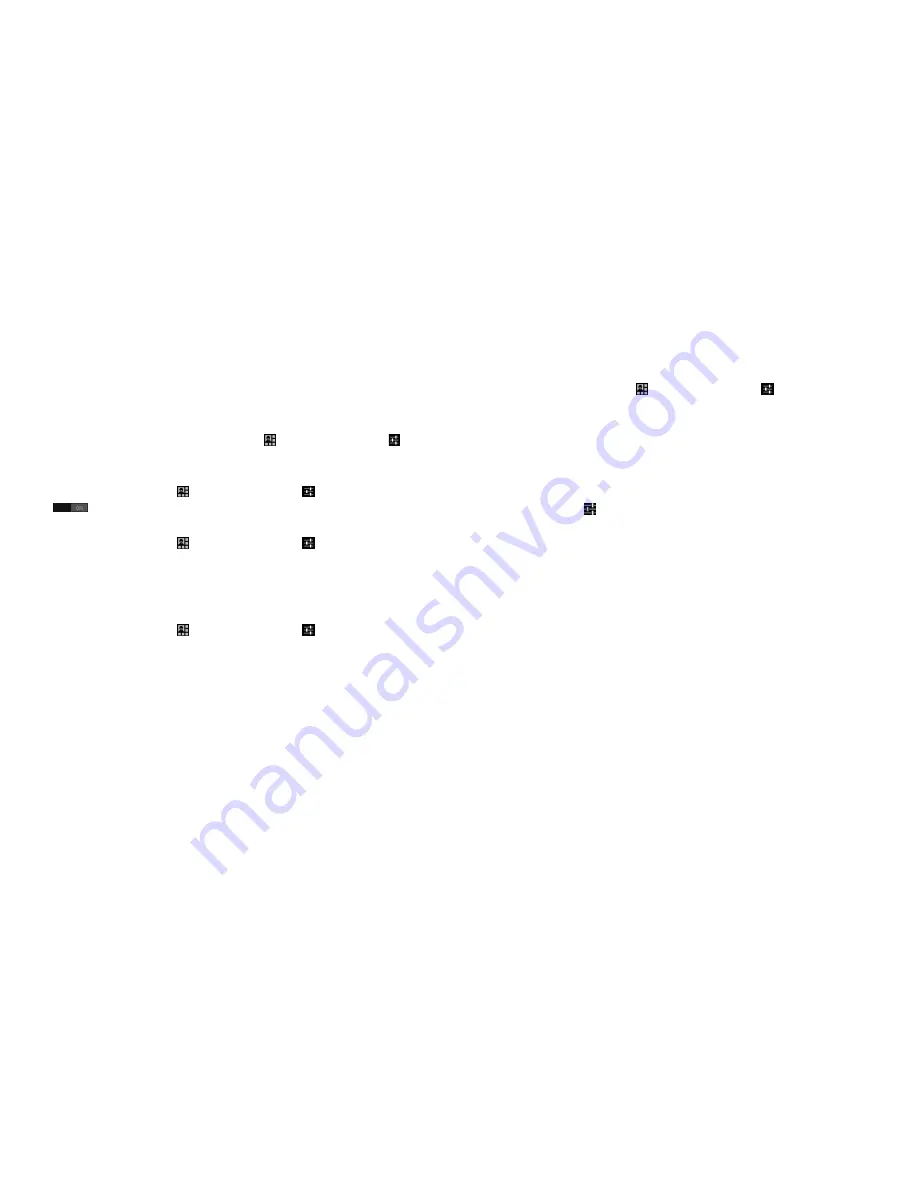
59
60
6.3
Connecting to Bluetooth
®
devices
(1)
Bluetooth is a short-range wireless communication technology that you can use to exchange data, or
connect to other Bluetooth devices for various uses.
To access this function, drag down notification panel, touch and then the Settings icon to access
Settings
. Then touch
Bluetooth
,
your device and other available ones will show on the screen.
To turn on Bluetooth
•
Drag down notification panel, touch and then the Settings icon to access
Settings
.
•
Touch
to activate/deactivate this function.
To make your phone more recognizable, you can change your phone name which is visible to others.
•
Drag down notification panel, touch and then the Settings icon to access
Settings
.
•
Touch
Bluetooth
.
•
Touch and hold the
Menu
key and touch
Rename phone
.
•
Enter a name, and touch
Rename
to confirm.
To make device visible
•
Drag down notification panel, touch and then the Settings icon to access
Settings
.
•
Touch
Bluetooth
.
•
Touch your device to make it visible or invisible.
•
Touch and hold the
Menu
key and touch
Visibility timeout
to select the visible time.
To pair/connect your phone with a Bluetooth device
To exchange data with another device, you need to turn Bluetooth on and pair your phone with the
Bluetooth device with which you want to exchange data.
(1)
You are recommended to use ALCATEL ONE TOUCH Bluetooth
®
headsets, which have been tested and proved
compatible with phone. You can go to www.alcatelonetouch.com for more information about ALCATEL ONE
TOUCH Bluetooth
®
headset.
•
Drag down notification panel, touch and then the Settings icon to access
Settings
.
•
Touch
Bluetooth
•
Touch
SEARCH FOR DEVICES
•
Touch a Bluetooth device you want to be paired with in the list.
•
A dialog will popup, touch
Pair
to confirm.
•
If the pairing is successful, your phone connects to the device.
To disconnect/unpair from a Bluetooth device
•
Touch the Settings icon beside the device you want to unpair.
•
Touch
Unpair
to confirm.
6.4
Connecting to a computer
With the USB cable, you can transfer media files and other files between microSD card/internal storage
and computer.
Before using MTP or PTP you should firstly mark
USB debugging
.
•
To access this function, touch
Settings\About phone
, then touch
Build number
7 times. Now you
may touch
Settings\Developer options\USB debugging
.
To connect/disconnect your phone to/from the computer:
•
Use the USB cable that came with your phone to connect the phone to a USB port on your
computer. You will receive a notification that the USB is connected.
•
If you use mass storage, open the Notification panel and touch
USB
connected
, then touch
Mount
in the dialog that opens to confirm that you want to transfer files.
•
If you use MTP or PTP, your phone will be automatically connected.
Содержание Fierce
Страница 1: ......






























