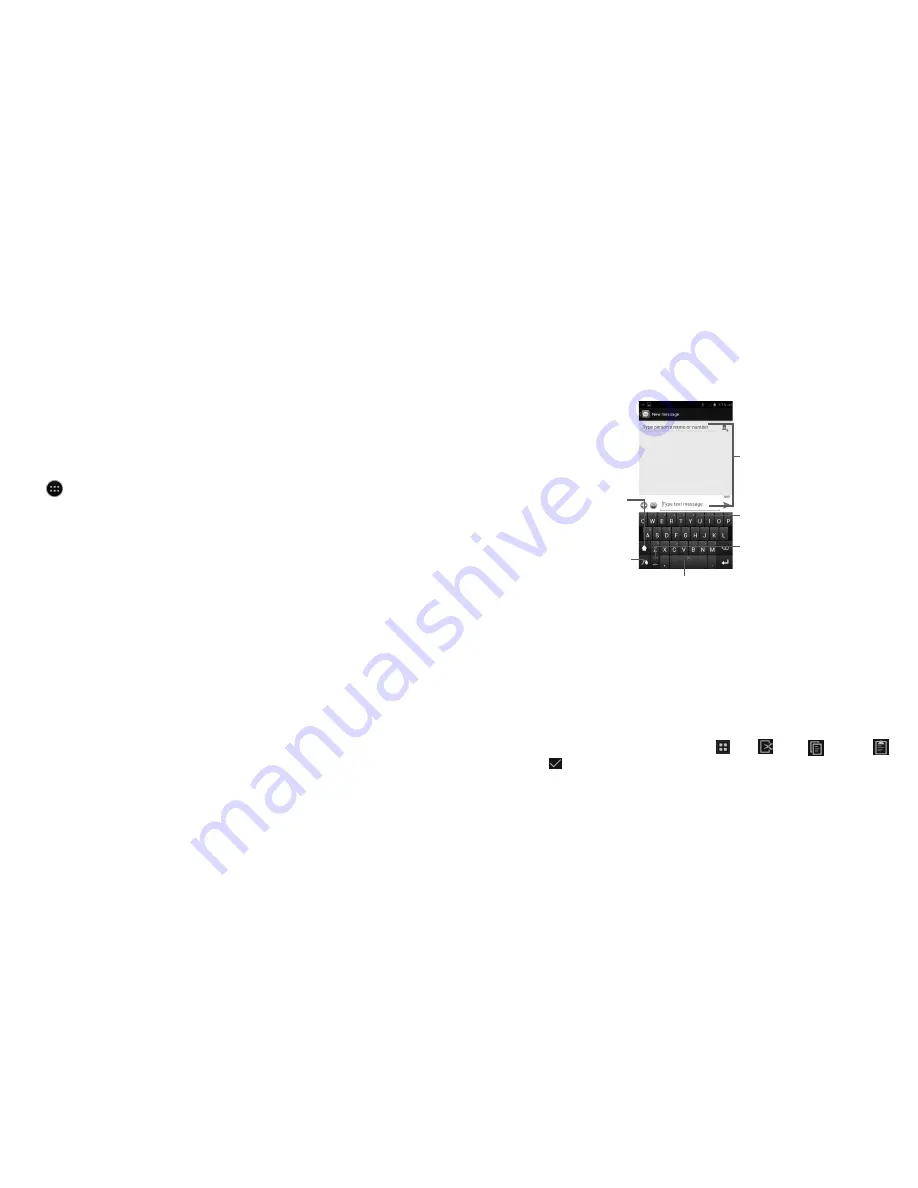
23
24
2
Text input ...................................................
2.1
Using Onscreen Keyboard
Onscreen Keyboard settings
Touch
from the Home screen, select
Settings\Language & input
. Touch the Settings icon on
the right of
Android keyboard
,
Google voice typing
or
Swype
to view available settings for each
input option.
Adjust the Onscreen Keyboard orientation
Turn the phone sideways or upright to adjust the Onscreen Keyboard orientation. You can also adjust
it by changing the settings (On application list, touch
Settings
\
Display\Orientation
).
2.1.1
Swype keyboard
Touch and hold
for Swype settings
and additional
information.
Touch and hold to enter
multiple choices mode.
Touch to enter text
or numbers.
Touch to switch
"abc/Abc/ABC" input
mode.
Switch between keyboards while in message screen
While in message screen, open the notification panel, touch
Select input method
and switch among
keyboards.
2.2
Text editing
You can edit the text you have entered.
•
Touch and hold or double-tap within the text you would like to edit.
•
Drag the tabs to change the high-lighted selection.
•
The following options will show on top bar:
Select all
,
Cut
,
Copy
and
Paste
.
•
Touch the icon
.
Touch to enter numbers,
symbols, etc.
•
Touch to switch back to last chosen word.
•
Touch and hold to change input language.
Содержание Fierce
Страница 1: ......




























