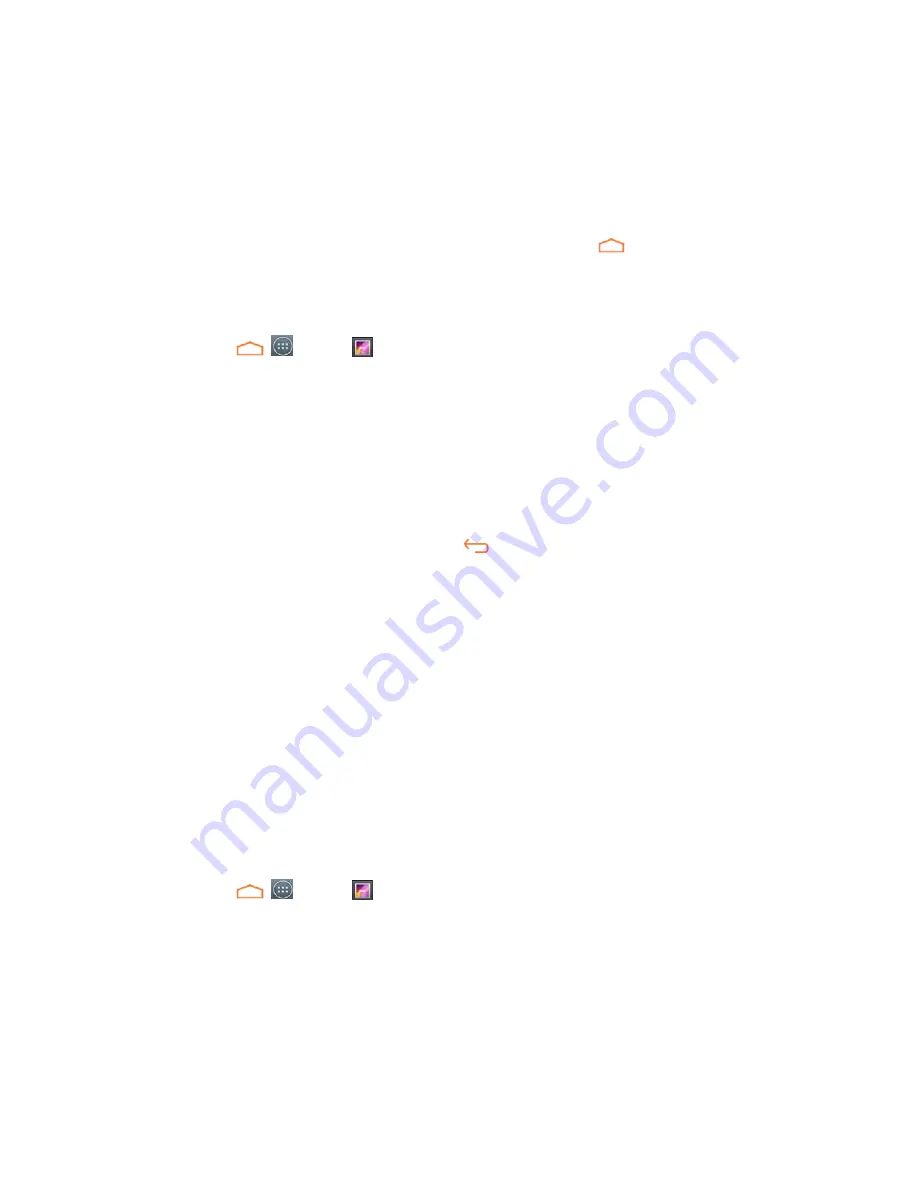
Tools and Calendar
78
Note:
Depending on the number of pictures stored, it may take some time for Gallery to load all
your pictures on the screen.
Close the Gallery App
■
To close the Gallery app and return to the home page, touch
.
View Pictures and Videos
You can access and view all your stored pictures and videos from your phone’s Gallery.
1. Touch
>
>
Gallery
.
2. Touch an album (such as Camera), and then touch an image to view the picture.
After selecting an album from the Albums tab, you can browse through the pictures and videos
of that album. Touch a picture or video to view it in full screen. By default, the pictures and
videos in an album are displayed in grid view.
Note:
When viewing pictures, you can touch and hold on a picture or video to open a selection
menu and choose what to do with the picture or video.
Note:
If you want to select another album, touch
to return to the Albums tab.
Zoom In or Out on a Picture
There are two ways you can zoom in or out of a picture.
■
Touch the screen twice quickly to zoom in, and then touch the screen twice quickly again
to zoom out.
– or –
■
Use pinch and spread to zoom in or out. “Spread” the screenusing your thumb and
forefinger to zoom in when viewing a picture. “Pinch” the screen to zoom out. (Move
fingers outward to zoom in and inward to zoom out.)
Watch Video
The screen automatically switches to landscape mode when you play a video. Use the onscreen
controls to play, pause, or stop the video.
1. Touch
>
>
Gallery
.
2. Touch an album containing a video you want to watch, and then touch an image to view
the video.
Use the onscreen Play, Pause, Rewind, and Forward icons to control your playback.






























