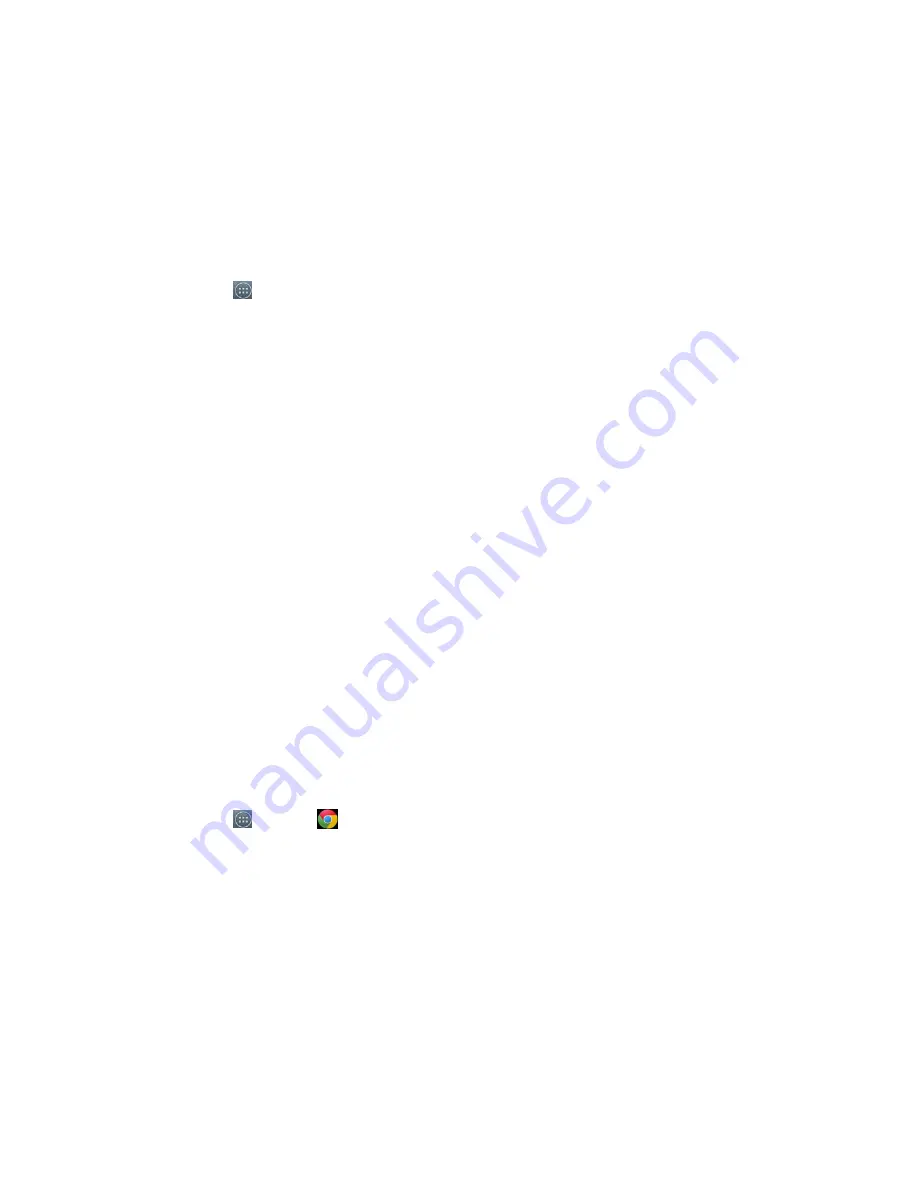
Web and Data
67
The VPN is then added to the VPNs section of the VPN settings screen.
Connect to or Disconnect froma VPN
Once you have set up a VPN connection, connecting and disconnecting from the VPN is easy.
Connect to a VPN
1. Touch >
Settings
>
More…
>
VPN
.
2. In the VPNs section, touch the VPN that you want to connect to.
3. When prompted, enter your login credentials, and then touch
Connect
. When you are
connected, a VPN connected icon appears in the notification area.
4. Open the Web browser to access resources such as intranet sites on your corporate
network. (For more information about browsing the Web, see
Learn to Navigate the
Browser
.)
Disconnect from a VPN
1. Drag the title bar down to open the Notifications panel.
2. Touch the VPN connection to return to the VPN settings screen, and then touch the VPN
connection to disconnect from it.
When your phone has disconnected from the VPN, you will see a VPN disconnected icon in the
notification area of the title bar.
Browser
Your phone’s Web browser gives you full access to both mobile and traditional websites on the
go, using 2G, 3G, or Wi-Fi data connections.
Launch the Web Browser
Launching the browser is as easy as touching an icon.
■
Touch >
Chrome
.
Learn to Navigate the Browser
Navigating through menus and websites during a data session is easy once you have learned a
few basics.
Scrolling
As with other parts of your phone’s menu, you’ll have to drag up and down to see everything on
some websites.
To scroll through a website’s page:






























