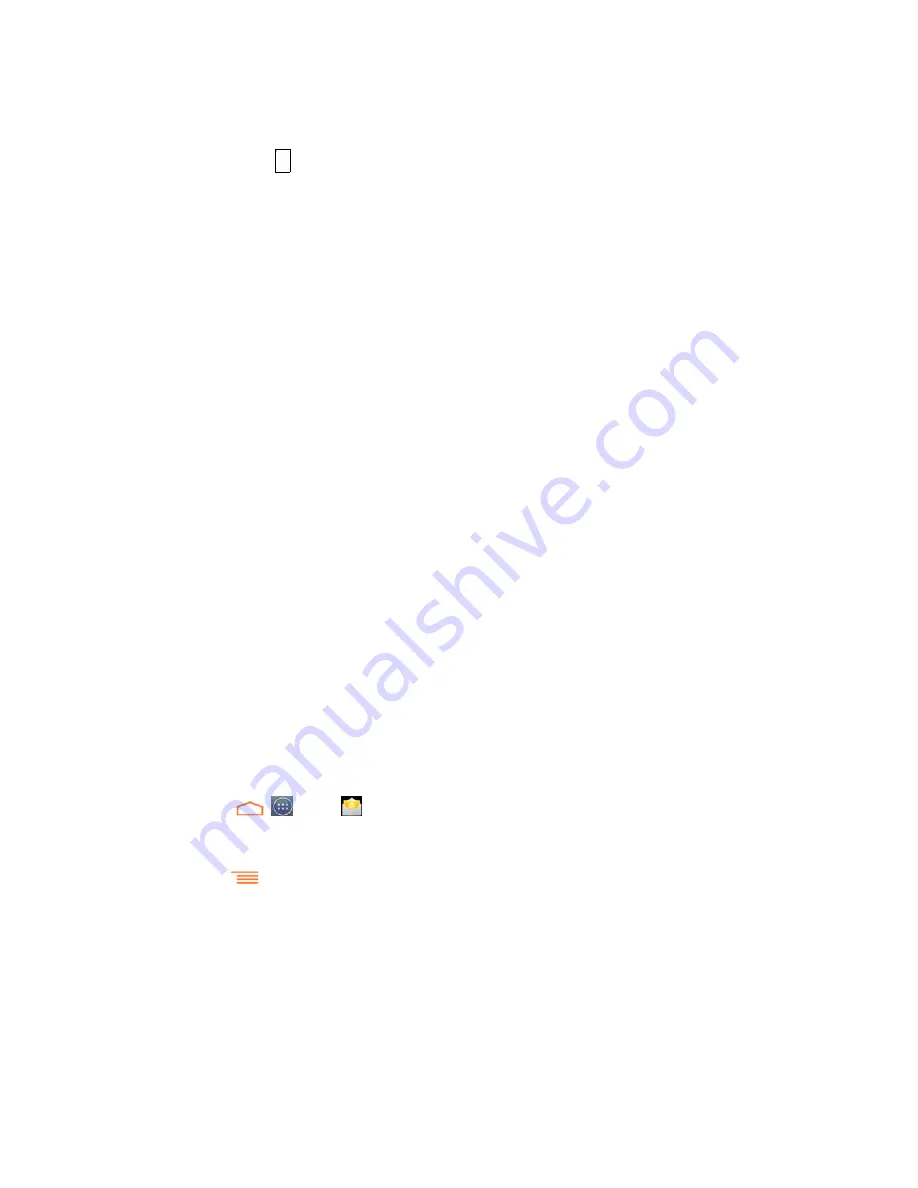
Accounts and Messaging
47
2. Touch
Delete
.
Exchange ActiveSync Email Features
Set options for your corporate Exchange ActiveSync email messages, including synchronization
options, flagging messages, out-of-office messages, meeting requests, and message priority.
[If applicable, include information about further configuring/customizing Exchange ActiveSync
accounts.]
Synchronize Exchange ActiveSync Email
You can set Exchange ActiveSync to automatically check for new Exchange ActiveSync email
messages.
Flag Email Messages
For an Exchange ActiveSync account, you can flag email messages to help you keep track of
them.
Set Out of Office Status
You can set your Out of Office status and auto-reply message right from your phone.
Send a Meeting Request
[details]
Set Email Message Priority
[details]
Email Account Settings
You can edit settings for your individual email accounts, such as email address and password,
name display and signature, frequency of retrieval, and more.
1. Touch
>
>
.
2. Switch to the email account you want to edit.
3. Touch
>
Settings
, and choose from these options:
[account name]:
Change the email account settings such as the name, email
address, password, and description.
General preferences:
Set the font size when reading email messages, enable,
disable or set the signature, set the account as the default email account, and set
where to save email attachments.
无法显示链接的图像。该文
件可能已被移动、重命名或
删除。请验证该链接是否指
向正确的文件和位置。






























