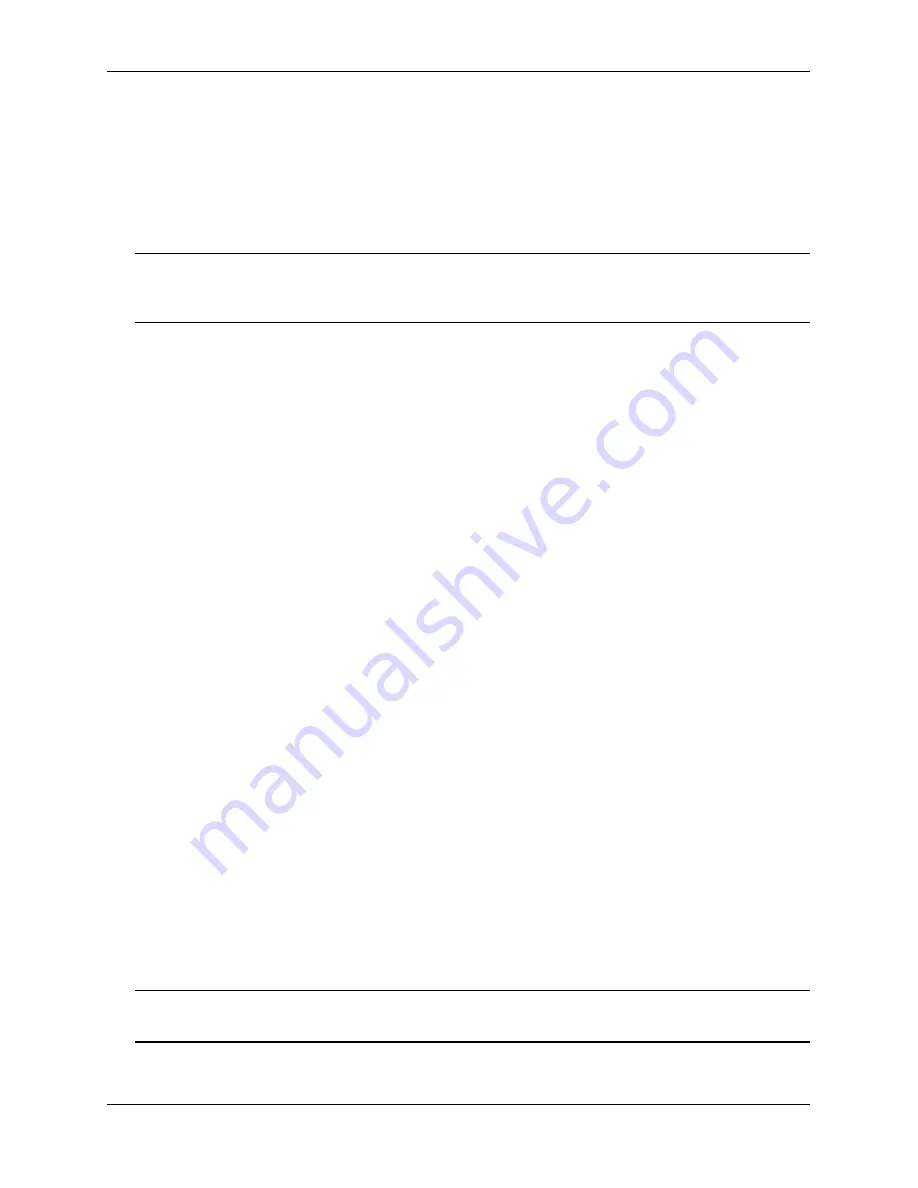
Your First Login Session
Getting Started
page 2-10
OmniSwitch 6900 Hardware Users Guide
June 2020
Unlocking Session Types
Security is a key feature on OmniSwitch 6900 switches. As described on
, when you access the
switch for the first time, you must use a
direct console port connection
. All other session types (Telnet,
FTP, WebView, and SNMP) are locked out until they are manually unlocked by the user.
The CLI command used to unlock session types is
.
Note.
When you unlock session types, you are granting switch access to non-local sessions (e.g., Telnet).
As a result, users who know the correct user login and password will have remote access to the switch. For
more information on switch security, refer to the
OmniSwitch AOS Switch Management Guide.
Unlocking All Session Types
To unlock all session types, enter the following command syntax at the CLI prompt:
-> aaa authentication default local
Unlocking Specified Session Types
You can also unlock session types on a one-by-one basis. For example, to unlock Telnet sessions only,
enter the following command:
-> aaa authentication telnet local
To unlock WebView (HTTP) sessions only, enter the following command:
-> aaa authentication http local
You cannot specify more than one session type in a single command line. However, you can still unlock
multiple session types by using the
aaa authentication
command in succession. For example:
-> aaa authentication http local
-> aaa authentication telnet local
-> aaa authentication ftp local
Refer to the
OmniSwitch CLI Reference Guide
for complete
aaa authentication
command syntax options.
Changing the Login Password
Change the login password for
admin
user sessions by following the steps below:
1
Be sure that you have logged into the switch as user type
admin
2
Enter the keyword
password
and press
Enter
.
3
Enter your new password at the prompt.
Note.
Be sure to remember or securely record all new passwords; overriding configured passwords on an
OmniSwitch is restricted.






























