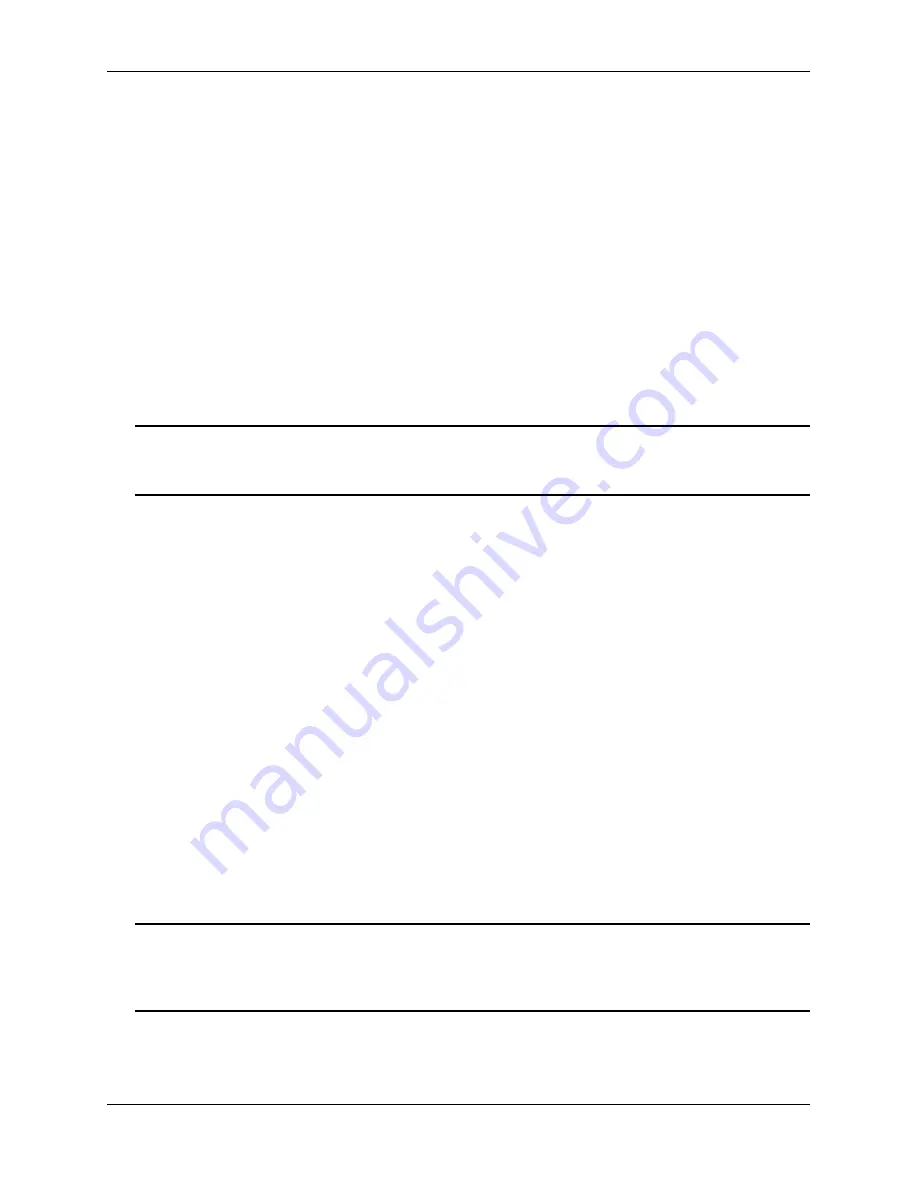
Your First Login Session
Getting Started
page 2-8
OmniSwitch 6900 Hardware Users Guide
June 2020
Your First Login Session
In order to complete the setup process for the switch, you must complete the following steps during your
first login session:
•
Log in to the switch
•
Set IP address information for the Ethernet Management Port (EMP)
•
Unlock session types
•
Change the login password
•
Set the date and time
•
Set optional system information
•
Save your changes
Important.
You must be connected to the switch via the console port before initiating your first login
session. For information on Remote Configuration Load (RCL) and connecting via SSH or HTTPS, see
the
OmniSwitch AOS Release 8 Switch Management Guide
.
Logging In to the Switch
When you first log in to the switch, you will be prompted for a login name and password. Use the switch’s
default settings:
•
Login:
admin
•
Password:
switch
The default welcome banner, which includes information such as the current software version and system
date, is displayed followed by the CLI command prompt:
Welcome to the Alcatel-Lucent OS6900-Q32 7.3.4, August 16, 2015.
Copyright (c) 1994-2014 Alcatel-Lucent. All Rights Reserved.
Copyright (c) 2014-2015 Alcatel-Lucent Enterprise. All Rights Reserved.
OmniSwitch(tm) is a trademark of Alcatel-Lucent,
registered in the United States Patent and Trademark Office.
->
Note.
A user account includes a login name, password, and user privileges. Privileges determine whether
the user has read or write access to the switch and which commands the user is authorized to execute. For
detailed information on setting up and modifying user accounts, refer to the
OmniSwitch AOS Switch
Management Guide.






























