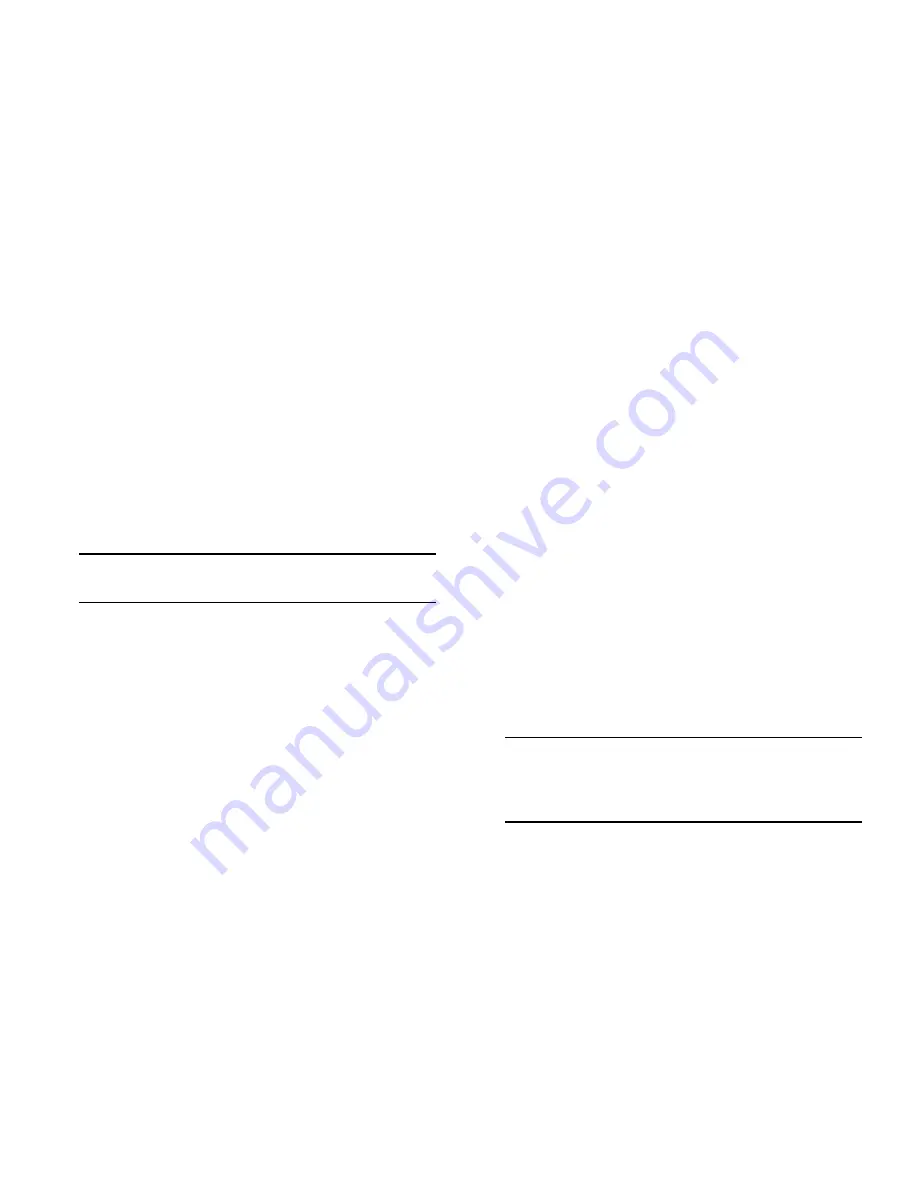
12
Your First Login Session
May 2012
Specifying a System Name
The system name is a simple, user-defined text description for
the switch.
To specify a system name, enter
system name
, followed by a
text description.
Note.
You
cannot
include spaces between words when
entering a system name.
For example:
-> system name EngSwitch3
Specifying the Switch’s Location
It is recommended that you use a physical labeling system for
locating and identifying your switch(es). Examples include
placing a sticker or placard with a unique identifier (e.g., the
switch’s default IP address) on each chassis.
However, if no labeling system has been implemented
or
if
you need to determine a switch’s location from a remote site,
entering a system location can be very useful.
To specify a system location, enter
system location
, followed
by a text description. If you include spaces between words in
the text string, be sure to enclose the string in quotes (
" "
).
For example:
-> system location "NMS Lab--NE Rack"
Viewing and Saving Changes
To view your current changes, enter
show system
at the CLI
prompt.
Once you have configured this basic switch information, save
your changes by entering
write memory
at the CLI command
prompt.
When the
write memory
command is entered, changes are
automatically saved to the main configuration file (
boot.cfg
)
and placed in the
/flash/working
directory.
Use the command below to “certify” the working directory to
the certified directory.
-> copy working certified
Note.
For additional information on the interaction
between the Working and Certified directories and how
they affect the switch upon a reboot, refer to the
OmniSwitch 6450 Switch Management Guide
This completes the initial configuration process. Your
OmniSwitch 6450 switch is now ready for additional configu-
ration and network operation. Refer to the following sections
for more information on using your switch, as well as addi-
tional built-in features.
Содержание OmniSwitch 6450
Страница 1: ...OmniSwitch 6450 Series Getting Started Guide 060350 10 Rev B May 2012...
Страница 4: ...iv May 2012...
Страница 22: ...18 Using WebView May 2012...







































