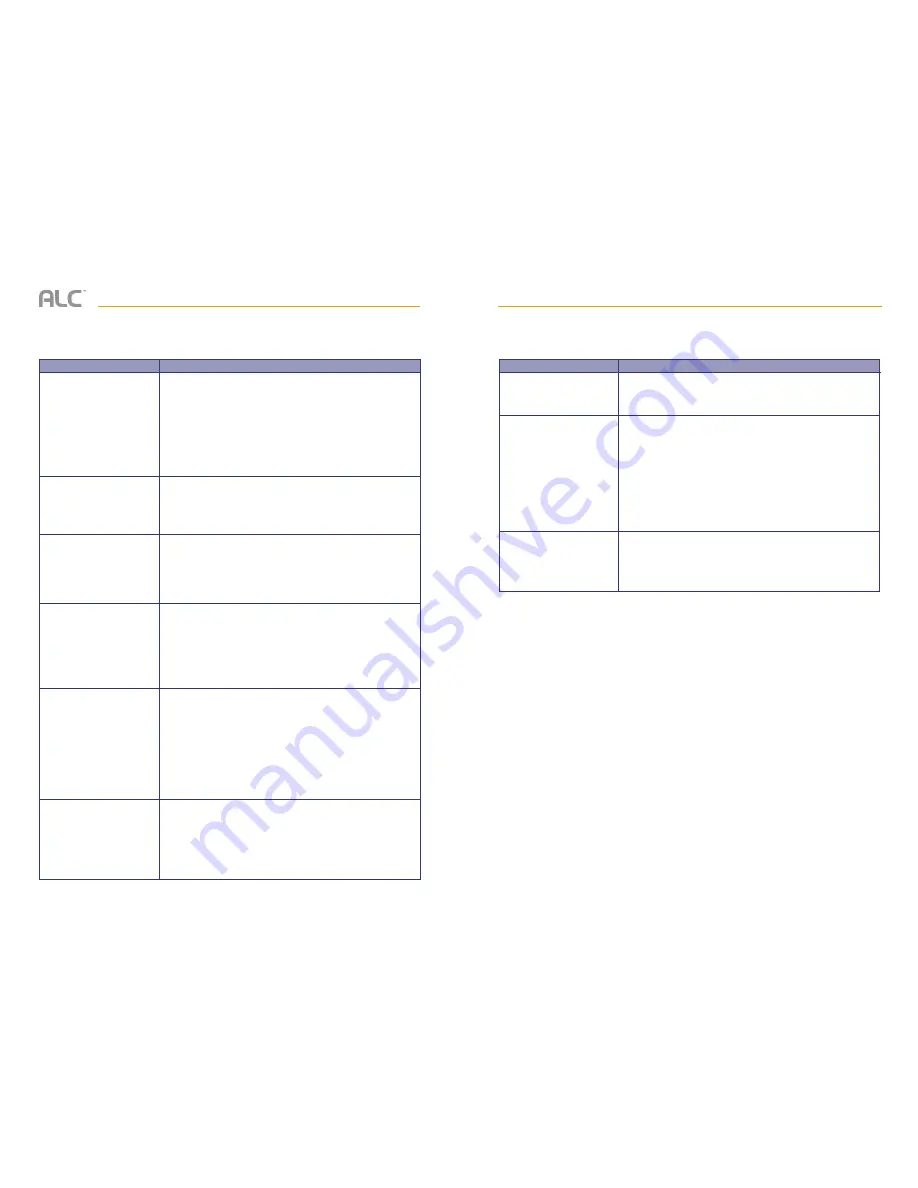
— 15 —
— 14 —
TROUBLESHOOTING
Problem
No Image.
Poor picture quality.
The motion sensor
does not respond to
movement.
Standard or Scheduled
recording is not working
properly.
Unable to pair the camera
to the monitor.
A white image appears at
night.
Possible Solution
Make sure the camera’s power is on.
Make sure the monitor has enough charge; connect it to
the included adapter.
Move the camera closer to the monitor; it might be out of
range or flip the antenna of the monitor and/or camera to
obtain best possible reception.
If the monitor is connected to a PC, no image will appear.
Move the camera closer to the monitor; it might be out of
range or flip the antenna of the monitor and/or camera to
obtain best possible reception.
Clean the camera lens using a microfiber cloth.
Ensure the camera is set to motion in the schedule
section.
Increase or decrease the sensitivity of the motion sensor.
Part of the screen is set to mask.
Ensure the correct Date and Time have been set.
Ensure the Record Schedule has been setup correctly,
Ensure the micro SD card is inserted into the monitor
and formatted.
There might be no movement detected, i.e. no moving
object to trigger the motion sensor.
Make sure the camera’s power is on.
Press and hold the pairing button quickly. Do not press
and release it; see page 24.
Turn off the monitor and restart. If power button does not
respond, use a pin to press the reset button located on
the side of the monitor.
The camera’s infrared LEDs shine invisible light that
reflects off surfaces such as glass will cause white light.
Place the camera on the other side of the window to
improve the night vision or place it in a well-lit area (it
is recommended to install a security lamp to improve
lighting).
If you have any trouble with your system, try these simple steps which should handle most
common issues.
TROUBLESHOOTING
Problem
System has locked up.
The camera’s signal
status icon shows no
bars.
Cannot remotely access
camera(s).
Possible Solution
Turn off the monitor and restart. If power button does not
respond, use a pin to press the reset button located on
the side of the monitor.
Make sure the camera is plugged in and the red LED is
on.
Make sure the camera is paired to the correct channel;
see page 10.
Re-pair the camera to the monitor.
Move the camera closer to the monitor; it might be out of
range or flip the antenna of the monitor and/or camera to
obtain best possible reception.
Make sure the software is installed and running on the PC.
Also that both PC and Android/Apple divice are on the
same network.
Содержание observer AWS2155
Страница 12: ...Wireless Made Simple ALCWireless com...












