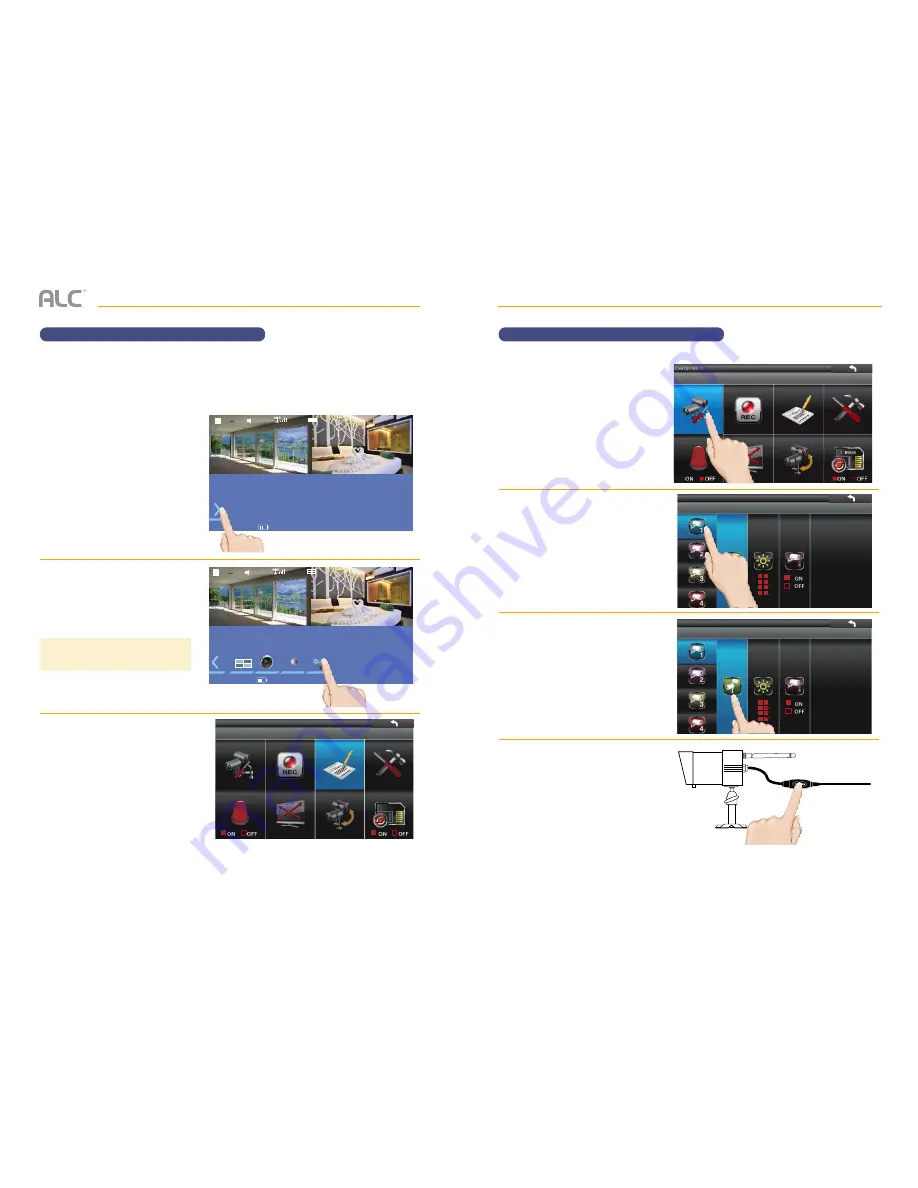
— 11 —
— 10 —
1
2014-05-05 PM09 : 34 : 18
INSTALLATION
u
Tap on the
Open/Close
icon to
open the menu options.
v
Tap the
Options
icon to enter the
System menu.
w
The following screen will appear.
See the following pages for the
System settings.
REC
1
0
2014-05-05 PM09 : 34 : 18
3.70GB
TIP:
If recording, you cannot enter the
Options menu.
INSTALLATION
Camera Pairing
Camera Pairing
x
Follow steps 1 through 3 on the
previous page to access the
System Menu. Tap
Camera
Setup
icon to access the Camera
Setup screen.
y
Tap the desired camera to pair.
U
Tap the
Pairing
icon, “PAIRING”
will appear at the top left of the
screen.
“PAIRING FAIL” will appear if the
pairing failed. Move the camera
closer and try again.
V
Press and Hold the Pairing button
on that camera’s power cord until
PAIRED appears in the display.
The Green Link Status LED will
light in the camera. If a camera is
already assigned to the selected
channel, the monitor overwrites
that camera link with the new one.
CH1
MENU=SETUP DETAILS OPTIONS
CH1
PAIRING
When you add a new camera to your system, you have to “introduce” the camera and monitor
to each other so they can communicate.
Содержание observer AWS2155
Страница 12: ...Wireless Made Simple ALCWireless com...












