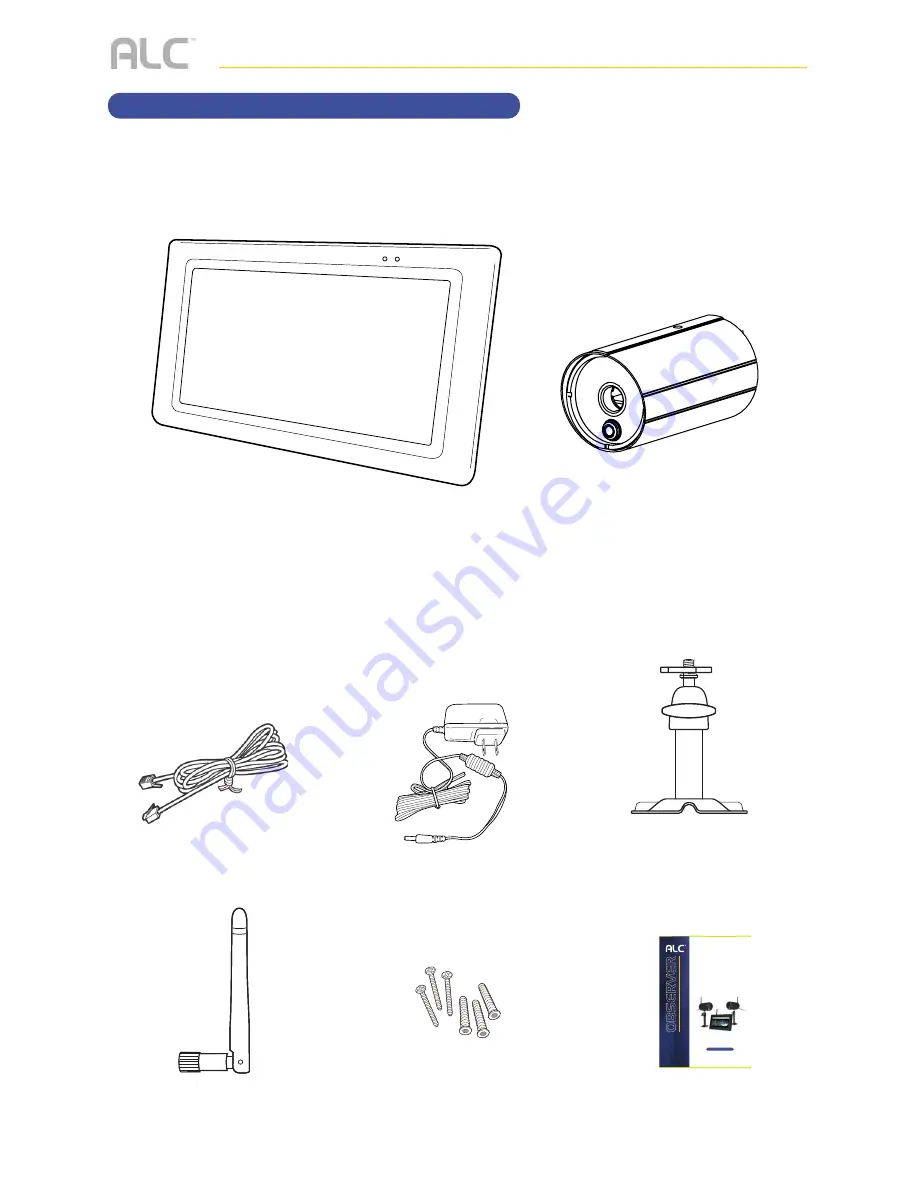
— 6 —
Antennas x 3 (x 2)
Screw/Anchor Kit x2 (x 1)
Quick Start Guide
INTRODUCTION
System Contents
After unpacking, you will have the following items:
Camera x 2 (AWS3377)
Camera x 1 (AWS337)
AC Adapter x 3 (x 2)
Ethernet Cable x 1
Monitor x 1
Camera Bracket x 2 (x 1)
Front cover
BACK cover
FO LD
FO LD
FO LD
Wireless Made Simple.
REMOTE RECORDING/VIEWING
RECORDING
1
2
Tap one or more cameras/channels to record.
Tap
Done/OK
.
The unit will record the selected cameras/channels. To stop
recording, repeat steps 1 and 2 to turn the respective switches off.
ANDROID
: Tap then tap
Record ON/OFF
.
3
APPLE
: Tap the
Record
icon.
VIEWING
1
2
Tap the selected drive to view, i.e. SD Card.
Tap a camera/channels to view its
recordings. Then tap a date and then tap
the time and the video will start playing
back. Control the video as follows:
Tap to rapidly advance the playback.
Tap to play back the recording.
Tap to pause the playback.
Tap to rapidly rewind the playback.
ANDROID
: Tap then tap
Playback
.
3
APPLE
: Tap the
Event
icon.
Phillips head screwdriver or drill
may be required for installation
7” Touch
screen
Monitor
(1-2) Screw/Anchor Kit
x3
7”
IN THE BOX
Let’s Get Sta
rted
Model AWS3377/A
WS337
7” Touch Scr
een Monitor
Camera
NOTE:
Avoid installing in a location which requires the wireless
signal to pass through cement, concrete and metal structures. This
will reduce the transmission range.
For detailed installation and setup, please refer to the Model
AWS3377/AWS337 complete User’s Guide available on our
website:
www.ALCWireless.com/support
SCAN
TO VIEW
COMPLETE
USER’S GUIDE
ALCWireless.com
Wireless
Made Simple.
Quick
Simple
Set Up
Tools
NOTE:
Do not submerge in water or use monitor near water. STRANGULATION HAZARD: Infants have STRANGLED in power cords.
Keep power cords more than 3 feet away from cribs. When using your equipment, always follow basic safety precautions to reduce
the risk of fire, electric shock and injury to persons. Illustrations are for reference only. Actual product specifications may vary.
For additional precautions and product information, please see owner’s manual at www.ALCWireless.com/support
7" Connected
Touch Screen Wireless
Surveillance System
Remote
Monitoring
An
ytime
fr
om
An
ywher
e
QUICK START GUIDE
Models AWS3377/AWS337
PAIRING ADDITIONAL
CAMERAS TO MONITOR
The AWS3377/AWS337 Wireless Surveillance System supports
up to four (4) wireless surveillance cameras. Use the following
steps to pair each additional camera.
MONITOR SETUP
AC power cable
Included Ethernet Cable
Internet Router (not included)
MONITOR SETUP
1
2
4
3
Connect the
AC/DC adapter
to the power input on the side of
the
Monitor
and plug into an electrical outlet.
Connect the network cable from the rear of the unit to your
router. Screw Antenna clockwise into rear of camera and put
into the upright position. Rotate and pull out the stand.
The CAMERA(s) installed and plugged in will
AUTOMATICALLY APPEAR
on the Monitor
.
To prepare
for RECORDING, insert a microSD card provided into
the microSD card slot
on side of the Monitor. Most microSD card
brands are supported up to 128 GB.
On-screen Display
NOTE:
Cameras are IP66 rated for indoor/outdoor use. For outdoor use it is
recommended to install camera under shelter to protect from direct exposure to
sunlight and other environmental elements. Avoid pointing a camera directly at any
bushes or tree branches or objects that may naturally move due to winds.
x3
x4
EXPANDABLE up to 4 cameras
Ask your retailer for accessory cameras
compatible with this system.
1
2
Secure the multi-position
camera bracket to a stable
surface, ceiling or wall.
Loosen the T-Bolt on the camera
bracket and adjust viewing angle
using the Thumb Screw to rotate
position.
4
3
Align hole on bottom of camera
with T-Bolt to install camera.
Screw antenna into rear of camera.
Attach power cable to power
extension cord AC Adapter.
Plug into electrical outlet.
ANDROID DEVICE SETUP
APPLE DEVICE SETUP
1
2
FREE APP DOWNLOAD
From your Android device, DOWNLOAD and INSTALL the free
WDVR App
.
Tap
Scan QR
and scan in the QR code located on the rear of the monitor. The device ID will
automatically be entered.
Tap
Add New
. Tap the camera in the Connection List followed by the
button to view the camera(s).
Tap
New
to start the setup.
Enter a device name. Enter the password, but it is VERY important that 1) the password was changed
from the default 123456 on the monitor and 2) the password is entered exactly as it on the monitor.
3
4
5
1
2
From your Apple device, DOWNLOAD and INSTALL the free
WDVR App
.
Tap
Scan QR
and scan in the QR code located on the rear of the monitor. The device ID will
automatically be entered.
Tap
Save
. Tap the camera in the Connection List followed by the
button to view the camera(s).
Tap
+
to start the setup.
Enter a device name. Enter the password, but it is VERY important that 1) the password was changed
from the default 123456 on the monitor and 2) the password is entered exactly as it on the monitor.
3
4
5
NOTE:
Screen shots and icons may vary due to continuous updates to App and software development.
FREE APP DOWNLOAD
NOTE:
If you are having a difficult time connecting your smart device for remote viewing, please visit
www.ALCWireless.com/support to view the latest guides.
(2-3) Antennas
Quick Start Guide
AWS3377
: 2 Camera System
AWS337
: 1 Camera System
(2/3) AC po
wer adapters
(1/2) Outdoor camera with
multi-position brackets
Ethernet Cable
Wireless Sig
nal Indica
tor
Pow
er Indica
tor
Monit
or Touch
Scr
een
Pow
er Indica
tor
Ant
enna Jack
USB Jack
Stand
Reset Butt
on
SD Car
d Slot
Pow
er Jack
Netw
ork Jack
Pow
er Sta
tu
LED
Passiv
e Infr
ared
Sensor
Ant
enna
Connec
tor
Moun
ting
Socket
Link Sta
tus
LED
Pow
er
Pigtail
Pair
ing
2017/07/05 09 : 34 : 18
V
1080p
1080p
C1
C1
SD
1
2
Tap the
Options
icon to enter the System menu.
Tap
Camera Setup
icon to access Camera Setup.
3
Tap the desired camera to pair. Tap the
Pairing
icon twice.
4
Press and Hold the Pairing button
on that camera pairing is
successful. If a camera is already
assigned to the selected channel,
the monitor overwrites that
camera link with the new one.
5
Tap on the
Open/Close
icon to open the menu options.
Содержание AWS337
Страница 2: ......
Страница 77: ...75 REMOTE ACCESS Event List uTap the Event icon vTap the selected drive to view i e SD Card...
Страница 103: ...Wireless Made Simple 062217_v1 0 ALCWireless com...
Страница 104: ...Wireless Made Simple ALCWireless com...























