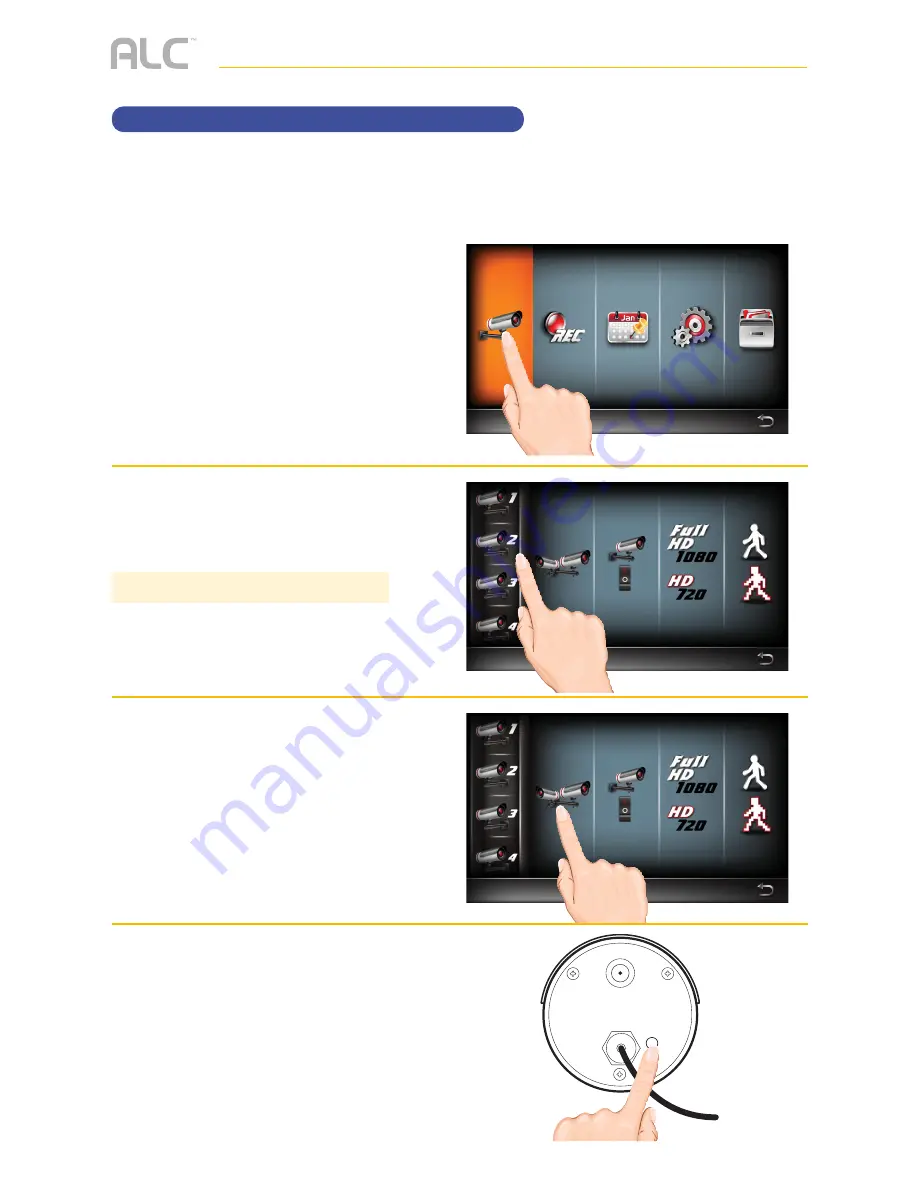
— 22 —
MAIN MENU
Camera Pairing
u
Follow steps 1 through 3 on the
previous page to access the
Main
Menu
. Tap
Camera Setup
icon
to access the Camera Setup
screen.
v
Tap the desired camera to pair.
w
Tap the
Pairing
icon one to select
it and once again to start pairing;
“Pairing” and a countdown will
appear on the screen.
x
Press and Hold the Pairing button
on that camera for 5 seconds.
If pairing is successful “pairing
is successful” appears on the
screen. Tap on it to remove the
message. If a camera is already
assigned to the selected channel,
the monitor overwrites that
camera link with the
new one.
Main Menu
Camera Setup
Your cameras are paired to the monitor at the factory to channels 1 and 2 (only camera 1 for
AWS337). When you add a new camera to your system, you have to “introduce” the camera
and monitor to each other so they can communicate.
TIP:
You can pair up to 4 cameras.
Содержание AWS337
Страница 2: ......
Страница 77: ...75 REMOTE ACCESS Event List uTap the Event icon vTap the selected drive to view i e SD Card...
Страница 103: ...Wireless Made Simple 062217_v1 0 ALCWireless com...
Страница 104: ...Wireless Made Simple ALCWireless com...






























