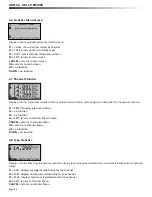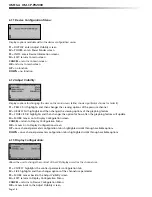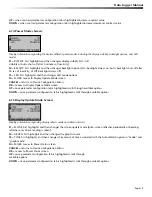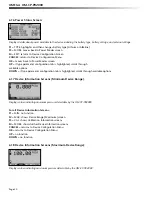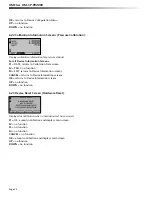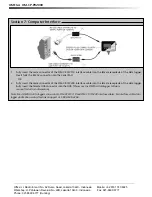Data Logger Manual
OK
= returns to Statistics Menu
UP
= no function
DOWN
= no function
6.9 Statistics Information Screen:
Displays current statistics information including the number of recorded readings, start date, and start time.
F1
= CLEAR: gives the option to clear all statistics
F2
= no function
F3
= no function
F4
= EXIT: returns to Statistics Menu
CANCEL
= returns to Statistics Menu
OK
= returns to Statistics Menu
UP
= no function
DOWN
= no function
6.10 Unit Selection Menu:
Displays units currently being used for each channel
F1
= PRESS: selects pressure channel for unit change
F2
= GRAPH: selects graph feature for unit change
F3
= no function
F4
= OK: returns to Main Screen
Note:
Unit selection can be changed by pressing the corresponding function key repeatedly or using the UP and DOWN arrows
to select appropriate units.
CANCEL
= returns to main menu without accepting changes
OK
= accepts changes and returns to main menu
Page 17