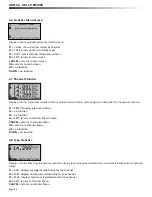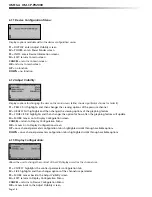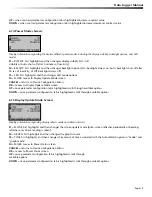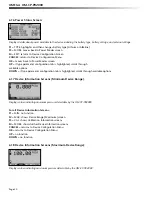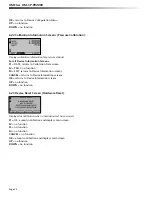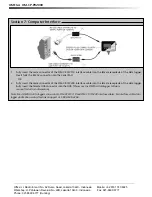OMEGA OM-CP-PR2000
Page 12
5.5.ii Power
The Power section displays information regarding battery and external power sources as well as giving options including
display and backlight status that could potentially save power and LED status options.
5.5.ii.a Power Modes
The power modes screen displays information regarding the display, backlight and LED mode as well as the options
to change their function.
Display
The OM-CP-PR2000’s LCD has options to be either on continuously or turn off automatically after fi ve minutes of
inactivity.
This option can be changed by fi rst pressing the F1 key to highlight the display parameter confi guration tab.
Once the tab is highlighted the option can be changed by pressing the F1 key repeatedly or using the UP and
DOWN keys to select either “On” or “Auto”.
Backlight
Like the display, the LCD backlight also has power saving options. The backlight can be either on, off, or set to
automatically shut off after 30 seconds of inactivity. This option can be changed by fi rst pressing the F2 key to
highlight the backlight parameter confi guration tab. Once the tab is highlighted the option can be changed by
pressing
the
F2
key repeatedly or using the UP and DOWN keys to select either “On”, “Off” or “Auto”.
LED Modes
The function of the two LEDs on the upper left corner of the OM-CP-PR2000 can be regulated by fi rst pressing the
F3 key to highlight the LED parameter confi guration tab. Once the tab is highlighted the option can be changed by
pressing the F3 key repeatedly or using the UP and DOWN keys to select either “Enabled” meaning the LEDs will
light to indicate device function or “Disabled” meaning the LEDs will never light.
5.5.ii.b Display Update Mode
Selecting “MORE” by either pressing the F4 key or “OK” key while viewing the Power Modes screen brings up
the Display Update Mode screen. On this screen, options relating to the refresh rate of the screen are displayed.
The F1 key changes the refresh rate of the whole main screen and the F2 key changes the refresh rate of
the graphing feature. Both parameters toggle between ‘auto’ and ‘reading’. In ‘auto’ mode, the display is updated
periodically according to the time displayed by the Auto Time parameter (which can be changed using the F3 key),
whereas in ‘reading’ mode, the display only updates after a reading is taken.
5.5.ii.c Power Status
Selecting “MORE” by either pressing the F4 key or the OK key while viewing the Display Update Mode screen brings
up the Power Status screen. On this screen the battery type is displayed and should be changed by the user based
on whether a Lithium or Alkaline battery is used in the OM-CP-PR2000. This can be changed by fi rst pressing the F1
button to highlight the type parameter confi guration tab. Once the tab is highlighted, the battery type can be
changed by either pressing the F1 key repeatedly or by using the UP and DOWN arrows to select the correct
battery type. The percent battery power remaining, external power presence, battery voltage and external power
voltage are also displayed on the Power Status screen.
5.5.iii Device Information
The F3 key in the Setup Menu displays the Device Information screens. Here device identifi cation information can be
found including serial number, product ID, revision, and subtype. Calibration parameters are also found under device
information including the date the device was last calibrated and when it will be due for calibration again. Firmware details
are also found here.
5.5.iii.a Device Range (Minimum)
The Minimum Device Range screen can be accessed by pressing the F1 key while viewing the Device Information
screen. This display indicates the minimum values which the OM-CP-PR2000 is capable of detecting and logging.
Values on this screen cannot be modifi ed.