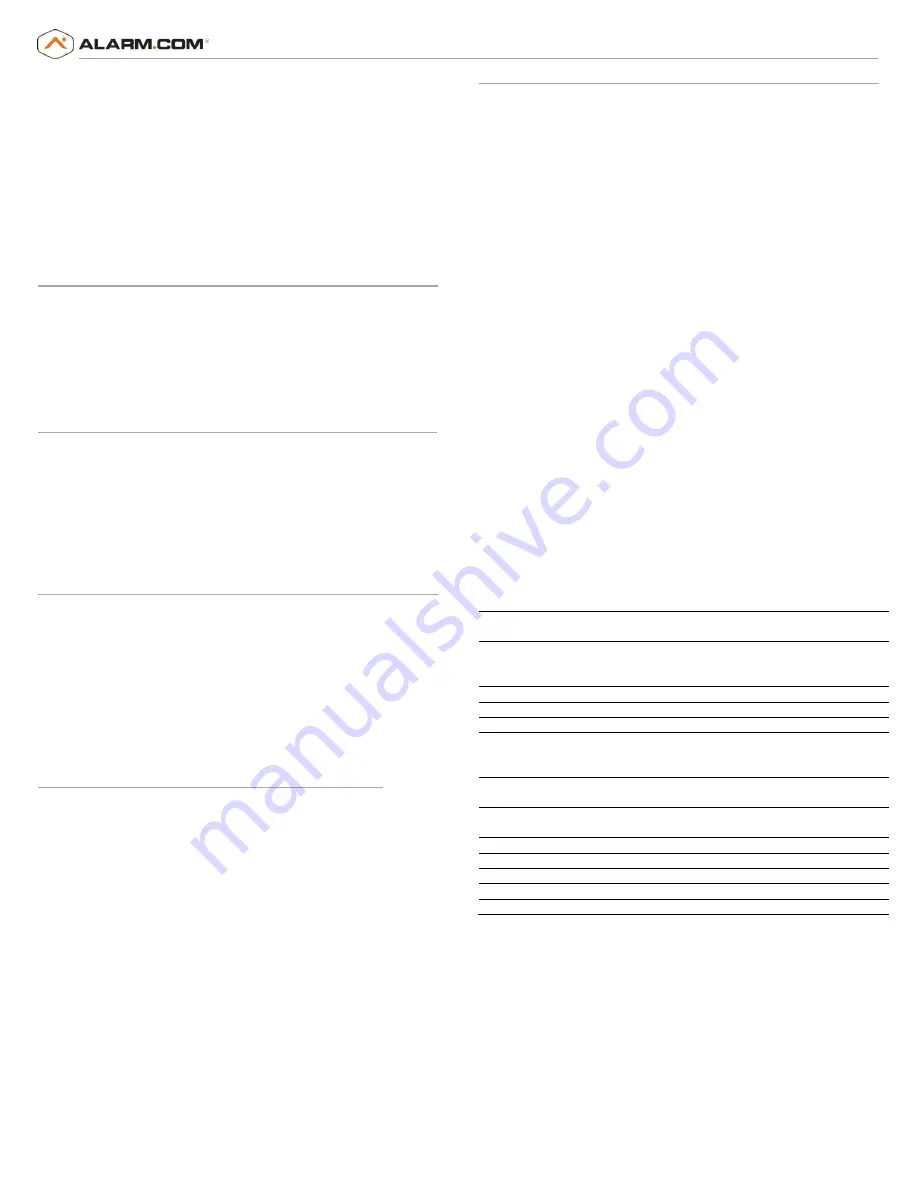
Copyright © 2012 Alarm.com
|
www.alarm.com
|
v2.0
5
NetworX CDMA Module
|
Installation Guide
1)
Press the STAY button to add a space at the beginning of the zone name.
2)
Press * to move over the “:”.
3)
Press “Chime” to remove the “:”
4)
Press * to move over the digit you want to change.
5)
Press the up or down arrow to change the digit.
6)
Press * to validate the new digit.
7)
Repeat steps 4, 5, and 6 with the other digits.
8)
Press # and EXIT to exit Zone Name Programming Mode.
Within one minute, the CDMA module will update its equipment list
according to the number of zones you specified. This equipment list will be
sent with the next phone test or alarm.
Local Zones
Bit 8, segment 1 of the Zone Type Characteristic Select locations determines
whether the CDMA module will report alarms for this sensor type (See
locations 111, 113, ..., 169).
If bit 8 is set, the panel and the module consider this sensor type as “local”
and will not report an alarm (The alarm will be “reported” locally via the
siren if so programmed).
Bypassed Zones
The CDMA module will report bypass on a zone only when the zone is in an
“armed” state. The arming level of a zone is determined by 4 bits of segment
1 of the Zone Type Characteristic Select locations:
Bit 1:
Fire zone – Bypass is sent regardless of panel arming state
Bit 2:
24 Hour zone – Bypass is sent regardless of panel arming state
Bit 7:
Interior zone – Bypass is sent only when panel is armed away
Bit 8:
Local zone – Bypass is never sent
Troubleshooting/Testing
Check the radio status LED 1 to see if it is flashing any errors. See
Table 5
on
page 3 for descriptions of the errors indicated.
Check radio status LED 4 for signal strength (if it is toggling on and off it is
connected). If signal strength is less than 2, do a walking signal strength test
(see
Module Location Guidelines
on page 1).
If touchpads/sirens are beeping even though the system is not armed, press
* 2 to display the trouble condition. Refer to specific touchpad manual for
more details.
Account Creation
Before installing the Alarm.com CDMA Module in a NetworX system, a new
customer account needs to be created with Alarm.com. We recommend
creating the account at least 24 hours in advance of installation to ensure
that the radio is activated prior to installation.
To activate an account go to www.alarm.com/dealer and login. Under the
“Customers” heading at the top left of the page click on “Create New
Customer”. You will need the following customer information to create the
account:
•
Customer Name
•
Customer Address
•
Customer Phone Number
•
Customer E-mail
•
Preferred login name for the customer
•
Alarm.com Module Serial Number
At the end of the account creation process you will be able to print a
Welcome Letter for the customer that has their login information and
temporary password for the Alarm.com website.
FCC Compliance
Changes or modifications not expressly approved by Alarm.com can void the
user’s authority to operate the equipment.
This equipment has been tested and found to comply with the limits for a
Class B digital device, pursuant to part 15 of the FCC Rules. These limits are
designed to provide reasonable protection against harmful interference in a
residential installation. This equipment generates, uses, and can radiate
radio frequency energy and, if not installed and used in accordance with the
instructions, may cause harmful interference to radio communications.
However, there is no guarantee that interference will not occur in a
particular installation. If this equipment does cause harmful interference to
radio or television reception, which can be determined by turning the
equipment off and on, the user is encouraged to try to correct the
interference by one or more of the following measures:
Reorient or relocate the receiving antenna.
Increase the separation between the equipment and receiver.
Connect the equipment into an outlet on a circuit different form
that which the receiver is connected
Consult the dealer or an experienced radio/TV technician for help.
Operation is subject to the following two conditions:
(1) This device may not cause interference
(2) This device must accept any interference, including interference that may
cause undesired operation of the device
This equipment complies with the FCC RF radiation exposure limits set forth
for an uncontrolled environment. This equipment should be installed and
operated with a minimum distance of 20 centimeters between the radiator
and your body.
FCC ID: YL6-143200C5V4
Specifications
Compatibility
NetworX 4, 6, 8 and 8E. (Note: certain older V1 NX4, 6
and 8 may not be fully supported).
Power
requirements
5 to 15 VDC, 12 V nominal, 65 mA (continuous) 1600 mA
(instantaneous peaks) maximum (from panel or auxiliary
power supply)
Cellular network
Dual-band CDMA/1xRTT (3G)
Listings
FCC Part 15, Verizon Certified
Power/data bus
One three-wire NetworX power/communication data bus
Indicators
One module/panel communication status LED, one
module power LED, one automation LED, three wireless
communication status LEDs, and 4 GSM status LEDs
Operating
Temperature
32 to 120°F (0 to 49°C)
Storage
Temperature
-30 to 140°F (-34 to 60°C)
Humidity
90% relative humidity noncondensing
Case color
Belgian gray
Case material
High-impact, ABS plastic
Dimensions
5.25 x 4.125 x 1 in. (H x W x D).
Installation
Wall Mount





