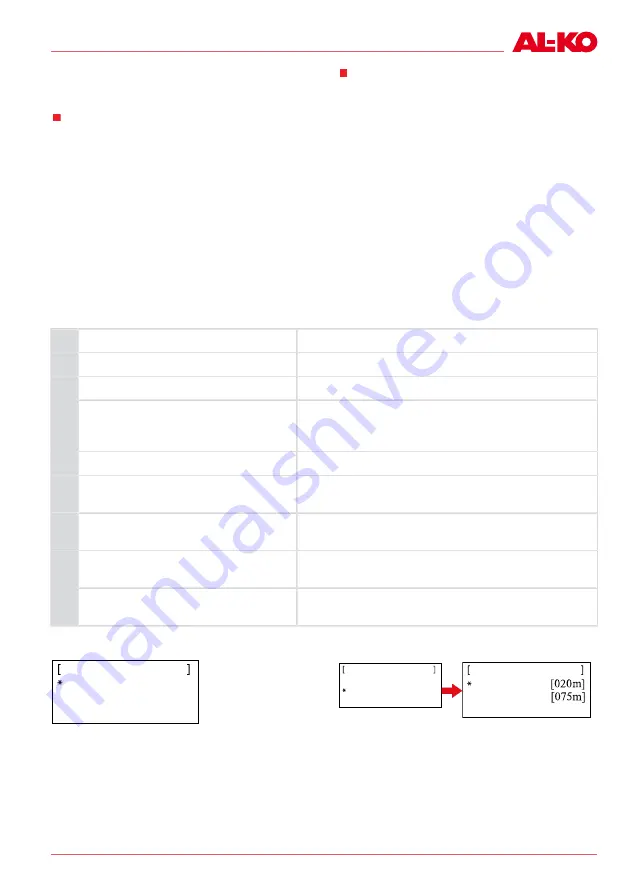
Program menu
455136_b
33
In the week program, the days of the week and
the times are set when the Robolinho should mow
automatically.
In menu item 1 [All days], the Robolinho
mows at the set times every day.
➯
The symbol [X] shows the currently ac-
tive day of the week.
In menu item 2 [Day of week], the Robolinho
mows at the set times on the set day of the
week.
1. Use the corresponding [arrow key] (3-3) to
select the required menu item and confirm
each one with the [multifunction key right].
➯
Observe the mowing result and mow as
long as necessary in order to obtain a
well kept lawn.
[All days] menu item
1. Select the [All days] menu item with the corresponding [arrow key] (3-3) and confirm with the [mul-
tifunction key right] (3-5).
2. Press the [down arrow key] (3-3) until [Change] is active.
3. Select the required menu item with the corresponding [arrow key] (3-3) and confirm with the [multi-
function key right] (3-5).
Explanation of symbols
(1)
Menu item
All days
(2)
Menu item
Day of week
[-]
Mowing window deactivated
[R]
Edge mowing
The Robolinho mows on the right along the boundary
cable. After mowing the edges, the Robolinho conti-
nues mowing the marked-out area.
(3)
[M]
Normal mowing
(4)
Start time
The Robolinho departs from the base station at the
selected time for mowing.
(5)
End time
The Robolinho moves back to the base station at the
selected time.
[0 - 9]
Fixed entry point
The Robolinho departs from the selected entry point at
the selected time for mowing.
(6)
[?]
Automatic entry point
The entry points are changed automatically (recom-
mended setting).
Setting entry points
Programs
Settings
Main menu
Back
Confirm
1. Use the [up arrow key] or the [down arrow key]
to select the [Programs] menu item until the
star symbol appears to the left of the menu
item.
2. Confirm with the [multifunction key right].
Calling up entry points
Week program
Entry points
Programs
Back
Confirm
Point X1 at
Point X2 at
Entry points
Back
Confirm
1. Use the [up arrow key] or the [down arrow key]
to select the [Entry points] menu item until the
star symbol appears to the left of the menu
item.
2. Confirm with the [multifunction key right].
Содержание Robolinho 4000
Страница 1: ...455136_b I 02 2014 Robolinho 4000 Original Betriebsanleitung AKKU RASENM HER...
Страница 3: ...455136_b 3 XXX XXX_ a xx20 11 XXX XXX_ a xx20 11 1 8 9 10 7 5 3 4 1 2 6 8 7 2 4 6 5 11 3 9 1 2...
Страница 4: ...D 4 Robolinho 4000 1 5 6 2 3 4 8 7 9 3...
Страница 5: ...455136_b 5 1 2 4 5 1 2 2 1 3 3 1 1 2 1 2 max 10 cm 230 V 50 Hz Click 8 6 7 4 5 9 10...
Страница 77: ...Robolinho 4000 ETK 455136_b 77 ROBOLINHO 4000 ETK Art Nr 119 511 1 4...
Страница 78: ...D Robolinho 4000 ETK 78 Robolinho 4000 ROBOLINHO 4000 ETK Art Nr 119 511 2 4...
Страница 79: ...Robolinho 4000 ETK 455136_b 79 ROBOLINHO 4000 ETK Art Nr 119 511 3 4...
Страница 80: ...D Robolinho 4000 ETK 80 Robolinho 4000 ROBOLINHO 4000 ETK Art Nr 119 511 4 4...
Страница 81: ...455136_b 81...
Страница 82: ......
Страница 83: ......
Страница 84: ......
















































