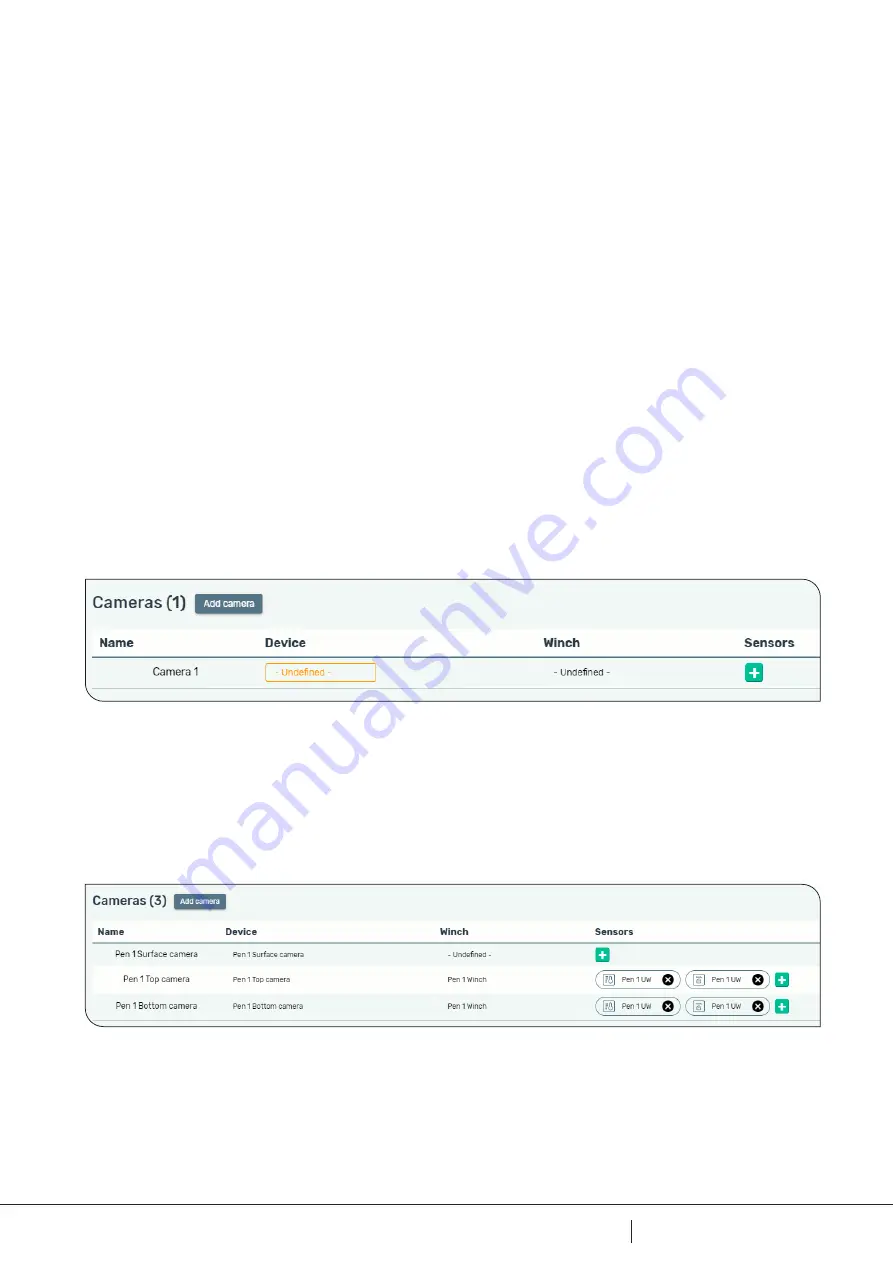
14
14
35
av
DOCUMENT NO:
DC10001590
A
REVISION NO:
To remove a sensor or winch, click on the red cross to the right for the device that is going to be
removed.
Click on the green «Generate program» button to make the changes permanent.
5 .1 .2 REMOVE SENSOR OR WINCH
5 .2 SETTING UP LOCATION
Click on «Location setup» in the «App Creator».
This is where the cameras are added and grouped together for different locations.
A location example is a specific pen, but it could also be all top cameras, surface cameras and
similar.
Click «Add cameras» in the Location setup area.
5 .2 .1 ADD AND CONFIGURE CAMERA
Name the camera and select the physical camera in the Device column.
Here, it is also possible to connect one winch (select from the drop down menu) and sensors
(see section 6.2.1.1 Add sensors to a camera) to the camera.
Here is an example of three cameras with winches and sensors set up in AKVAconnect:
Содержание AKVAconnect 4.1
Страница 1: ...USER MANUAL AKVAconnect 4 1 Technology for sustainable biology ...
Страница 27: ...27 27 35 av ...
Страница 31: ...APPENDIX B NOTES 31 31 35 av ...
Страница 33: ...APPENDIX D RACK AKVACONNECT 33 33 35 av ...
Страница 34: ...34 34 35 av DOCUMENT NO DC10001590 A REVISION NO ...





























