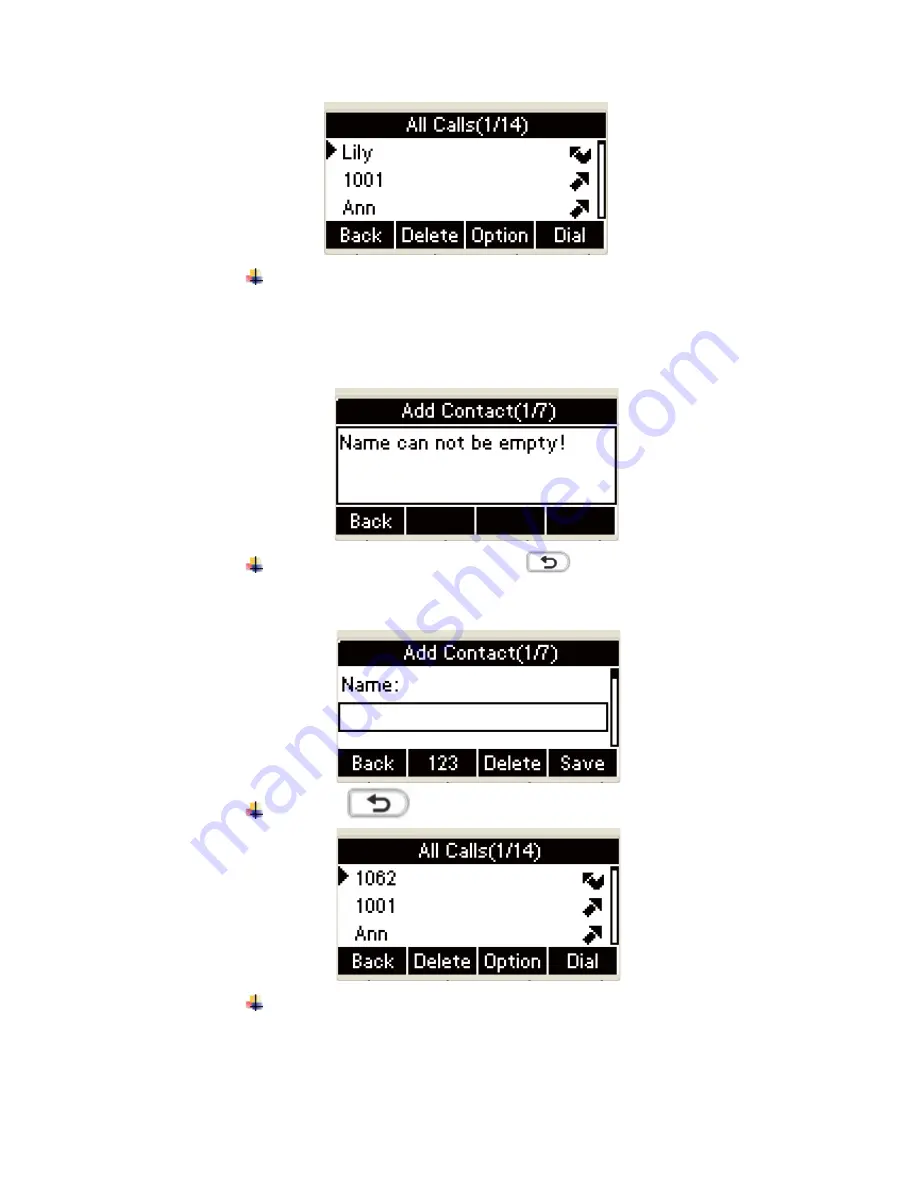
The UI will present the following warning” Name can not be
empty” when pressing the
Save
soft key or the
OK
key to
save if the name area being empty
˖
Press the
Back
soft key or the
key to return to the
name area of Add Contact
˖
Press the
key to return to All Contacts
˖
Input the nonredundant name in the Add Contact interface,
press the save soft or the
OK
key on the phone keyboard to
Содержание SP-R53P
Страница 190: ...9 Phone Voice 1 Open IE 2 Input the IP address and press the Enter key ...
Страница 201: ...20 AUTOP AUTOP Setting ...
Страница 211: ......






























