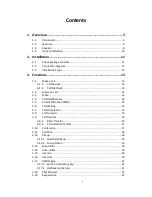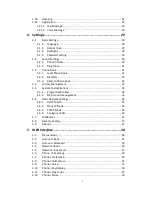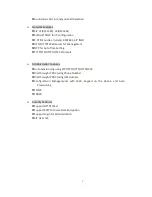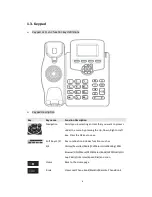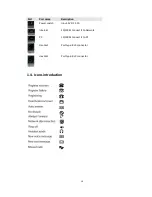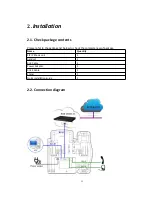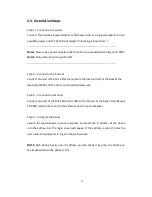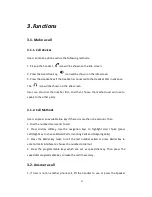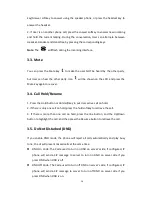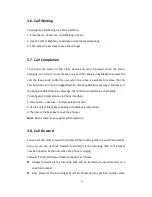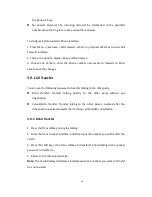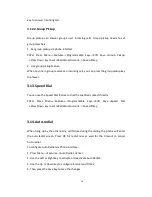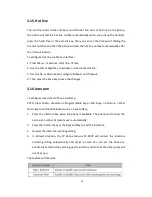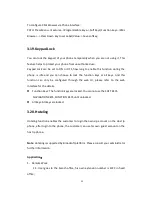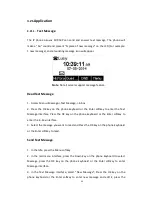9
Rear view and panel descriptions
Headset
Use the headset to call out or call in
Forward
Forward the call to a third party
Redial
View the Missed Calls, Incoming Calls and Dialed Calls.
Mute
Press this key in calling mode and you can hear the other
side, but the other side cannot hear you.
Volume -/+
Turn down or turn up the volume by pressing the “-“ key
or the “+” key.
Hand-free
Make the phone into hand-free mode.
Digital
keyboard
Inputting the phone number or DTMF.
Indicator light
Blinking light indicates there is an incoming call.
Содержание SP-R50P
Страница 1: ...1 SP R50P IP Phone User Manual ...
Страница 28: ...28 ...
Страница 43: ...43 5 3 Account Advanced Path Web UI Account Advanced ...
Страница 52: ...52 ...