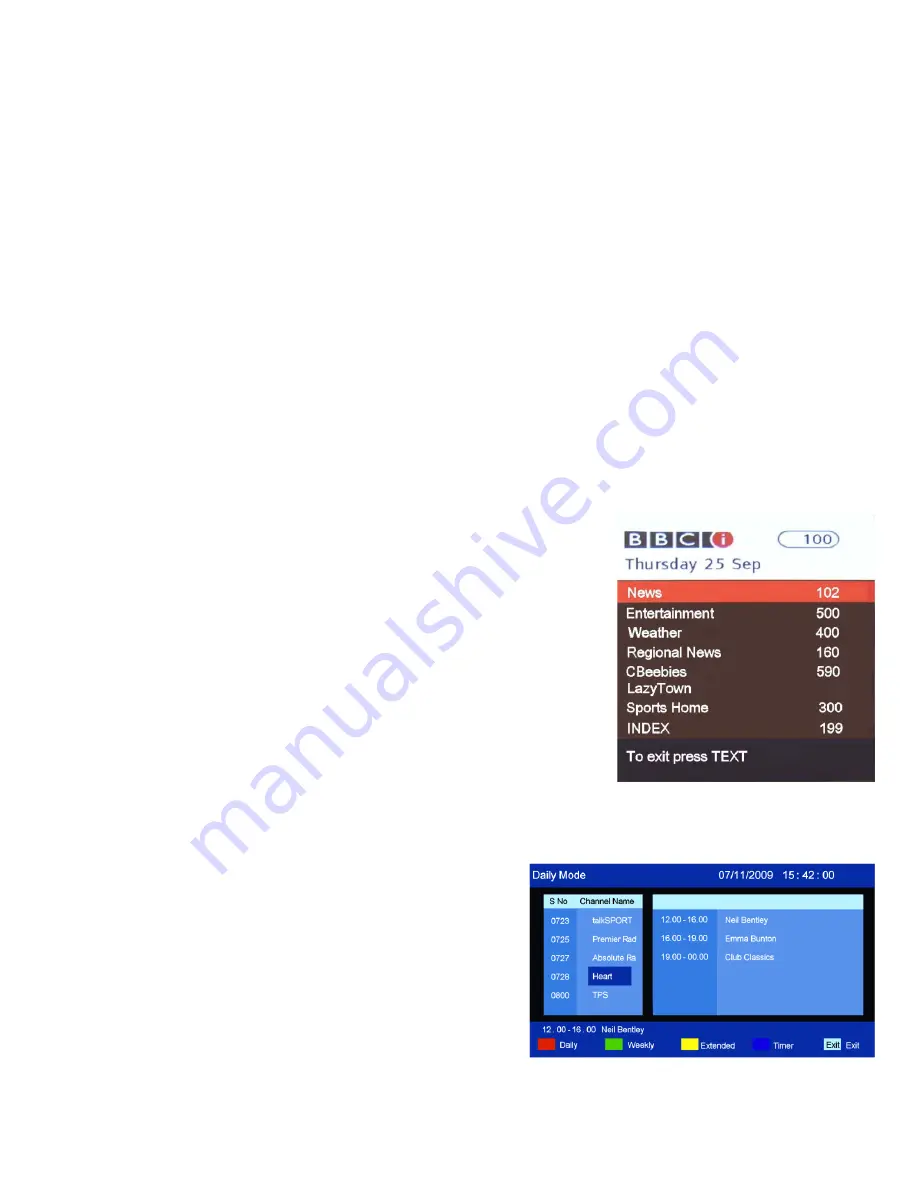
13. Teletext. (Analog) TV
Teletext is an information system broadcast by certain programme providers. It can provide Subtitles for
viewers hard of hearing. Weather, Travel information, games and many other services.
Below is a description of the buttons associated with Teletext.
TEXT.
Press to select Teletext, press again to exit.
MIX
Press to mix the video information to the text page. Press again to turn off.
INDEX.
Press to access the index page directly.
SIZE.
Press to increase the text size in the top half of the page, press again to increase the text size in
the lower half of the page, press again to return to normal text size.
REVEAL.
Press to reveal hidden answers in quizzes or puzzles.
SUBPAGE
. Some text pages may contain several sub pages. To access these press this button and then
enter the page number using the numeric buttons. Press again to exit the feature.
COLOUR BUTTONS
. Red, Green, Yellow, Blue are used as fast access buttons to pages of text which
are highlighted at the bottom of each text page.
HOLD.
Press to hold any text page for easy viewing. Press again to return to normal.
14. Teletext. (Digital) TV
(Fig 35)
Teletext is provided in the DVBt service and operates differently from
Analog TV
To enter TELETEXT, press the RED Button.
Use the
▲
/
▼
buttons to select the category you require and press OK to
enter. In each category there will be sub pages. Use the
▲
/
▼
buttons and
OK button to select.
To exit Teletext. Press the TEXT button.
Fig 35
19
15. Digital Radio.
(Fig 36)
To access the Digital Radio Stations continue as follows :- Press
the TV/RADIO button. Use the EPG button to see the Radio
station listing. Select the radio station you require using the
▲
/
▼
buttons and press OK. You may also use “Direct Button entry”
using the “Numeric Buttons”..
To return to DTV mode use the TV/RADIO button again.
Fig 36
19







































