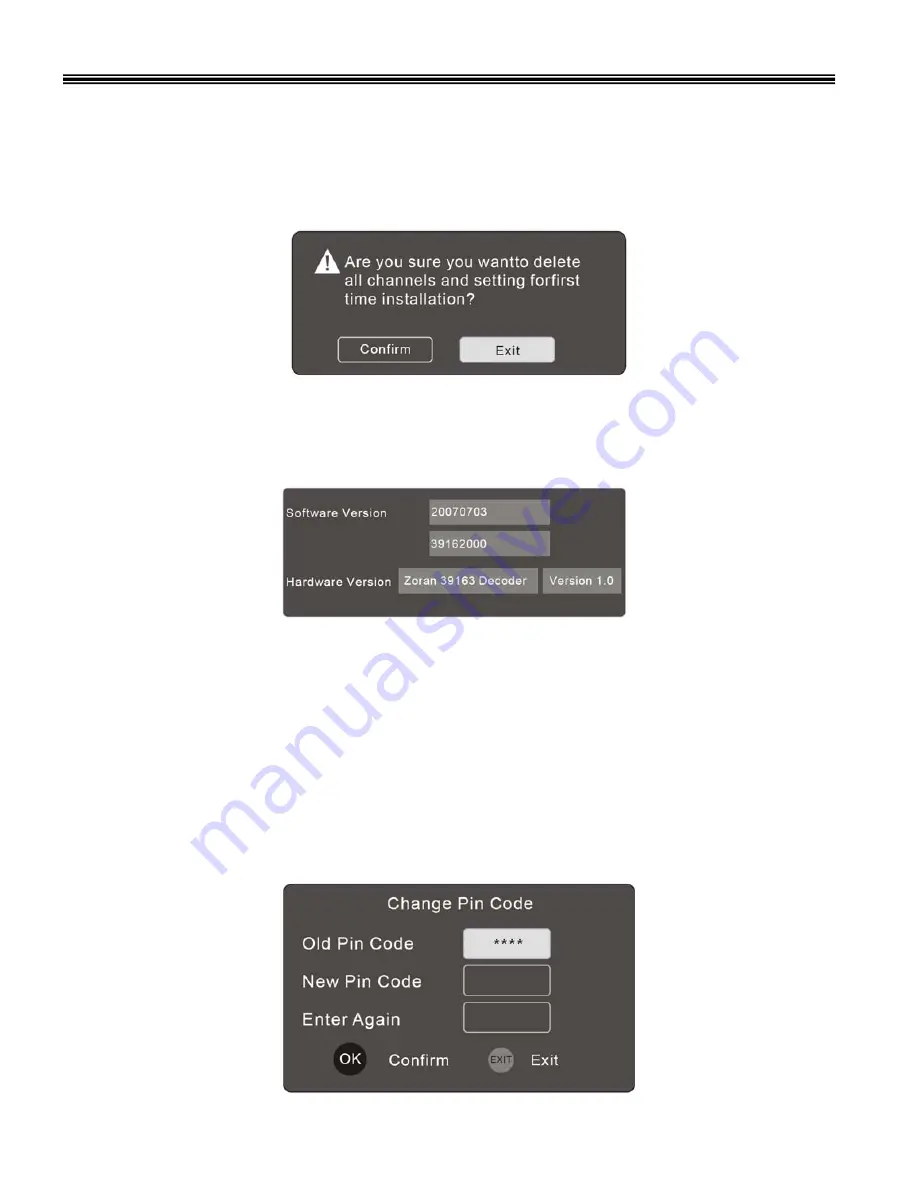
First Time Installation.
This menu allows the user to delete all existing channels in the
PVR and reset the PVR to the “Factory
Default”
settings. ( Note :-
this is important when the Digital Stations are upgraded in your area).
Use the
▲
/
▼
buttons select “FIRST TIME INSTALLATION”
and press OK. The sub menu (Fig 9) will be
displayed.
Press the
►
/
◄
buttons to select “Confirm”
or highlight “EXIT”
to cancel the selection.
14
System Info.
This menu allows the user to view the “Software version”
and “Hardware version”
of the PVR.
Use the
▲
/
▼
buttons select “SYSTEM INFO”
and press OK. The sub menu (Fig 10) will be displayed.
Press “EXIT”
to return to normal viewing or “MENU”
to go one step backwards
Change Pin Code.
This menu allows the user to change the Pin Code. of the PVR.
Use the
▲
/
▼
buttons select “CHANGE PIN CODE”
and press OK. The sub menu (Fig 11) will be
displayed.
Using the numeric buttons, enter the Old Pin code (Factory default number 6666).
Use the
▲
/
▼
buttons to select New Pin Code and enter a new 4 digit number.
Use the
▲
/
▼
buttons to select Enter Again and enter the same 4 digit number.
Press “OK”
to confirm. Keep this number in a safe place. Should you forget the number use the factory
default number.
Press “EXIT”
to return to normal viewing or “MENU”
to go one step backwards
Fig 10
Fig 11
Fig 9
DTR Setting
Содержание AMTDT3509-250
Страница 11: ...10 Connecting to a Surround Sound system ...


























