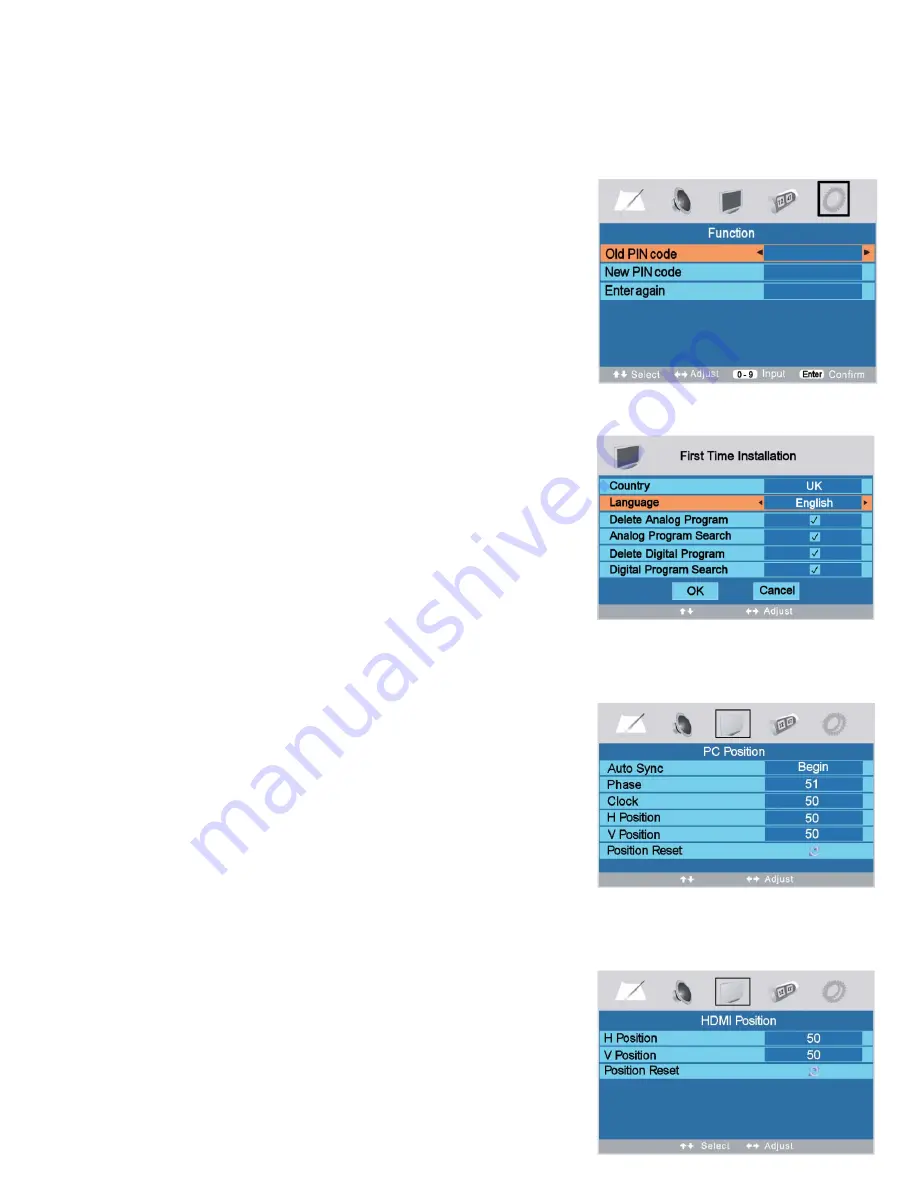
15
7. Menu Operation.
Key Lock. (Fig 17).
Key Lock prevents un authorised use of the Manual TV buttons. When set to ON, if the TV is turned Off, then
manual use of the buttons is locked. Only remote control can then be used.
Select Key lock using the
▲
/
▼
buttons and turn On and Off using the
◄
/
►
buttons.
Fig 18
Change Pin Code. (Fig 18).
Select “Old PIN code” and enter the Pin code using the Numeric buttons.
(Default is 4711).
Select New PIN code and enter your new “Secret” number, this may be
up to 6 digits.
Select Enter Again. Re enter the new PIN number. Press ENTER to
confirm.
If you enter an incorrect number use the
◄
button to delete the previous
digit. If you enter an incorrect PIN number you will not be able to
progress.
If you forget your PIN number enter the Factory default number.
First Time Installation (Fig 19).
If you need to totally re install your Station locations, you may have
moved to a different TV area, or The Digital TV Service may have been
upgraded.
Select “First Time Installation” and menu (Fig 19) will be shown.
It is recommended that you “De select” both Analog and Digital services
and Search both Analog and Digital services. See page 11.
RESET (Fig 16).
Selecting RESET will reset all the Analog settings (Volume, Brightness
etc to the factory default settings.
PC OPERATION
PC Mode. (Fig 20).
The picture settings are different for PC Mode.
Auto Adjust
. Adjusts the PC to the TV automatically. When selected the
picture may “jitter” and jump for a few seconds until the adjustments are
optimised.
Phase.
Adjusts the clock phase to minimise picture jitter.
Clock.
Adjusts the clock timing to match the PC
H Position
. Adjusts the picture horizontally.
V Position
. Adjusts the picture vertically.
Position Reset.
Resets the display to Factory defaults.
The settings may only be changed if VGA is selected and a PC is
connected to the TV
HDMI Position. (Fig 21)
Some HDMI sources may not be central in the TV screen. You may
adjust this by using the settings in Menu (Fig 22). This can only be done
if HDMI is selected and a valid HDMI source is connected to the TV
Position Reset,
resets the settings back to factory default.
Fig 19
Fig 20
Fig 21























