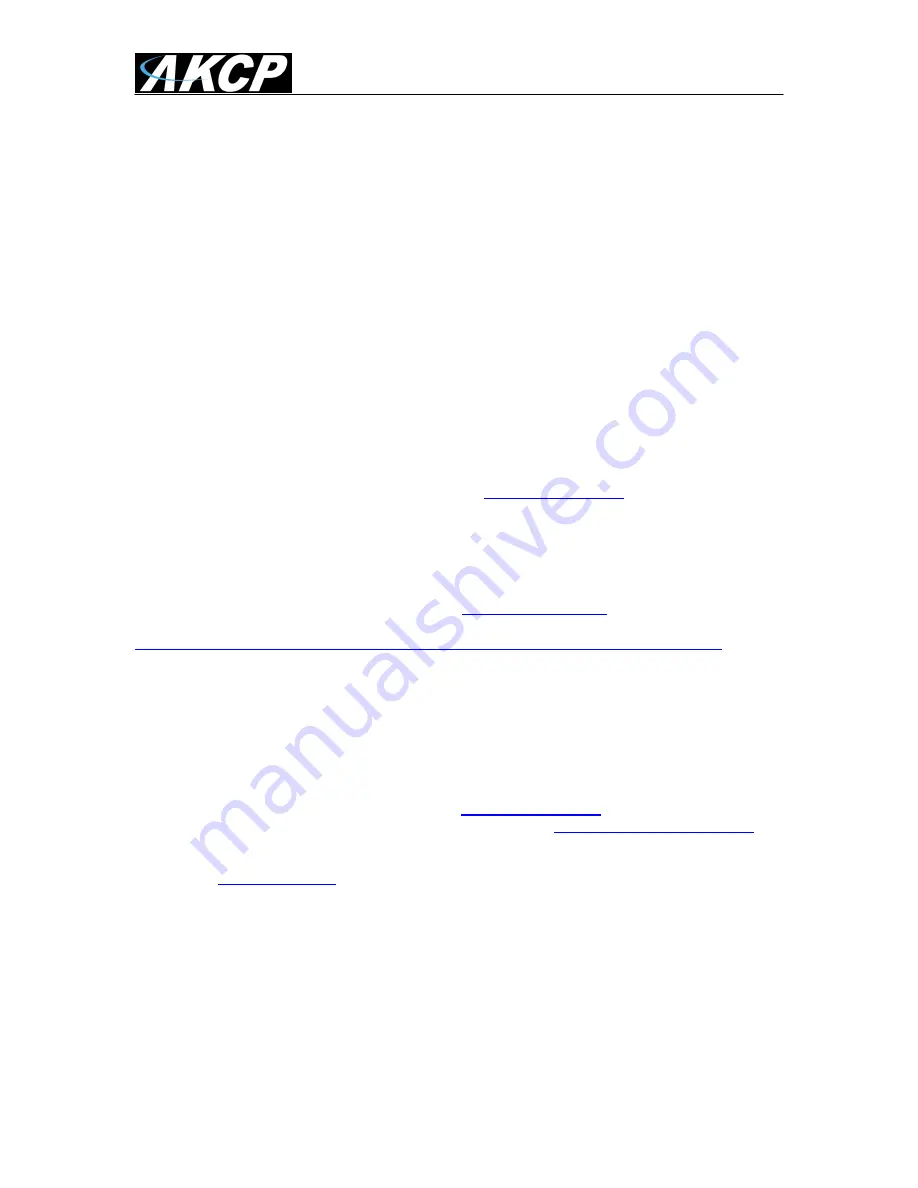
securityProbe 5ESV Manual
Updated until firmware 404m
- 91 -
7) Making my unit visible on the internet
So far the manual has simply covered the basic set up. The setup we have just created will allow
you to access your unit on a Local Area Network (LAN), monitor via the web based interface or
with SNMP traps.
However, what if you wish to be able to remotely access your unit from anywhere in the world?
This is possible; however, the following steps are only an outline guide. Your exact setup and
configuration will often depend on your network equipment. You are going to need access to your
router, if you are using one, and knowledge of whether your IP address is static or dynamic.
1) Simple setup
a)
Lets imagine that your unit is connected to a router on your network, and the following IP
addresses are assigned.
Your units IP address is the default 192.168.0.100.
Your computers IP address is 192.168.0.200
Your routers IP address is 192.168.0.300
b)
To find out your routers external IP address go to
www.whatsmyip.com
Lets imagine your routers external IP address is 278.67.04.09
c)
You now need to setup port forwarding on your router. This varies depdning on your routers
model. Generaly you need to point your browser to your routers IP address (in this case
192.168.0.300). This will then allow you to log into your routers administration interface. You can
find how to go about doing this for your router on
www.portforward.com
For an example of how to
do this for a commonly used router follow this link :-
http://www.portforward.com/english/routers/port_forwarding/Linksys/WRT54G/HTTP.htm
You need to setup your routers HTTP forwarding to port 80. This will then mean when you access
your router using the external IP address you will be forwarded to your units internal IP address.
d)
To test this, open your web browser, and go to your external IP address (in our example
278.67.04.09). If your using a dynamic IP address, its best to check it again before doing this as it
may have changed since the start of this tutorial.
e)
To make this easier you could use a dynamic DNS (Dynamic Name Server). This means you
no longer need to remember IP address‟s or use
www.whatsmyip.com
to find out your IP
address. You will instead register a domain name (for example
mysensorProbe2.homeip.com
).
This will then automatically point your routers external IP address (e.g. 278.67.04.09). This will
require you to register the domain name and open an account with a DNS server provider. We
recommend
www.dyndns.com
as they allow up to 5 free domain names to be registered.
f)
If you have set everything up correctly you will now be able to access your unit from anywhere
in the world by simply pointing your web browser to your DNS address.




























