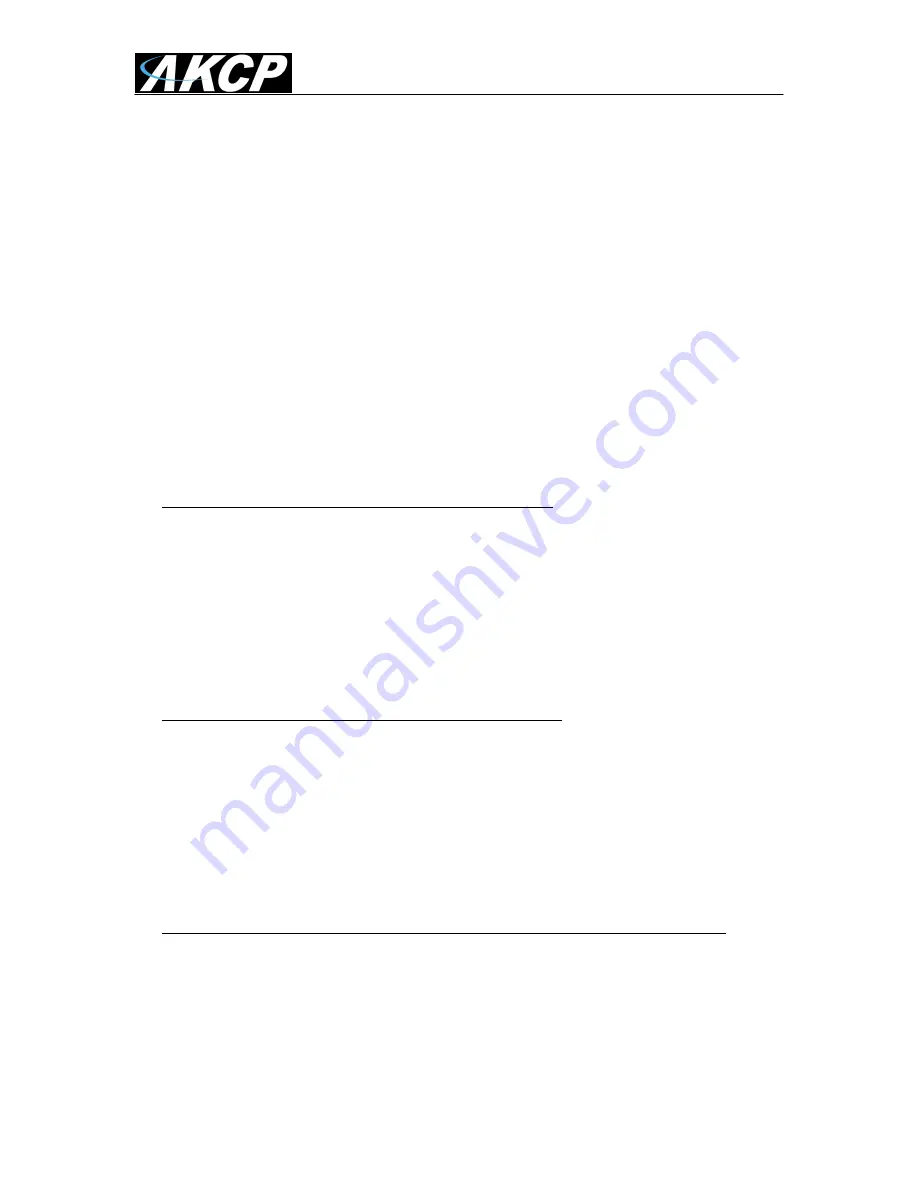
securityProbe 5ESV Manual
Updated until firmware 404m
- 100 -
Alive Trap settings:
Send Keep Alive Traps (Default Off): Select on if you want the system to send
Alive Traps.
Destination:
enter the IP address of the server to send traps to.
Community:
SNMP community string.
Resend Interval (mins):
The period of time between each keep-alive trap. Values range from 1 to
65535 minutes.
12) What is the network sniffer
The Network Sniffer application can be used to capture network packets running to and from the
securityProbe, and all the network traffic. You can then import the captured file into Ethereal or
TCP dump for details of these network packets. The network trace will help in debugging any
network problems; for example, if e-mail cannot be sent.
13) Can I use the camera for a video conferencing call?
Yes it is perfectly possible to use the camera and the integrated microphone to make a video
conferencing calls. To do this you need the software called “OpenPhone” running on your
computer. This is included on the CD ROM that came with your unit. (Look for OpenPhone.exe).
Next follow these steps:-
1. Initiate connection from OpenPhone (PC) to securityProbe.
a) Open the program by double clicking "openphone.exe"
b) Click the "Make Call" button, enter the IP address of the
sensorProbe8Linux/cameraProbe8 to initiate a call in the "Address" field. Then, click
"Ok"
c) The unit will automatically respond to a call and establish the connection. You will
then see the video, and hear sound from the unit.
2. Initiate connection from a securityProbe to OpenPhone (PC)
a) Open the program by double clicking "openphone.exe"
b) On the web interface, click on the
Applications
tab, and click on
Video
Conferencing.
c) select the
"
Call to
"
option and enter the IP address of the PC running OpenPhone.
Click
"
Save
".
to discover your computers IP address in the command prompt type
“
ipconfig”
d) On the OpenPhone application, click
"
Answer
"
to accept the call.
3. Connection between two sensorProbe8Linux/cameraProbe8 (only voice conference).
a) On the web interface of the calling sensorProbe8Linux/cameraProbe8, click on the
Applications
tab, and click
Video Conferencing
.
b) On the right pane, select the "
Call to
" field and enter the IP address of the receiving
sensorProbe8Linux/cameraProbe8 into this field. Click
"
Save
"
c) The connection should automatically establish.



















