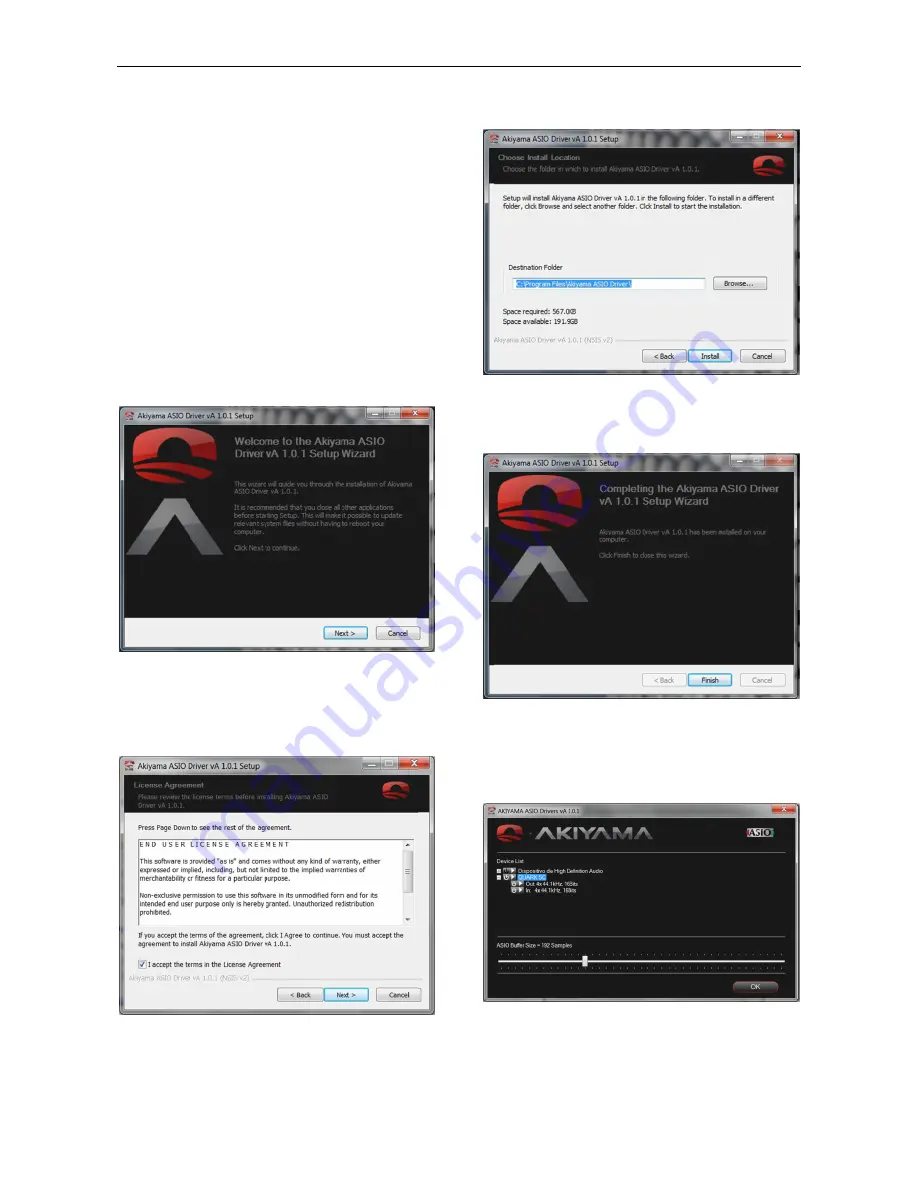
Quark SC. U
2. SOFTWA
Before you can
to install Akiya
the sound card
Also you will n
Virtual DJ LE
PRO and Trak
2.1. Akiyama
After connecti
hardware will b
start using Qu
installation of t
2.1.1. Akiyama
Double click th
Akiyama_ASIO
once. Firstly,
below.
Before click “N
While installing
applications r
important file
computer. Se
license agreem
Select the acce
ser Manual
ARE INSTAL
n start using Ak
ama ASIO drive
d of Quark SC.
eed a DJ Softw
and how to co
ktor PRO 2.
a ASIO Drive
ng Quark SC
be recognised a
uark SC, howe
the purpose des
a ASIO drivers
he icon of the file
O_Driver_Setup
it will appear
Next” read the
g the drivers we
running in you
upgrades wit
lect “Next” to
ment window wil
ept box and pre
LATION AND
kiyama Quark S
rs to optimize th
ware. We will exp
onfigure Virtual
rs
to your compu
as an audio dev
ver we strongly
signed Akiyama
s installation
e:
p.exe. Installati
the welcome
information at
e recommend y
ur computer.
thout the nee
start the insta
ll appear.
ess “Next”.
D SETUP
SC, it is necess
he performance
plain how to ins
DJ LE, Virtual
uter USB port t
vice. Now you c
y recommend t
a ASIO drivers.
ion will start
window as se
welcome windo
you close all oth
This will ena
ed to reboot t
allation. Follow
6
sary
e of
stall
DJ
the
can
the
at
een
ow.
her
able
the
wing
Se
C:
To
de
Fi
2.
At
fo
W
us
fo
hig
elect the folder w
:\Program Files\
o select anothe
esired folder. Fo
nally press “Fin
1.2. Akiyama A
t the DJ Softw
llowing window
We recommend y
se of multiple so
lder drivers ins
ghlighted on a b
where the drive
\Akiyama ASIO
er folder click “B
ollowing select “
ish” to exit insta
ASIO drivers Co
ware select d
will appear.
you only select
ound cards read
stallation. Selec
blue rectangle.
er will reside, by
Driver\
Browse…” and
“Install”.
all wizard.
onfiguration
drivers configur
Quark SC soun
d the manual yo
ct Quark SC (
defect it will be
search for the
ration and the
nd card. For the
u will find at the
(QUARK SC is
e
e
e
e
s
Содержание Quark SC
Страница 1: ...User Manual...






















