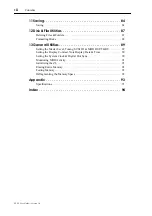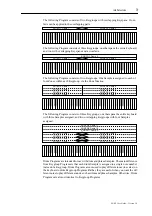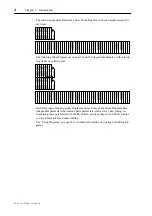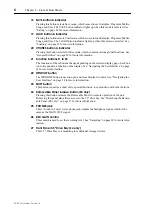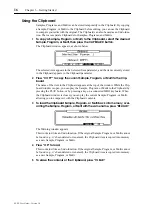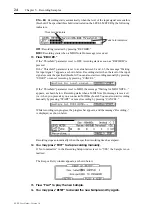14
Chapter 3—Getting Started
Z4/Z8 User Guide—Version 1.0
Navigating the User Interface
This section explains how to find your way around the Z8.
Pages & Windows
Z8 functions are organized as display pages and windows. Along the bottom of each page
or window are the names of additional pages or functions, which can be accessed by
pressing the F1 through F6 function buttons located directly below the display. For exam-
ple, to access the KGRP page from the following page, you’d press F2. To select the
ZONE page, you’d press F3, and so on.
Items that indicate the corresponding information on the display or that can be edited are
called “parameter.” Parameters that can be edited display a colon (:) after their name,
such as “Level: –16.7” (above). Parameters that cannot be edited but are for display pur-
poses only indicate an equal sign (=) after their name.
You can access windows by pressing the WINDOW button when certain parameters are
selected. Pressing the WINDOW button when the Program name is selected on the dis-
play shown above, opens the Program window (shown below).
Windows close and the previous display screens are restored when you press the WIN-
DOW button again, or by pressing “CLOSE” or “CANCEL” (if available). In some
parameters, pressing the WINDOW button does not open any windows.
Selecting & Editing Parameters
Parameters are selected for editing by using the CURSOR buttons. The selected param-
eter appears highlighted, as shown by the “St” parameter below.
For certain parameters, in addition to a value, you can also select the parameter’s name.
For example, on the TRIM, LOOP, or REGION page, the “End” parameter name, shown
below, is used to set the End parameter display format.
Use the JOG dial to edit parameter values.
Содержание Z4
Страница 106: ......