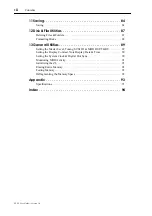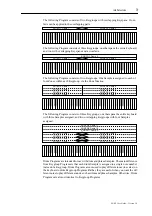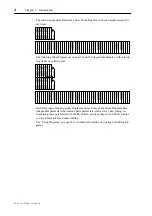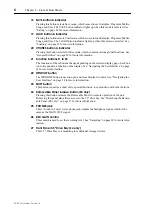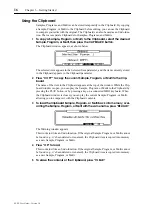Front Panel
7
Z4/Z8 User Guide—Version 1.0
4 MULTI button & indicator
Pressing this button selects Multi mode, in which Multis can be selected, edited, and
played. The MULTI button indicator lights up when this mode is selected. This mode is
typically used when the Z8 is connected to a MIDI keyboard or MIDI sequencer. Stan-
dard MIDI Files (SMF) can also be played in this mode. See “Using Multis” on page 67
for more information.
5 FX button & indicator
Pressing this button selects FX mode, which is used to select and edit the four indepen-
dent FX processors (optional on the Z4). The FX button indicator lights up when this
mode is selected. See “Using FX” on page 78 for more information.
6 PROGRAM button & indicator
Pressing this button selects Program mode, in which Programs can be selected, edited,
and played. See “Using Programs” on page 48 for more information.
7 Display
This back-lit 248 by 60 dot LCD (liquid crystal display), together with the illuminated
panel buttons, displays the current operating state of the Z8. See “Navigating the User
Interface” on page 14 for more information.
8 MIDI A activity indicator
This indicator lights up when MIDI data is received at the MIDI IN A port.
9 MIDI B activity indicator
This indicator lights up when MIDI data is received at the MIDI IN B port.
10 CURSOR buttons
These buttons are used to select items (parameter) on the display pages. See “Navigating
the User Interface” on page 14 for more information.
11 JOG dial
This dial is used to increment or decrement parameter values. Rotating it clockwise
increases values; rotating it counterclockwise decreases them. See “Navigating the User
Interface” on page 14 for more information.
12 MAIN VOLUME control
This control is used to set the volume of the MAIN OUT and PHONES.
13 USB port (Host)
Various USB (Universal Serial Bus) devices can be connected here, including floppy disk
drives, hard disk drives, CD-ROM, and removable media drives for additional storage, or
USB keyboards for quick name entry. See “Connecting USB Devices” on page 12 for
more information.
14 Q-LINK SETUP button
This button selects the Q-LINK SETUP page, which is used to assign parameters to the
Q-Link controls. See “Using Q-Link” on page 75 for more information.
15 CLIPBOARD button
The Clipboard can be used as a temporary store while editing Samples, Programs, or
Multis, allowing A/B comparisons. See “Using the Clipboard” on page 16 for more infor-
mation.
16 PLAY button
Pressing the PLAY button plays the currently selected Sample or Program. See “Using
the PLAY Button” on page 15 for more information.
17 RECORD button & indicator
Pressing this button selects Record mode, which will light up its indicator. This mode is
for sampling sounds. See “Recording Samples” on page 22 for more information.
Содержание Z4
Страница 106: ......