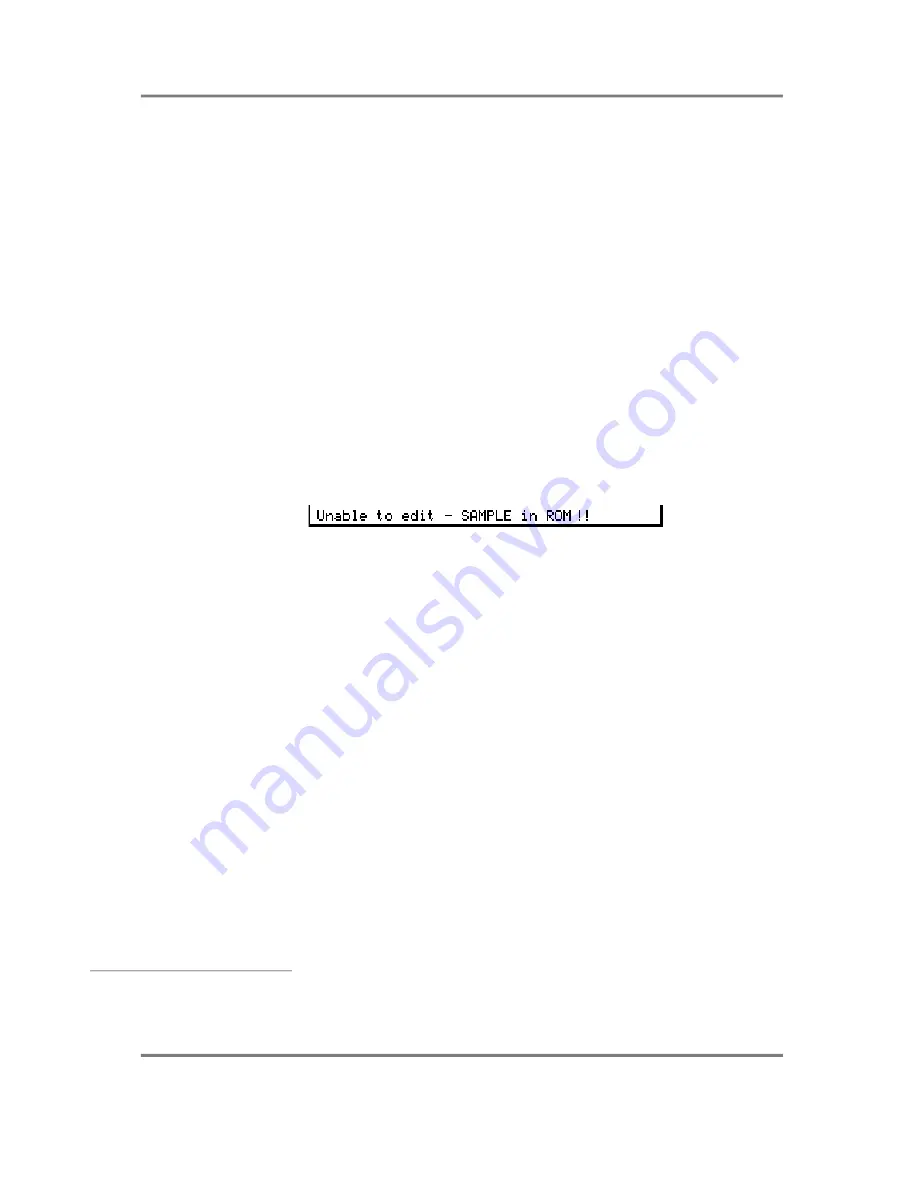
APPENDIX 4
S3000XL Operator’s Manual
Page 293
EDITING SOUNDS ON THE FLASHROM
It could be that you need to edit some sounds you have loaded from FlashROM. This is
possible but there are some restrictions you should be aware of.
Because the programs are loaded into memory, it is possible to edit these as normal and
you can do anything to them you would normally be able to do if the sounds were loaded
into RAM from disk. If you wish to keep the results of your edits, they will of course, just
like a disk, need to be re-saved back to the FlashROM.
The multi may also be edited with the same proviso - to keep any changes, it must be re-
saved back to the FlashROM.
Editing samples, however, is different.
When you go to EDIT SAMPLE, you will see the samples in the FlashROM and these will
appear to behave just like any other sample in RAM. However, please remember that
because they are in FlashROM, they are Read Only samples and so cannot be changed.
Whilst some ‘local’ editing can be carried out such as tuning, tweaking the start and end
times of a sample or editing its loop length, position and type, certain other editing
functions that actually affect the raw sample data cannot. These include cut and loop
crossfade that ‘destructively’ affect the sample. Should you try these functions, you will
receive this prompt:
This is because the sample you are trying to affect is a Read Only sample and so cannot
be edited in this way. However, functions such as fade, join, sectional editing, timestretch
and re-sample that require you to create a new sample first can be used but please note
that the new sample created will be RAM
5
.
As mentioned, however, you can perform edits to parameters such as start and end so,
for example, if a snare drum in the FlashROM is triggering late, you could set the start
time to be more precise so that there is no ‘dead space’ before the drum’s attack and it
triggers accurately. What you can’t do, however, is perform a CUT to remove that dead
space. If you try this, you will receive the prompt shown above. Similarly, if a sound in
FlashROM has a glitchy loop, you can edit the looping parameters to try to get a better,
smoother loop. What you can’t do, however, is perform a LOOP XFADE. Again, should
you try to, the above prompt will be shown.
In other words, it is advisable to save data to the FlashROM only when you are happy with
the material and you do not need to edit it further.
5
Functions such as Fade, Normalise, Rescale and Sectional Edit do allow you the option to
create a new sample or to ovewrite the original. If you create a new sample, this will be
created in RAM but if you choose to overwrite the original sample, you will receive the
above prompt.





























