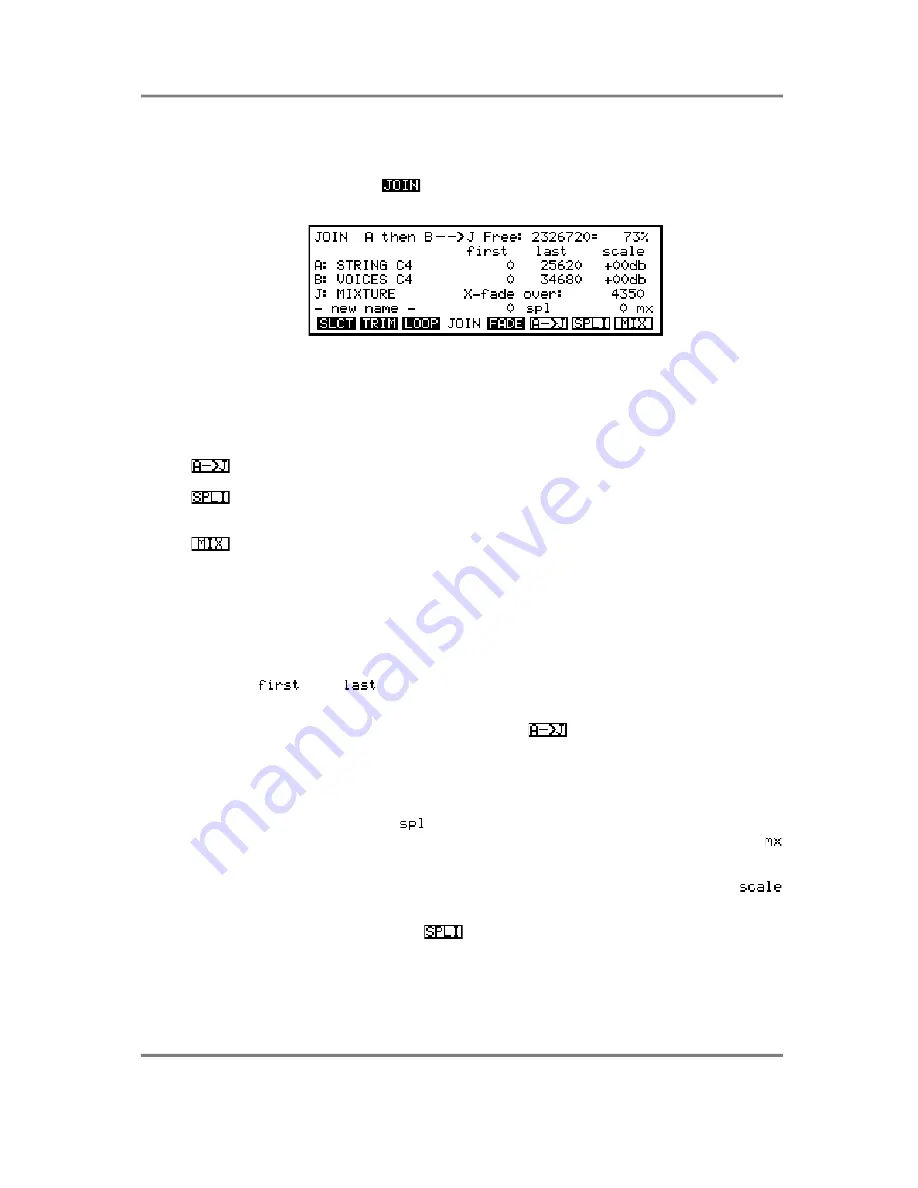
EDIT SAMPLE
Page 154
S3000XL Operator’s Manual
THE JOIN PAGE
In this page, you may join two samples end to end, crossfade them and merge them.
This can be very interesting for creating long, evolving sounds and big, thick orchestral
and synth textures. Pressing
will display this screen:
The samples to be joined together are known here as A and B, and the resulting JOINed
sample is called J. Though A and B can be the same sample, the resulting (J) sample
cannot be the same as either A or B. Press the NAME key to enter a new sample name
for the sample J. Existing samples can be overwritten and therefore can be used for J.
As mentioned earlier, this page has three basic functions
This will copy part of a sample (A) to another (J)
This will splice two samples end to end. You may also crossfade the two
samples.
This will mix two samples together, effectively layering them on top of each
other.
SPLICING SAMPLES
Select the A and B samples using the DATA control. You must then choose a name for
the J sample. This can either be the name of an existing, unwanted sample, or you can
enter a new name using the NAME key followed by pressing ENT/PLAY.
Now you should select the portions of the A and B samples which are to be combined
using the
and
fields. For example, you may want to splice just the attack
portion of sample A to the sustain portion of sample B, or mix just parts of two samples
together. If you want to hear exactly what part of a sample you are going to use, you can
set the first and last points of A, and then press
- this will copy sample A into
sample J without sample B so that you audition it in isolation using the ENT/PLAY key
(you can overwrite J later, of course, so you’ve done no permanent damage to A if you
get things wrong).
Notice how the figures at the bottom alter as the lengths of samples A and B are
changed. The figure before the
(splice) field is the total length of the selected portions
of the two samples (minus the X-fade length - see below), and the figure before the
(mix) field is the length of the longest sample portion to be included.
You may set the respective levels of each of the samples A and B using the
parameters but be careful you don’t overload the system by setting too high a level.
Once you’ve set everything, press
. If sample J already contains data, you will be
asked if you want to overwrite it (you should press GO or ABORT as necessary). After a
few seconds (depending on the length of the samples), you can hear the fruits of your
labours by pressing the ENT/PLAY key.






























