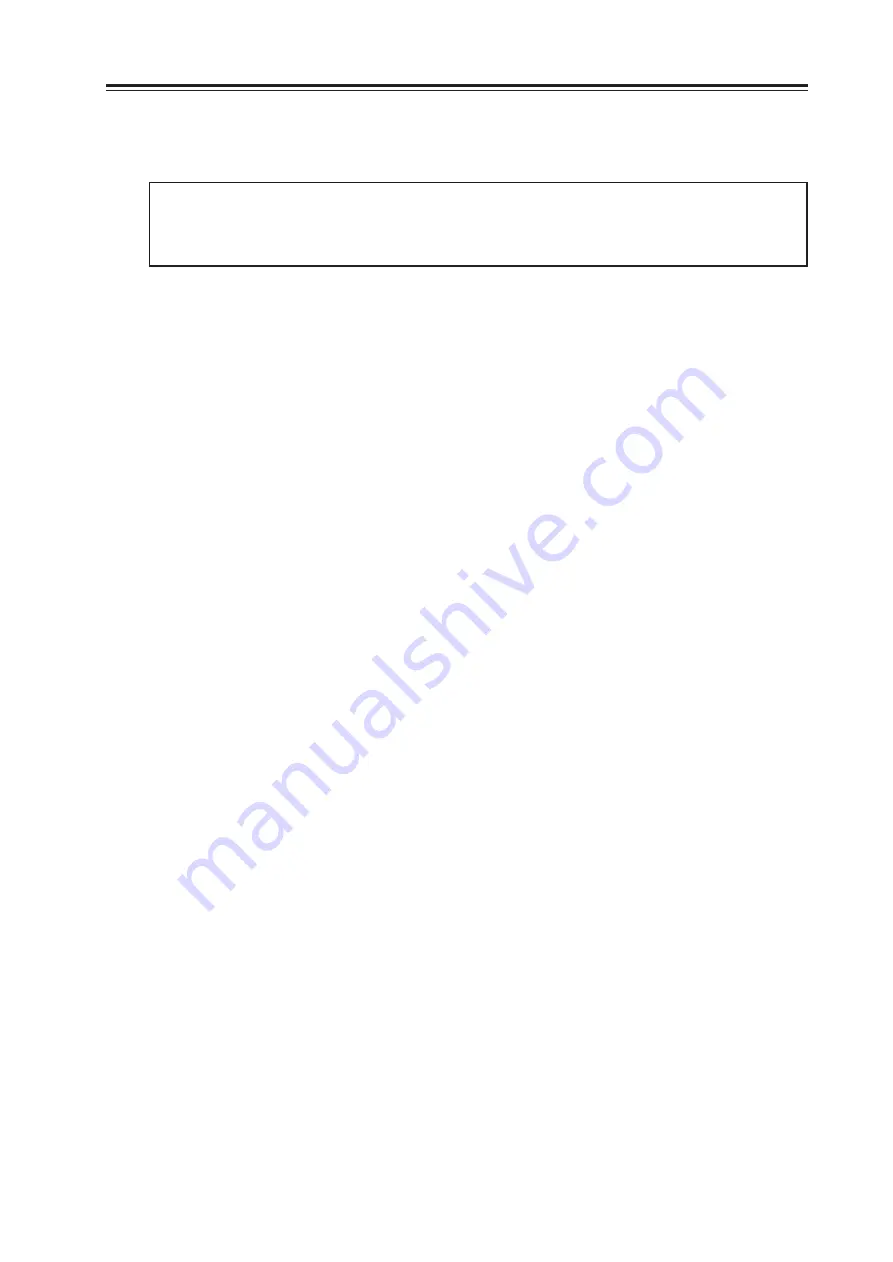
13
editing or edit CHORD from the CHORDS parameter (when the CHORD is edited from the CHORDS
parameter, it can be edited irrelevant to the settings of VOICING parameter.).
The CHORD (01~50) are not available for each program, but are common to all programs. For
example, if the CHORD 01 is edited in one program, the CHORD 01 used in another program
is changed as well.
Copying the CHORD
The CHORD can be copied.
1. In EDIT mode, select CHORDS parameter using the BANK/DATA control.
2. Press the < button to move the cursor down to the lower line of the screen.
3. Press the EXECUTE/STYLE EDIT button to switch it to the CHORD EDIT screen.
4. Press the EDIT button to move the cursor up to the upper line of the screen.
5. Select [COPY CHORDS] using the BANK/DATA control.
6. Press the < button to move the cursor down to the lower line of the screen.
7. Select the CHORD you want to copy using the BANK/DATA control.
8. Press the EXECUTE/STYLE EDIT button to copy it to the currently edited CHORD.
Renaming the CHORD
The CHORD can be renamed.
1. In EDIT mode, select CHORDS parameter using the BANK/DATA control.
2. Press the < button to move the cursor down to the lower line of the screen.
3. Press the EXECUTE/STYLE EDIT button to switch it to the CHORD EDIT screen.
4. Press the EDIT button to move the cursor up to the upper line of the screen.
5. Select [NAME] using the BANK/DATA control.
6. Press the < button to move the cursor down to the lower line of the screen.
7. Enter the name using the Cursor buttons and BANK/DATA control.
✽
To erase the letter, press the EXECUTE/STYLE EDIT button. To insert the letter, press the BYPASS
button.
Copying the STYLE to CHORD
The STYLE can be copied to each harmony part to make the CHORD.
For example, using the Copying the STYLE function, the CHORD with the combination of STYLEs,
such as [L2=UN], [L1=3A], [H1=5E] and [H2=8v] can be assigned.
1. In EDIT mode, select CHORDS parameter using the BANK/DATA control.
2. Press the < button to move the cursor down to the lower line of the screen.
3. Press the EXECUTE/STYLE EDIT button to switch it to the CHORD Edit screen.
4. Select the harmony part you want to copy the Style to using the Cursor buttons.
5. Press the EDIT button to move the cursor up to the upper line of the screen.
6. Select [COPY STYLE] using the BANK/DATA control.
7. Press the < button to move the cursor down to the lower line of the screen.
8. Select the STYLE you want to copy from using the BANK/DATA control.
9. Press the EXECUTE/STYLE EDIT button to copy it to the harmony part selected in the CHORD
Edit screen.
EDIT Mode
Содержание HV 10
Страница 1: ...HARMONY PROCESSING UNIT...
Страница 38: ...30 Appendix...
Страница 39: ...31 Appendix 3A 3B 3C 3D 3E 3F 3G 3H 5A 5B 5C 5D 5E 5F 5G 5H...
Страница 42: ...Printed in Japan...






























