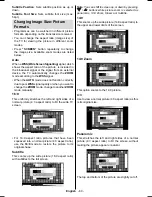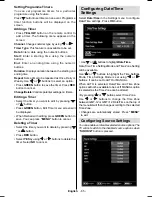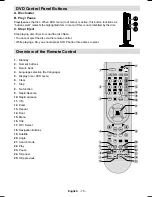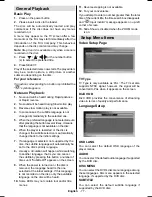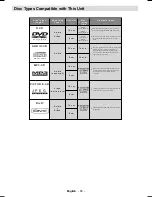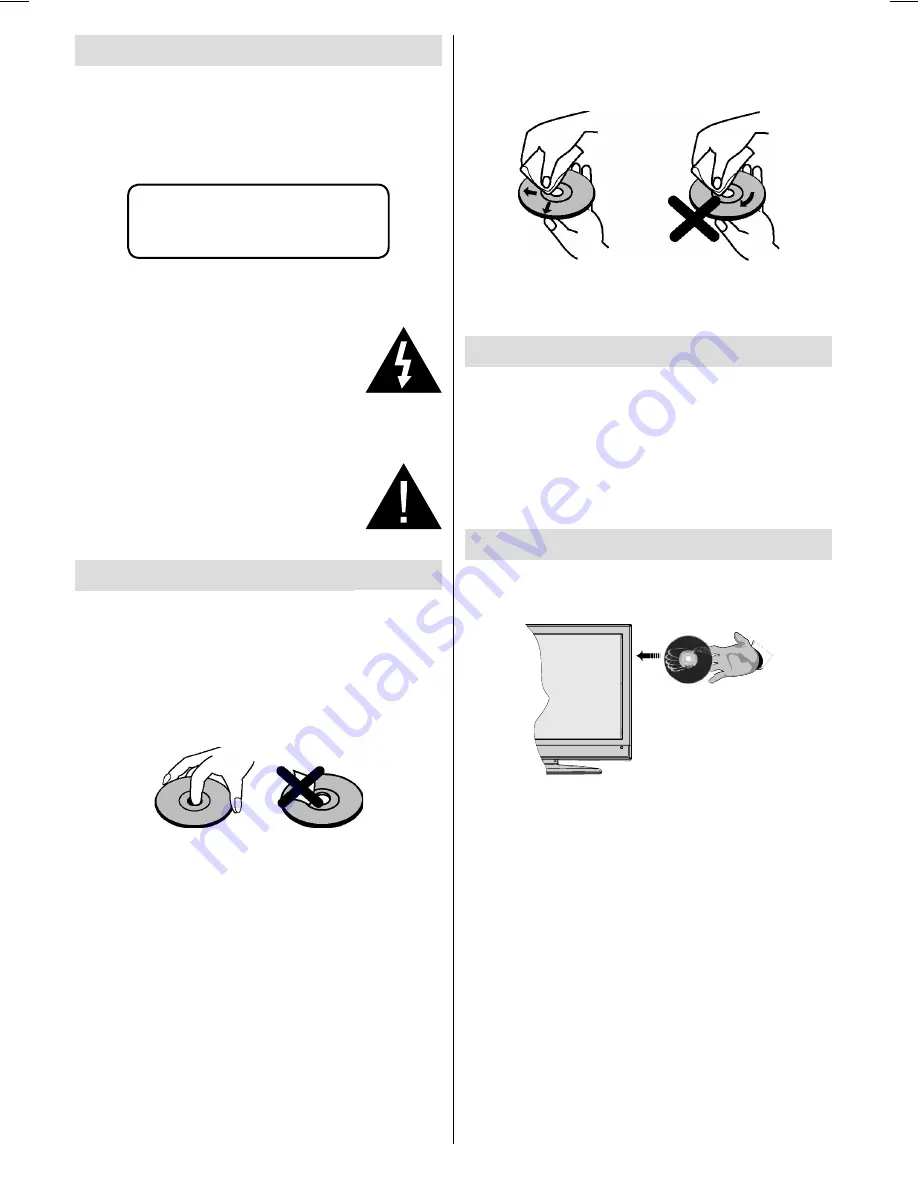
English
- 74 -
Safety Information
CAUTION
DVD Player is a class 1 laser product. However this
product uses a visible laser beam which could cause
hazardous radiation exposure. Be sure to operate the
player correctly as instructed.
CLASS 1
LASER PRODUCT
RISK OF ELECTRIC SHOCK
The lightning flash with arrowhead
symbol, within an equilateral triangle, is
intended to alert the user to the presence
of uninsulated “dangerous voltage” within
the product’s enclosure that may be of
suf
fi
cient magnitude to constitute a risk
of electric shock of persons.
The exclamation point within an equilateral
triangle is intended to alert the user to the
presence of important operating and
maintenance (servicing) instructions
in the literature accompanying the
appliance.
Notes on Discs
On handling discs
• To keep the disc clean, handle the disc by its edge.
Do not touch the surface.
• Do not stick paper or tape on the disc.
• If the disc is contaminated with any substance like
glue remove before using it.
• Do not expose the disc to direct sunlight or heat
sources such as hot air ducts, or leave it in a car
parked in direct sunlight as the temperature can rise
quickly and damage the disc.
• After playing, store the disc in its case.
On cleaning
• Before playing, clean the disc with a cleaning cloth.
Wipe the disc from the center out.
• Do not use solvents such as benzine, thinner,
commercially available cleaners or anti-static spray
intended for vinyl LPs.
Licence Noti
fi
cation
• This product incorporates copyright protection
technology that is protected by U.S. patents
and other intellectual property rights. Use of
this copyright protection technology must be
authorized by Rovi Corporation, and is intended for
home and other limited viewing uses only unless
otherwise authorized by Rovi Corporation. Reverse
engineering and disassembly are prohibited.
How to Watch a DVD
When placing a disc into the loader, labeled side of
the disc should be on the front:
When TV set is turned on,
fi
rst switch to DVD source
by using the
SOURCE
button on the remote control.
Press play on the remote control, or directly press play
button at the front panel. If there is no disc inside the
loader, place a DVD
fi
rst and press play.
A02_MB60_[GB]_(02-DVD)_WDIVX_1900UK_10071468_50181626.indd 74
A02_MB60_[GB]_(02-DVD)_WDIVX_1900UK_10071468_50181626.indd 74
15.12.2010 17:24:14
15.12.2010 17:24:14
Содержание ALED2205T
Страница 1: ...43 ALED2205T 1 82...