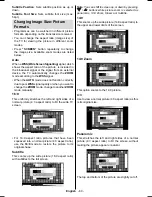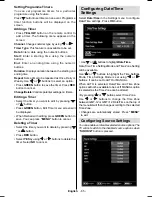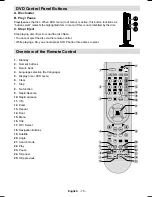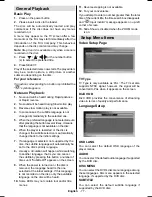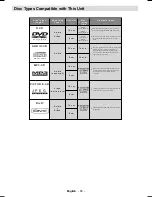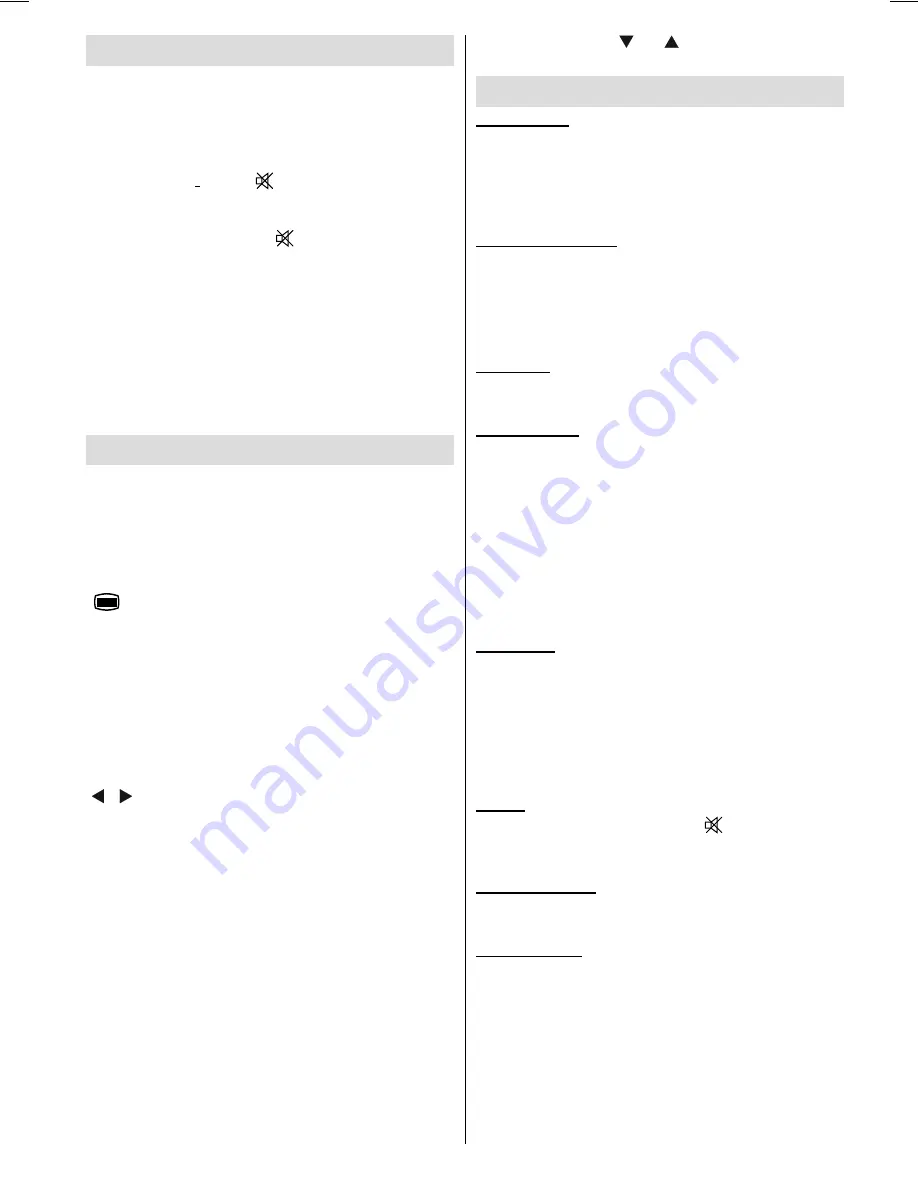
English
- 67 -
Other Features
Displaying TV Information
: Programme Number,
Programme Name, Sound Indicator, time, teletext,
channel type and resolution information is displayed
on the screen when a new programme is entered or
“INFO”
button is pressed.
Mute Function
: Press “
” button to disable sound.
Mute indicator will be displayed in the upper side of
the screen. To cancel mute, there are two alternatives;
the
fi
rst one is pressing the “
” button and the second
one is increasing the volume level.
Picture Mode Selection
: By pressing
PRESETS
button, you can change
Picture Mode
settings in
accordance with your viewing requirements. Available
options are Dynamic, Natural and Cinema.
Displaying Subtitles
: You can enable subtitles by
pressing the
SUBTITLE
button of the remote control.
Press
SUBTITLE
button again to disable subtitle
function.
Teletext
Teletext system transmits information such as news,
sports and weather on your TV. Note that is the signal
degrades, for example in poor/adverse weather
conditions, some text errors may occur or the teletext
mode may be aborted.
Teletext function buttons
are listed below:
“
” Teletext / Mix
: Activates teletext mode when
pressed once. Press again to place the teletext screen
over the programme (mix).Pressing again will quit the
teletext mode.
“RETURN” Index
: Selects the teletext index page.
“INFO” Reveal
: Shows hidden information (e.g.
solutions of games).
“OK” Hold
: Holds a text page when convenient. Press
again to resume.
“ ”/“ ”
Subcode Pages
: Selects subcode pages if
available when the teletext is activated.
P+ / P- and numbers (0-9)
: Press to select a page.
Note
: Most TV stations use code 100 for their index
pages.
Coloured Buttons (RED/GREEN/YELLOW/
BLUE)
Your TV supports both
FASTEXT
and
TOP text
systems. When these systems are available, the
pages are divided into groups or topics. When
FASTEXT
system is available, sections in a teletext
page will become colour-coded and can be selected
by pressing the coloured buttons. Press a coloured
button that corresponds to with your needs. The
coloured writings will appear, showing you which
coloured buttons to use when
TOP text
transmission
is present. Pressing “ ” or “ ” commands will request
the next or previous page respec tively.
Tips
Screen Care
: Clean the screen with a slightly damp,
soft cloth. Do not use abrasive solvents as they may
damage the coating layer of the TV screen. For your
safety, unplug the mains plug when cleaning the
set. When moving the TV, hold it properly from the
bottom part.
Image Persistence
: Please note that ghosting may
occur while displaying a persistent image.LCD TVs’
image persistence may disappear after a short time.
Try turning off the TV for a while.
To avoid this, do not leave the screen in still picture
for extended periods.
No Power
: If your TV system has no power, please
check the main power cable and connection to the
mains socket outlet.
Poor Picture
: Have you selected the correct TV
system? Is your TV set or house aerial located too close
to a non-earthed audio equipment or neon lights, etc.?
Mountains or high buildings can cause double pictures
or ghost images. Sometimes you can improve the
picture quality by changing the direction of the aerial.
Is the picture or teletext unrecognisable? Check if you
have entered the correct frequency. Please retune the
channels. The picture quality may degrade when two
peripherals are connected to the TV at the same time.
In such a case, disconnect one of the peripherals.
No Picture
: Is the aerial connected properly? Are the
plugs connected tightly to the aerial socket? Is the
aerial cable damaged? Are suitable plugs used to
connect the aerial? If you are in doubt, consult your
dealer. No Picture means that your TV is not receiving
a transmission. Have you selected the correct button
on the remote control? Try once more. Also make sure
the correct input source has been selected.
Sound
: You can not hear any sound. Did you perhaps
interrupt the sound, pressing the
button? Sound is
coming from only one of the speakers. Is the balance
set to one extreme? See
Sound Menu
.
Remote Control
: Your TV no longer responds to the
remote control. Perhaps the batteries are exhausted.
If so you can still use the local buttons on the TV.
Input Sources
: If you cannot select an input source,
it is possible that no device is connected. Check
the AV cables and connections if you have tried to
connect a device
A02_MB60_[GB]_(01-TV)_woypbpr_1900UK_IDTV_BRONZE17_MOB L_22912WLED_10071657_50182412.indd 67
A02_MB60_[GB]_(01-TV)_woypbpr_1900UK_IDTV_BRONZE17_MOB L_22912WLED_10071657_50182412.indd 67
26.01.2011 19:40:25
26.01.2011 19:40:25
Содержание ALED2205T
Страница 1: ...43 ALED2205T 1 82...