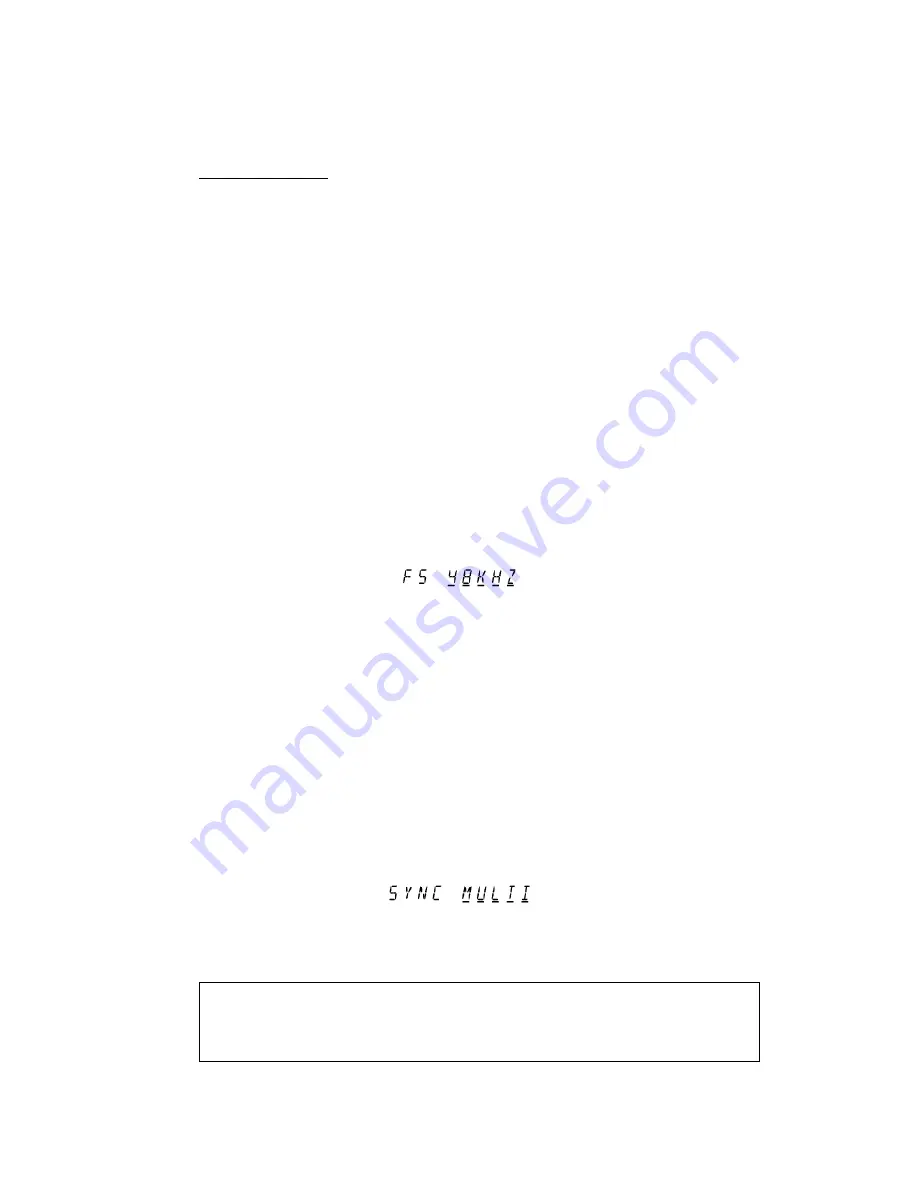
Version 3.11 Addendum
Page 10
MULTI-MACHINE OPERATION
Parameter Settings
For correct multi-machine synchronisation it is important that certain other parameters on
each DR16pro are set correctly. These should be configured automatically when the machines
are designated as a MASTER or SLAVE (as described in the previous step), but you may
like to confirm that these settings are correct following changes in the system setup that
may affect these parameters.
(i) Sample Rate
The sample rates of each DR16pro used in multi-machine system must be the same to
allow correct synchronisation. Changes in the sample rate on the MASTER machine will
automatically be transmitted to SLAVE machines as well
To confirm the sample rate setting:
1) Press the SUB-MENU key.
2) Press the 2 (DIGI) key.
3) Use the JOG/SHUTTLE control to select the
SMPL RATE
SMPL RATE
SMPL RATE
SMPL RATE
SMPL RATE
menu.
4) Press the STORE/ENT key.
The current sample rate setting will be shown by a display such as this:
(ii) Sample Clock Source
When operating with multi-machine synchronisation, the SYNC IN/OUT connection on the
DR16pro is used to transmit a special signal from the MASTER machine which is used as a
sample clock source on the SLAVE machines. The selection of this source on the slave
machines is made automatically when the multi-machine synchronisation system is enabled.
To confirm the sample clock source setting on SLAVE machines:
1) Press the SUB-MENU key.
2) Press the 2 (DIGI) key.
3) Use the JOG/SHUTTLE control to select the
DIGI SYNC
DIGI SYNC
DIGI SYNC
DIGI SYNC
DIGI SYNC
menu.
4) Press the STORE/ENT key.
The sample source should be set to MULTI on each SLAVE machine:
On the MASTER machine, the clock source will usually be set to internal (XTAL), but may
also be set to clock the system from a digital audio source (DIGI or DINLR) when operating
the system using digital audio interfaces as described in the next section.
NOTE: Due to the use of the SYNC IN/OUT connector to pass a special synchronisation
clock signal from the MASTER machine to other SLAVE machines, it is not currently
possible to use the system with Video Sync or Wordclock whilst using the multi-machine
synchronisation feature.



















