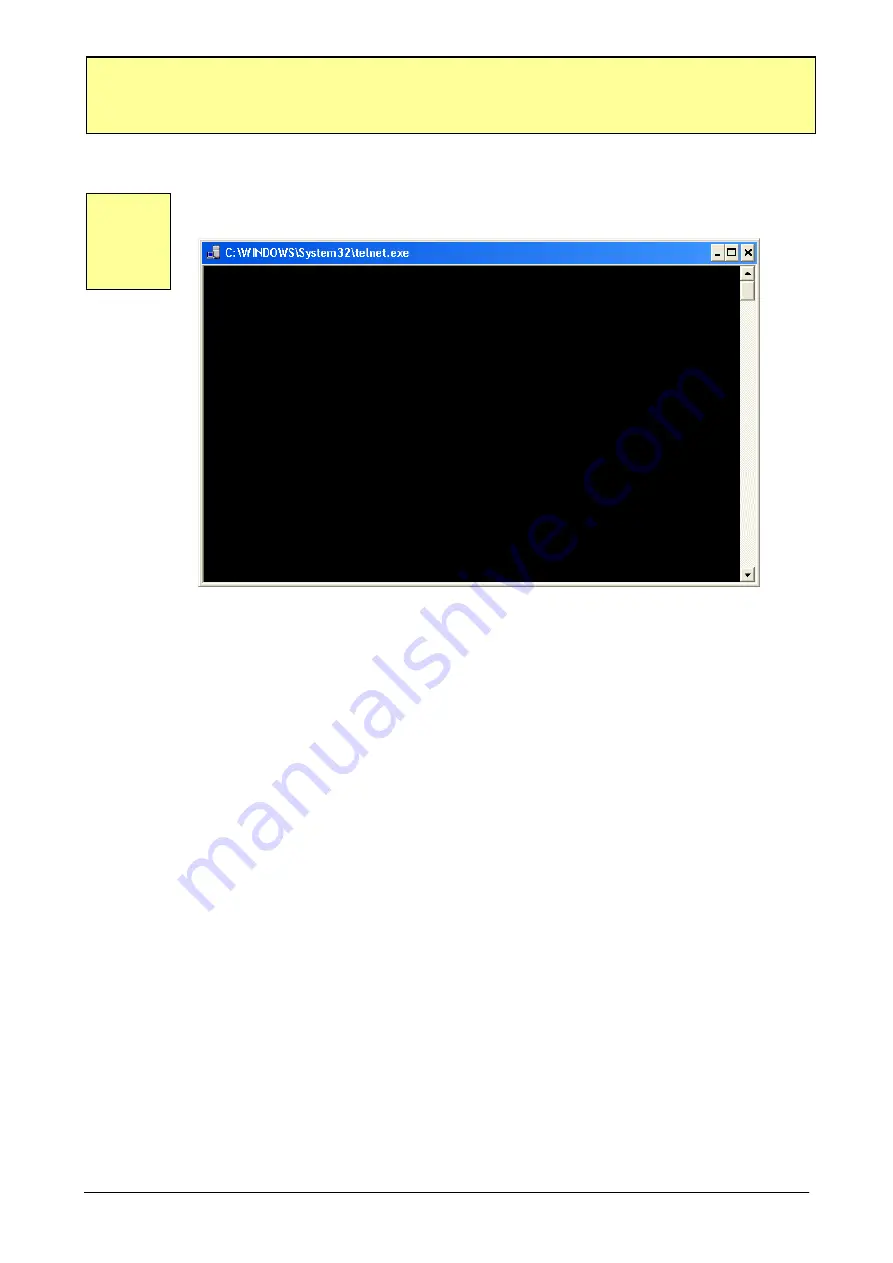
20
COMPOINT-LIB manual, Version 1.0
Configuration with TELNET
Configuration of the COMPOINT-LIB
12
Point I, “INCOMING CALLS“
=========================== INCOMING CALLS ==================================
SELECTION RANGE: A-T = A
1 = Protocol: = 4 (ATE0W1S0=0**MSNI=33445566775;**HTC=1;B20)
2 = Own MSN = 33445566775
3 = Incoming Userdata =
4 = Destionation IP = 0.0.0.0
5 = Destionation Port = 0
X = Clear Statistic
-----------------------------------------------------------------------------
Request Connect Lan Error NoAnswer Time LastCode Incoming
-----------------------------------------------------------------------------
0 0 0 0 0 0
-----------------------------------------------------------------------------
[Q = QUIT] Please enter your choice:
SELECTION RANGE: A-T
By entering A-T you can determine up to 20 incoming connection
configurations.
Note
: Generally Selection A is entered. By this it is possible to reach the
interface via Remote. You should start your configuration from the Selection
B on or enter this entry e.g. under Selection T.
1 = Protocol
= 1 (ATE0W1S0=0**TEI=1;**DHTC=1;B21)
Here you can select the protocols 1-10
2 = Own MSN
= 1234567890
Here you can determine the ISDN - MSN under which the COMPOINT – LIB
is being reached.
3 = Incoming Userdata
= IP1
If you have selected X.25 in the D or B – channel as protocol here you can
determine with which Userdata you will reach which TCP/IP target
(IP/PORT). With this option you can reach up to 20 targets with TCP/IP in
the Remote network via a COMPOINT – LIB connected over a Remote.
(POS, TERMINALS, access control devices etc.)
4 = Destination IP
= 100.100.2.4
Here you enter the target IP address.
5 = Destination Port
= 7910
Here you enter the target port.
X = Clear Statistic
By this all statistic counters are being deleted.
Note
:
If the connections are not established you can control the LastCode under
the corresponding “Incoming Call”. There you will always find the current
error code. Compare this code to those of the manual
“handbuch_isdn.pdf.pdf“






























