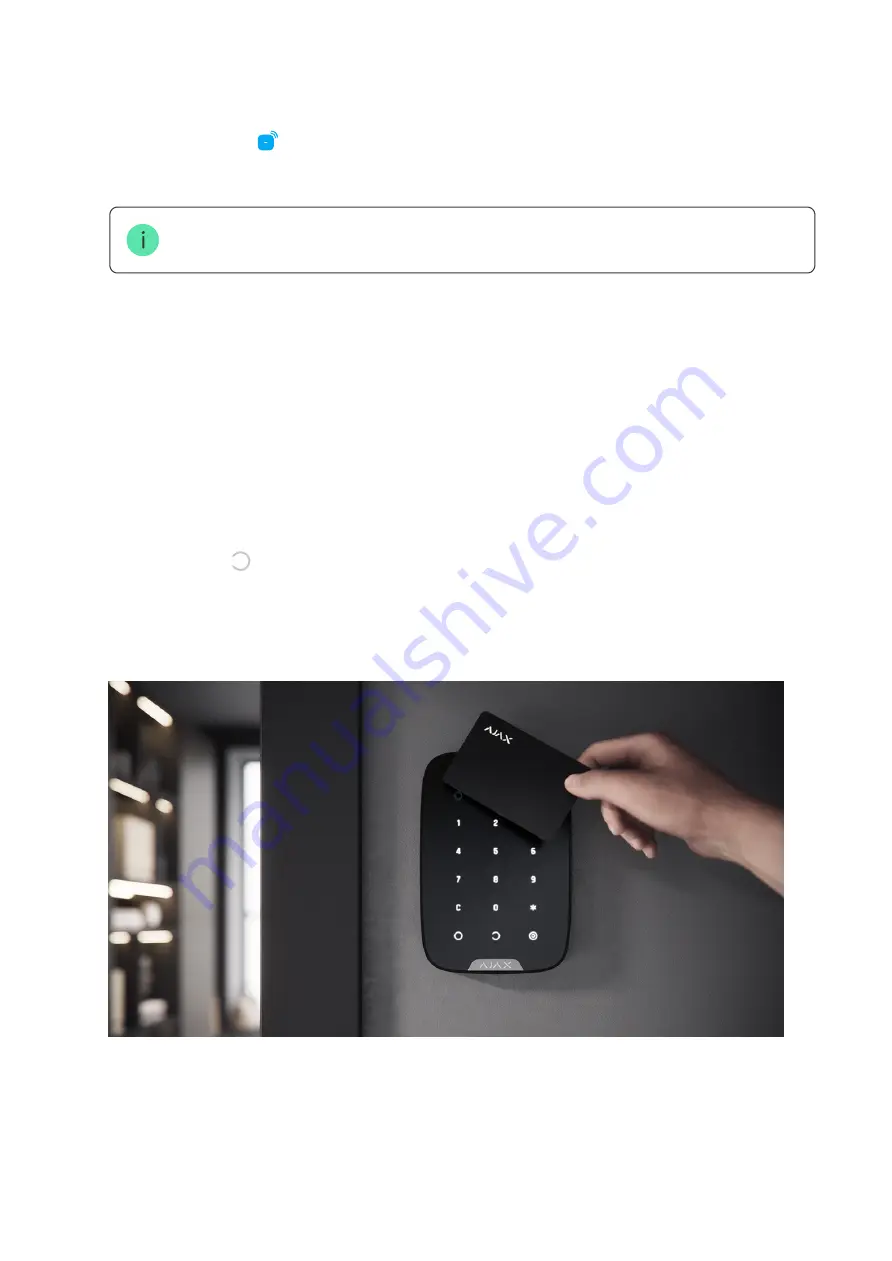
How to add a Tag or Pass to the system
If the connection fails, try again in 5 seconds. Please note that if the maximum number of
Tag or Pass devices has already been added to the hub, you will receive a corresponding
noti cation in the Ajax app when adding a new device.
Tag and Pass can work with several hubs at the same time. The maximum number of hubs
is 13. Keep in mind that you need to bind devices to each of the hubs separately through
the Ajax app.
1. Open the Ajax app. If your account has access to multiple hubs, select the one to which
you want to add a Tag or Pass.
2. Go to the Devices tab.
Make sure the Pass/Tag Reading feature is enabled in at least one keypad settings.
3. Click Add Device.
4. From the drop-down menu, select Add Pass/Tag.
5. Specify the type (Tag or Pass), colour, device name, and name (if necessary).
6. Click Next. After that, the hub will switch to the device registration mode.
7. Go to any compatible keypad with Pass/Tag Reading enabled, activate it — the device
will beep (if enabled in the settings), and the backlight will light up. Then press the
disarming key . The keypad will switch to the access device logging mode.
8. Put Tag or Pass to the keypad reader. It is marked with wave icons on the body. Upon
successful addition, you will receive a noti cation in the Ajax app.
Содержание Pass
Страница 13: ......













