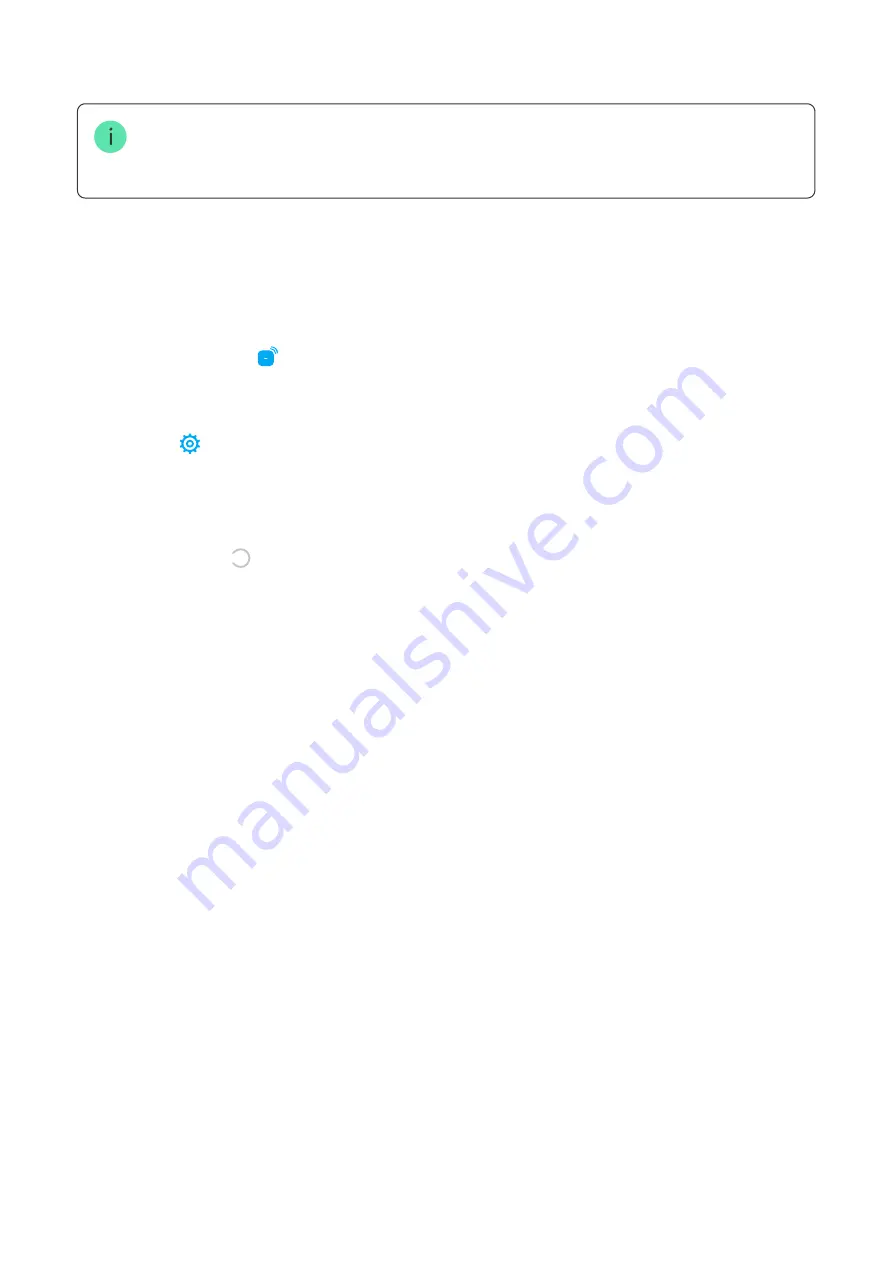
other hubs, Tag or Pass are still displayed in the app, but they cannot be used to manage
the security modes. These devices should be removed manually.
When protection against unauthorized access is enabled, 3 attempts to change the security mode with
a card or key fob that has been reset in a row block the keypad. Users and a security company are
instantly noti ed. The time of blocking is set in the device settings.
To reset a Tag or Pass, in the Ajax app:
Use
The devices do not require additional installation or fastening. The Tag key fob is easy to
carry with you thanks to a special hole on the body. You can hang the device on your wrist
or around your neck, or attach it to the key ring. The Pass card has no holes in the body, but
you can store it in your wallet or phone case.
If you store a Tag or Pass in your wallet, do not place other cards next to it, such as credit
or travel cards. This may interfere with the correct operation of the device when attempting
to disarm or arm the system.
To change the security mode:
1. Select the required hub if there are several hubs in your account.
2. Go to the Devices menu.
3. Select a compatible keypad from the device list.
4. Click on to go to settings.
5. Select the Pass/Tag Reset menu.
6. Go to the keypad with pass/tag reading enabled and activate it. Then press the
disarming key . The keypad will change to the access device formatting mode.
7. Put the Tag or Pass to the keypad reader. It is marked with wave icons on the body.
Upon successful formatting, you will receive a noti cation in the Ajax app.
1. Activate KeyPad Plus by swiping over it with your hand. The keypad will beep (if
enabled in the settings), and the backlight will light up.
2. Put the Tag or Pass to the keypad reader. It is marked with wave icons on the body.
3. Change the security mode of the object or zone. Note that if the Easy armed mode
change option is enabled in the keypad settings, you do not need to press the security
Содержание Pass
Страница 13: ......













