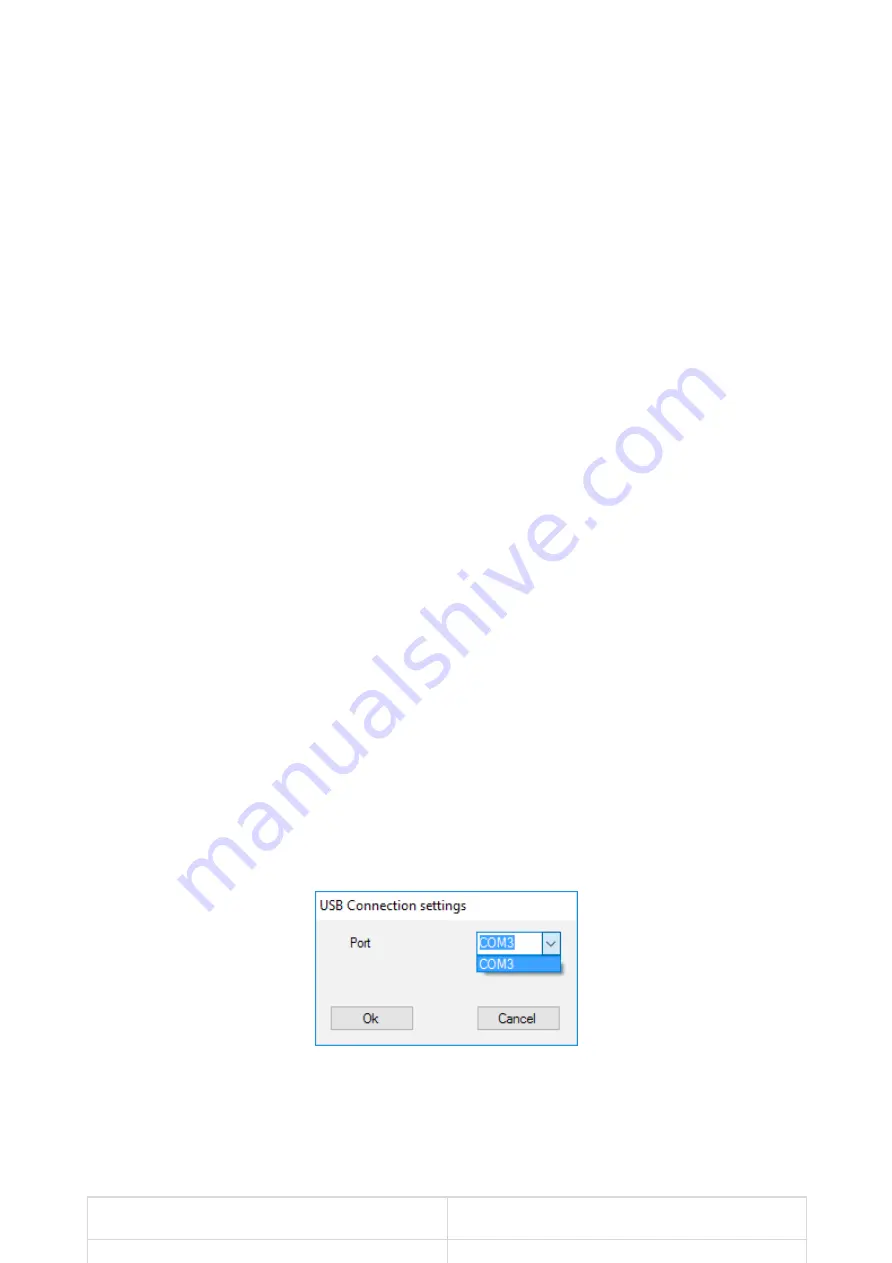
1. Connect the ocBridge Plus to the computer with a help of USB cable (type A–
miniUSB) through connector «4» (Picture 1). Turn on the receiver with the switch
«10» (Picture 1).
If it is the rst connection, wait until the system identify new device and install
the software drivers. If the drivers were not installed automatically, you will have
to install the driver-program vcpdriver_v1.3.1 manually. There are different
versions of this program for x86 and x64 Windows platforms.
In the archive vcpdriver_v1.3.1_setup.zip on CD you can nd two les:
VCP_V1.3.1_Setup.exe for 32-bit Windows operating systems and
VCP_V1.3.1_Setup_x64.exe — for 64-bit Windows operating systems on the CD.
Please note that if you initially install an unsuitable driver and then install the
correct one over it, ocBridge Plus will not work with the PC’s con gurator
program!
If the wrong driver was installed, at rst, it is necessary to uninstall it (through
Windows programs uninstall), then reboot the computer and install the
necessary software driver. Also, .NET Framework 4 (or newer version) should be
installed. After drivers installation, launch the program «Ajax ocBridge Plus
con gurator».
Consults Using con guration software of this manual provides the details about
the program «Ajax ocBridge Plus con gurator» functioning. In the program
settings in «Ajax ocBridge Plus con gurator» settings (menu «Connection» —
«Setting»), select COM port that is chosen by the system for the receiver
(Picture 2), click «OK» and then the «Connect» button. «Ajax ocBridge Plus
con gurator» is ready to work with the ocBridge Plus receiver.
Picture 2. Selecting the COM port for connecting the receiver to the computer
Light «5» (Picture 1) indication description:
Indication
Description


















