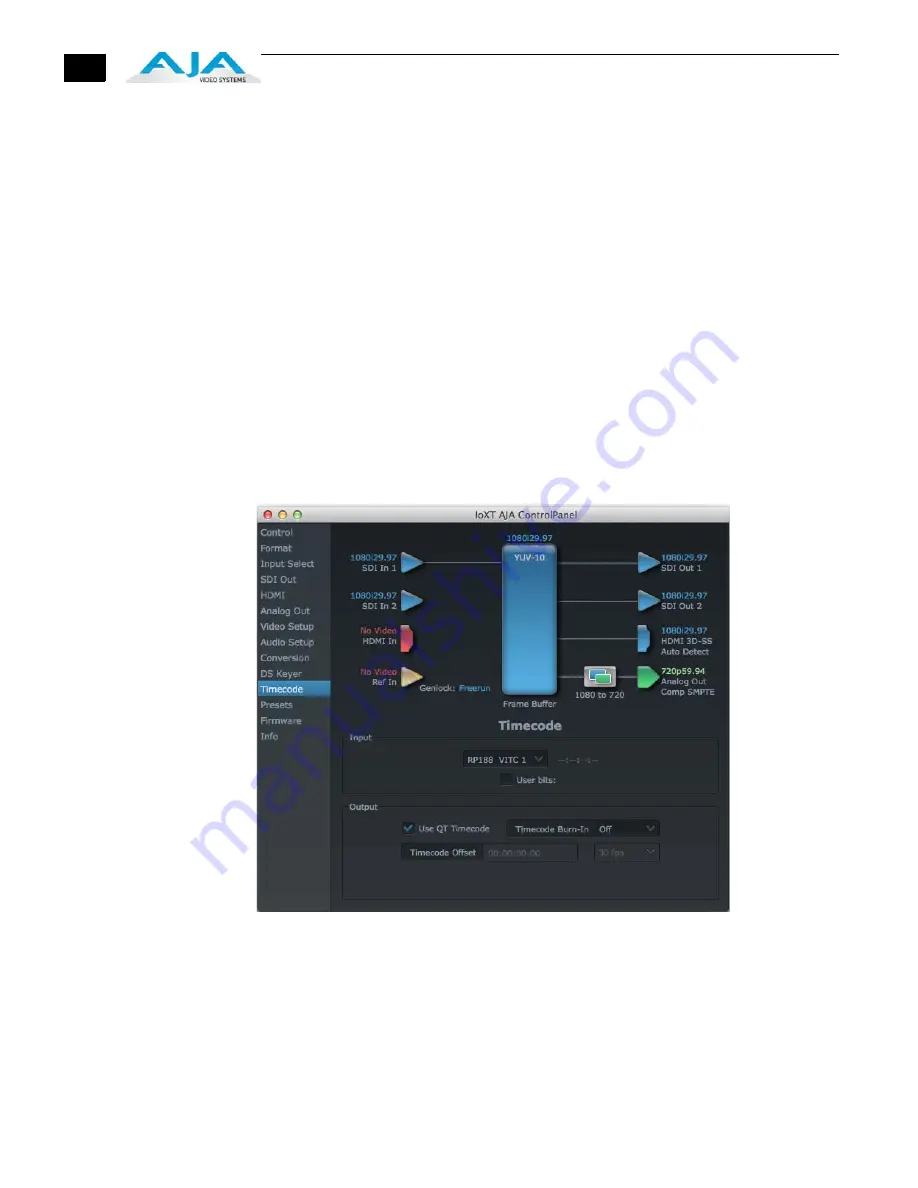
38
(choose from a location anywhere on the computer screen), numeric sliders, swatches,
“crayons”, and spectrums. The matte chosen will be used as a video background under
the keyed video.
Foreground pre-multiplied (checkbox):
use to avoid “matte lines” and improve the
appearance of the foreground (key) being composited over the background.
Audio Out:
Frame Buffer
—select audio out to be routed from the Frame Buffer.
Audio In
—select audio out to be routed from the Io XT’s selected input(s).
Graphic File:
this pulldown allows you to choose from any recently accessed file or select a
new file (“Load File...”), which then brings up a file dialogue. Remember that the file raster
(pixel x pixel count) should match the primary format in the frame buffer or the
secondary format if upconverting. Example: you wish to key a logo on top of your
1920x1080 footage, the still image with alpha channel that you load should be
1920x1080.
Timecode Screen
The timecode is used for both monitoring the RP-188 timecode embedded in the digital data
stream and for selecting a timecode offset (if required) for the attached VTR (connected to the
KONA LHe Plus RS-422 port)—and sent during assemble-edit mode.
Note:
SMPTE 12M-2 is the updated name and specification for what was RP-188.
AJA Control Panel, Timecode Tab
Timecode Screen Settings
RP-188 Timecode <n>
—in RP-188 timecode (SMPTE 12M-2) there can be multiple timecode
values in the data stream. Use this pull-down to select the one you wish to monitor. The
selection will be displayed in the timecode value displayed to the right of the pull-down.






























