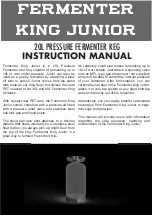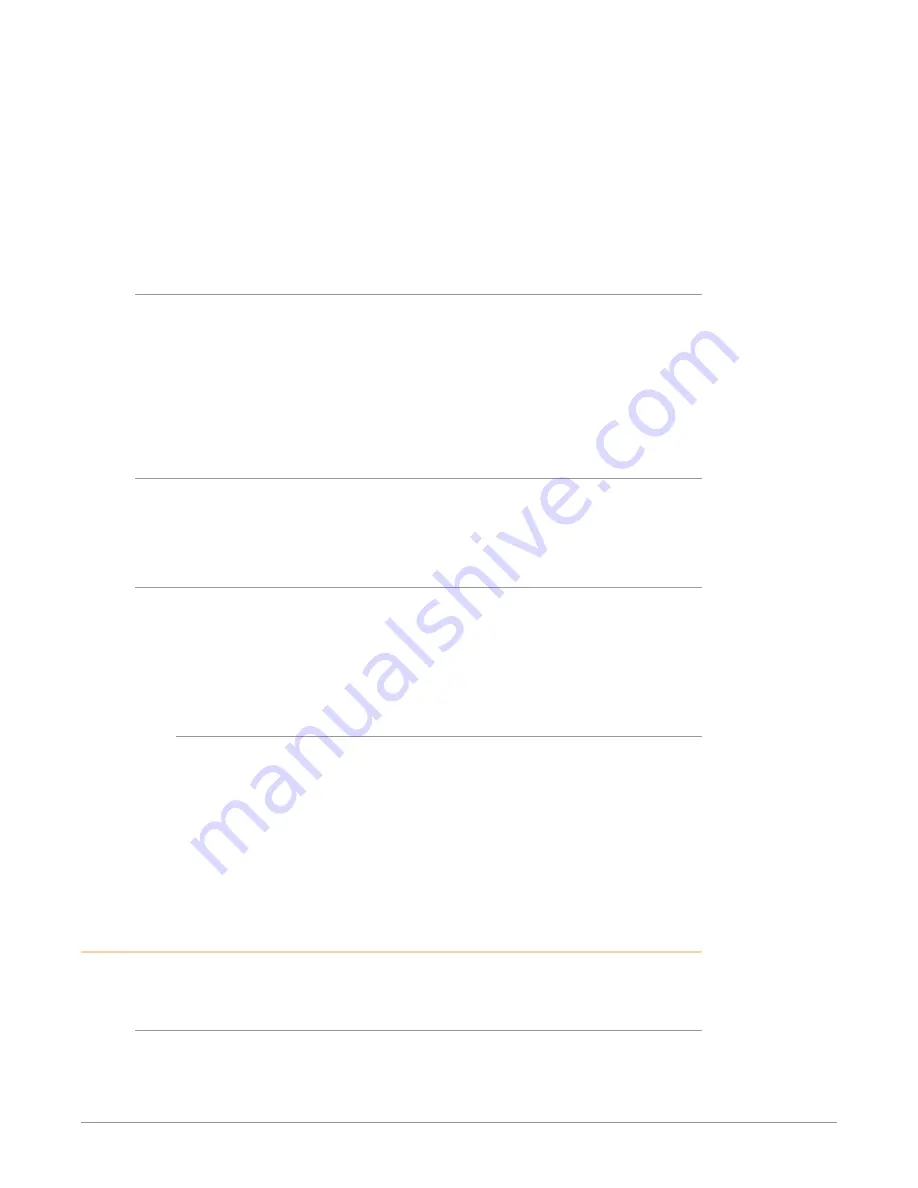
Io IP Transport, Capture, Display v16.2r1 16 www.aja.com
Before installing the AJA Desktop Software package, ensure that your capture/
editing application is installed as detailed in its user documentation. You cannot
use the AJA Desktop Software package with a third-party application until the
application has been installed and run at least once on your workstation. Next,
install the AJA Desktop Software package. If at a later date you add any Io IP
supported applications that require drivers, you must run the AJA install program
again to install them.
NOTE: Always uninstall the previous version of the AJA Desktop Software package
before updating your Io IP.
NMOS Installation
You can choose how to install AJA NMOS with the AJA Software Installer package.
The default Complete (PC) or Standard (macOS) installation choice will require
you to manually launch the AJA NMOS application when you want to use NMOS.
With the alternative Custom (PC) or Customize (macOS) installation choice you
can check the AJA NMOS Service box, which will make AJA NMOS automatically
launch on startup. In either case, NMOS operation will require your AJA device to
be connected to a network that has a running NMOS control application.
macOS Installations
macOS High Sierra (10.13), macOS Mojave (10.14), macOS Catalina (10.15), macOS
Big Sur (11.x) and macOS Monterey (12.x) all have security requirements that may
present dialogs during installation. Please refer to the Release Notes for guidance
Io IP Firmware Installation
IMPORTANT: The firmware installed in your Io IP should match the version of the AJA
software package. If a mis-match is present, the Io IP may not work and a "Not
Valid, device needs firmware update" message will be displayed. Always update
the firmware of your Io IP when you install an AJA software package. In addition,
a restart is required after changing firmware to enable NMOS registration.
Types of Io IP Firmware
AJA Desktop Software can provide the Io IP with three different personalities, or
modes of operation.
• s2022
• s2110
• s2110-RGB
Switching between these different Io IP operating modes requires loading the
appropriate firmware bitfile and then resetting the Io IP.
Cabling the System
See
"Rear Panel Connectors" on page 13
Io IP Cable Connections
For 2022-6 and 2022-7 operation, 10GbE infrastructure can b
e
connected
with either a short (3 feet) Direct Attached cable, or optical fiber cable with
appropriate SFPs.