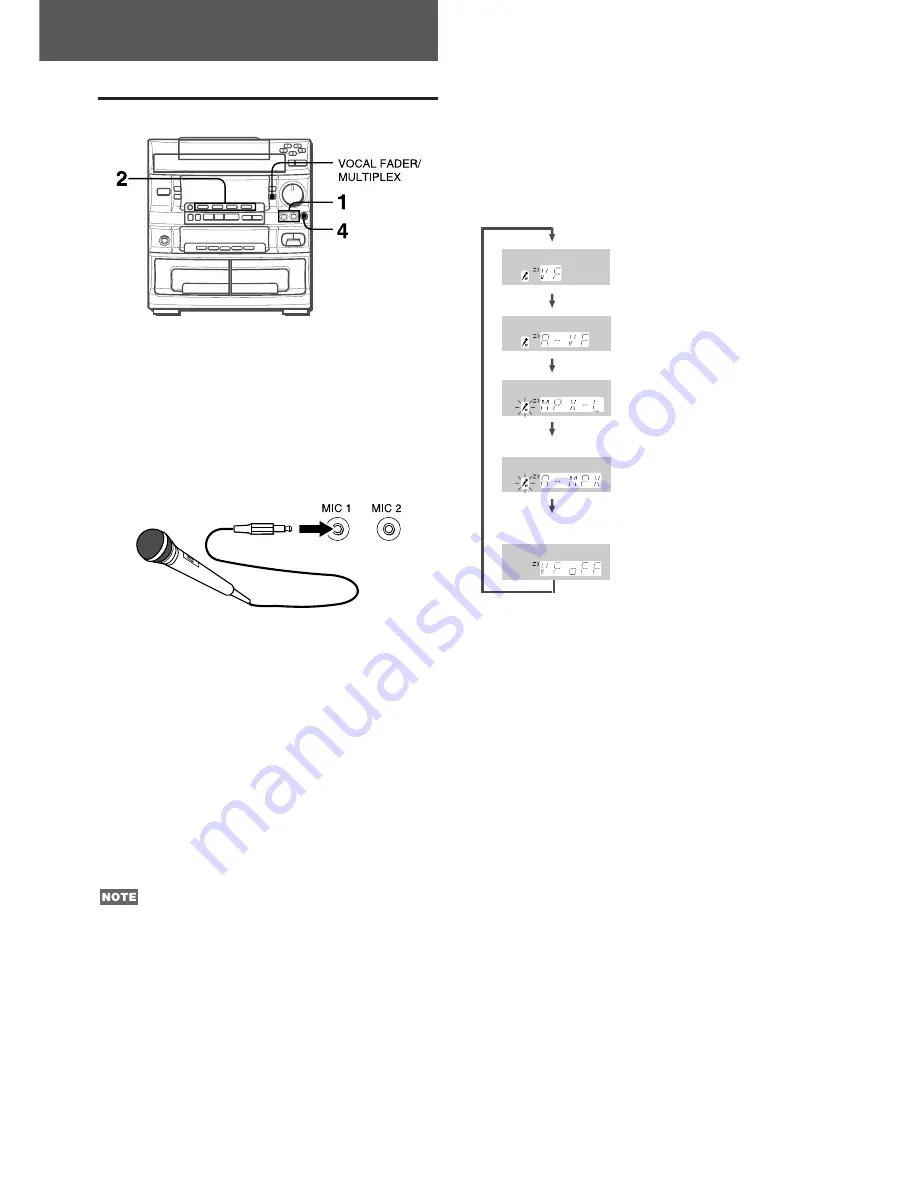
17
ENGLISH
VOCAL FADER/MULTIPLEX FUNCTIONS
This unit can use discs or tapes as Karaoke sources.
Press the VOCAL FADER/MULTIPLEX button repeatedly
to select the vocal fader or multiplex function.
Use the vocal fader function for ordinary discs or tapes.
Use the multiplex function for multi audio discs or tapes.
Each time the VOCAL FADER/MULTIPLEX button is pressed,
one of the following functions is selected cyclically.
To change the time lag setting of the Auto Vocal Fader or
Auto Multiplex function
When Auto Vocal Fader or Auto Multiplex is selected, “A-VF” or
“A-MPX” is displayed for 3 seconds and changes to the selected
function name. After the selected function name is displayed,
hold the VOCAL FADER/MULTIPLEX button down until the
desired time lag setting, SLOW or FAST, is selected.
SLOW
Fade-out of original singer’s voice returns to the normal level
if there is no audio input from the microphone within 2 seconds.
FAST
Fade-out of original singer’s voice returns to the normal level
if there is no audio input from the microphone within 0.5
seconds.
When the power is turned off or one of the function buttons is
pressed, the Auto Vocal Fader and Auto Multiplex restore to
SLOW.
To change the muted channel of the Multiplex function
When Multiplex is selected, “MPX-L” is displayed for 3 seconds
and changes to the selected function name. After the selected
function name is displayed, hold the VOCAL FADER/MULTIPLEX
button down until the channel to be output from both speakers,
MPX-L or MPX-R, is selected.
MPX-L
The sound on the left channel is heard from both speakers
and the sound on the right channel is muted.
MPX-R
The sound on the right channel is heard from both speakers
and the sound on the left channel is muted.
When the power is turned off or one of the function buttons is
pressed, the Multiplex restores to MPX-L.
KARAOKE
MICROPHONE MIXING
Two microphones (not supplied) can be connected to this unit,
allowing you to sing along to music sources.
Use microphones with standard plugs (ø6.3 mm,
1
/
4
inch).
Before connecting a microphone
Set the MIC MIXING control to MIN.
1 Connect your microphones to the MIC 1 and MIC
2 jacks.
2 Press one of the function buttons to select the
source to be mixed, and play the source.
3 Adjust the volume and tone of the source.
4 Adjust the microphone volume with the MIC
MIXING control.
The volume of both microphones is adjusted simultaneously.
To record microphone sound mixed with source sound
Follow the procedure for recording from the sound source (see
page 13).
The SYNC DUB button cannot be used for mixing recording.
When not using the microphones
Set the MIC MIXING control to MIN and remove the microphones
from the MIC jacks.
• If a microphone is held too close to the speakers, a howling
sound may be produced. In this case, hold the microphone
away from the speakers, or decrease the sound level using the
MIC MIXING control.
• If sound through the microphone is extremely loud, sound may
be distorted. In this case, turn the MIC MIXING control toward
MIN.
Recommended microphones
Use of unidirectional type microphones is recommended to
prevent howling. Contact your local Aiwa dealer for details.
Vocal Fader (VF)
The singer’s voice becomes softer
than the accompaniment.
Auto Vocal Fader (A-VF)
The singer’s voice becomes softer
only while there is audio input through
a microphone.
Multiplex (MPX-L)
The sound on the left (or right) channel
is heard from both speakers, and the
sound on the right (or left) channel is
muted.
Auto Multiplex (A-MPX)
The sound on the left (or right) channel
is heard from both speakers, and the
sound on the right (or left) channel is
muted only while there is audio input
through a microphone.
Cancel






















