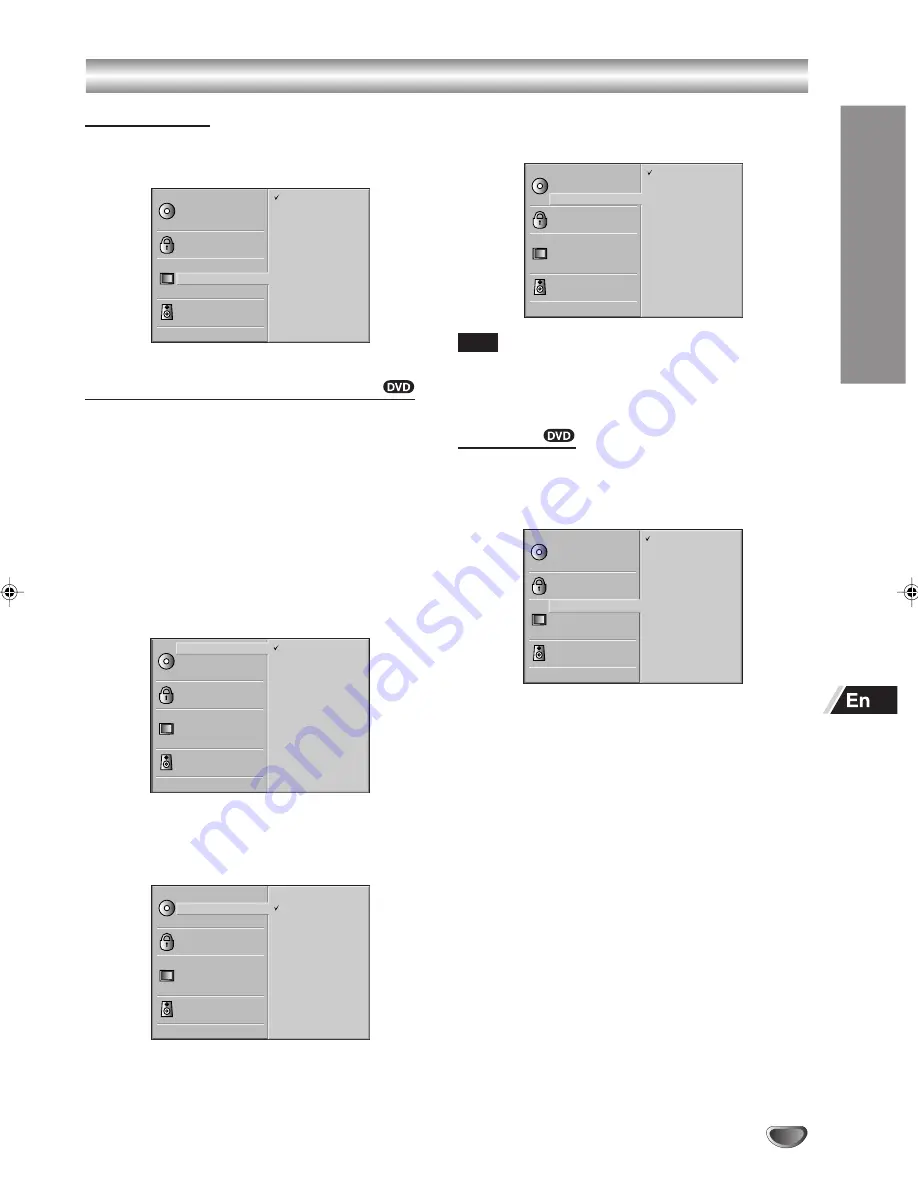
PREP
ARA
TION
27
Menu Language
You choose what languages are displayed for the
setup menu.
Disc Subtitle
Disc Menu
Rating
TV Aspect
Menu Language
Digital Audio Output
Disc Audio
Others
Country Code
Progressive Scan
English
Italian
Spanish
French
German
Portuguese
Disc Audio / Disc Subtitle / Disc Menu
You can set the default language for Disc Audio, Disc
Subtitle and Disc Menu. Other and Original are also
available.
Original:
The original language set for the disc.
Other:
To select a language not listed use
i
+/
k
– to
select Other _ _ _ _. Input a 4-digit number for the
language you want (see “Language Code List” on
page 56) and press OK/ENTER.
Disc Audio
All 8 languages, Original and Other
Disc Subtitle
Disc Menu
Rating
Country Code
TV Aspect
Menu Language
Digital Audio Output
Disc Audio
Others
Original
Spanish
English
Chinese
Polish
Hungarian
French
German
Italian
Other – – – –
Disc Subtitle
All 8 languages, Off, Original and Other
Off
Other – – – –
Disc Subtitle
Disc Menu
Rating
TV Aspect
Menu Language
Digital Audio Output
Disc Audio
Others
Country Code
Progressive Scan
Original
Spanish
English
Chinese
Polish
Hungarian
French
German
Italian
Disc Menu
All 8 languages, Original and Other
Original
Spanish
English
Chinese
Polish
Hungarian
French
German
Italian
Other – – – –
Disc Subtitle
Disc Menu
Rating
TV Aspect
Menu Language
Digital Audio Output
Disc Audio
Others
Country Code
Note
Language selection for Disc Audio, Disc Subtitle and Disc
Menu may not be available on the DVD and so will not be
displayed even though you have selected them.
TV Aspect
Select the appropriate display format, depending on
whether you are using a conventional (4:3) or wide-
screen (16:9) TV.
4:3 Letterbox
4:3 Panscan
16:9 Wide
Disc Subtitle
Disc Menu
Rating
TV Aspect
Menu Language
Digital Audio Output
Disc Audio
Others
Country Code
Progressive Scan
4:3 Letterbox:
Select when a standard 4:3 TV is connected. The
theatrical images with masking bars above and below
the picture are displayed.
4:3 Panscan:
Pictures cropped to fill your TV screen are displayed.
The right and left edges of the picture are cut off.
16:9 Wide:
Select when a 16:9 wide TV is connected.
Before Operation – DVD Part (Continued)
PM/HV-DH1(EH)/Eng/25-31
4/16/03, 5:03 PM
27






























