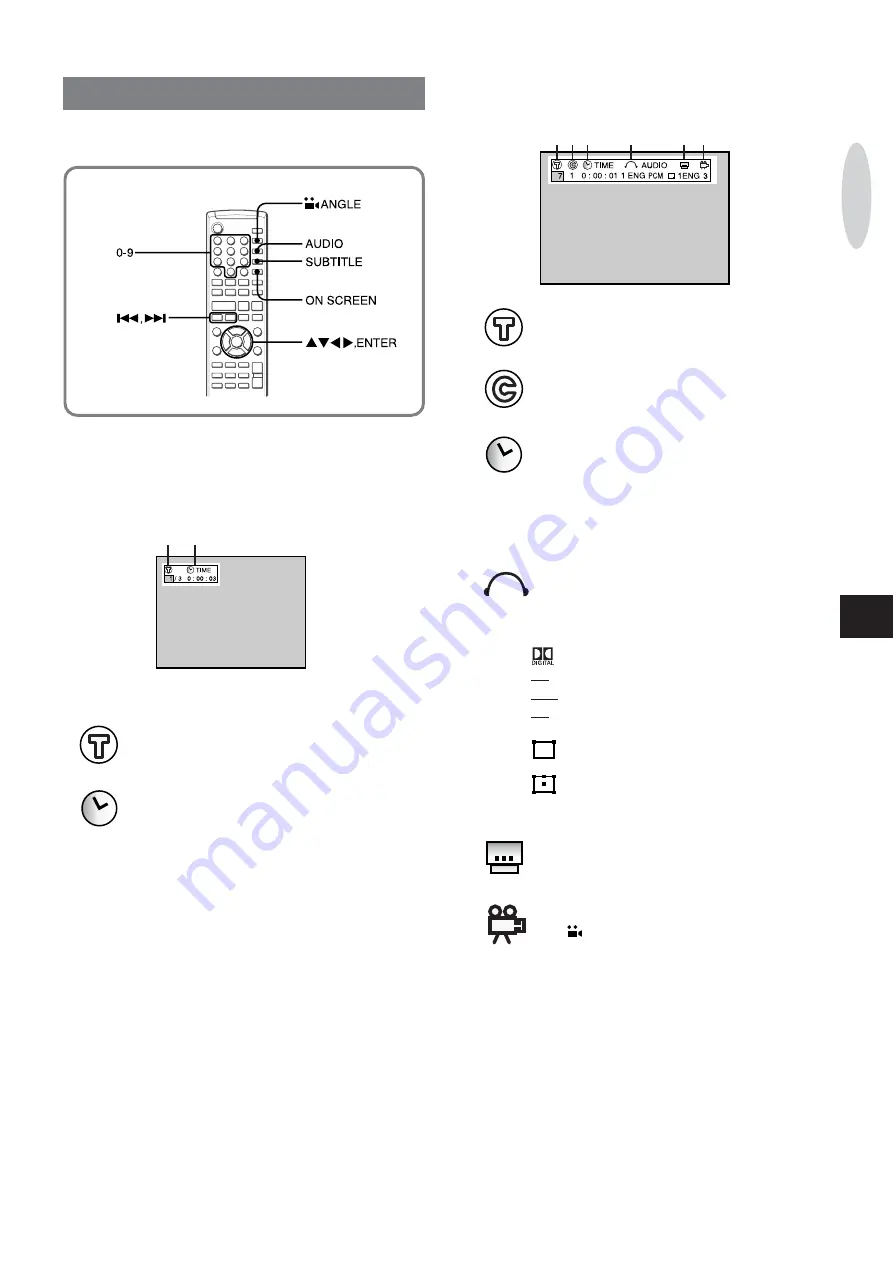
ENGLISH
23
En
ON SCREEN DISPLAY INFORMATION
The information of current disc is displayed on the
TV screen
and you can select title, chapter or audio language etc.
1
2
Press ON SCREEN on the remote control during
playback.
On screen display information is displayed on the
TV screen.
When the menu screen is displayed, on screen display
information is not displayed.
[CD]
1
shows the current track/total tracks.
Press 0-9 to select the desired track and press
ENTER.
2
shows the elapsed playing time.
[DVD]
Press
j
or
l
to select the desired item.
1
shows the title number .
Press 0-9 to select the desired title and then press
ENTER.
2
shows the chapter number .
Press 0-9 to select the desired chapter and then press
ENTER.
3
shows the elapsed playing time.
Press 0-9 to input the desired time and then press
ENTER.
Example:
To specify 1:17:30 (1 hour 17 minutes 30 seconds),
press 1, 1, 7, 3 and 0.
To specify 0:08:07 (8 minutes 7 seconds), press 8, 0
and 7.
4
shows the audio sound track language and the audio
signal type.
Press AUDIO to select the desired audio track.
For the audio signal type information, one of the
following will be displayed;
: Dolby Digital signal.
dts: DTS signal.
PCM: Linear PCM signal.
MP: MPEG audio signal.
For the number of audio channel, for example,
= [Conventional stereo] two front channels (left
and right) and no rear channel.
= [5.1-channel surround] three front channels
(left, right and center), two rear channels (left rear and
right rear) and LFE (Low Frequency Ef
fects).
5
shows the subtitle information.
Press SUBTITILE to select the desired subtitle
language.
6
shows the angle information.
Press
ANGLE to select the desired angle.
To clear ON SCREEN DISPLAY
Press ON SCREEN again.
To move ON SCREEN DISPLAY up or down
Press
i
or
k
.
1 2 3
4
5 6
PLA
YING DVDS AND AUDIO CDS






























