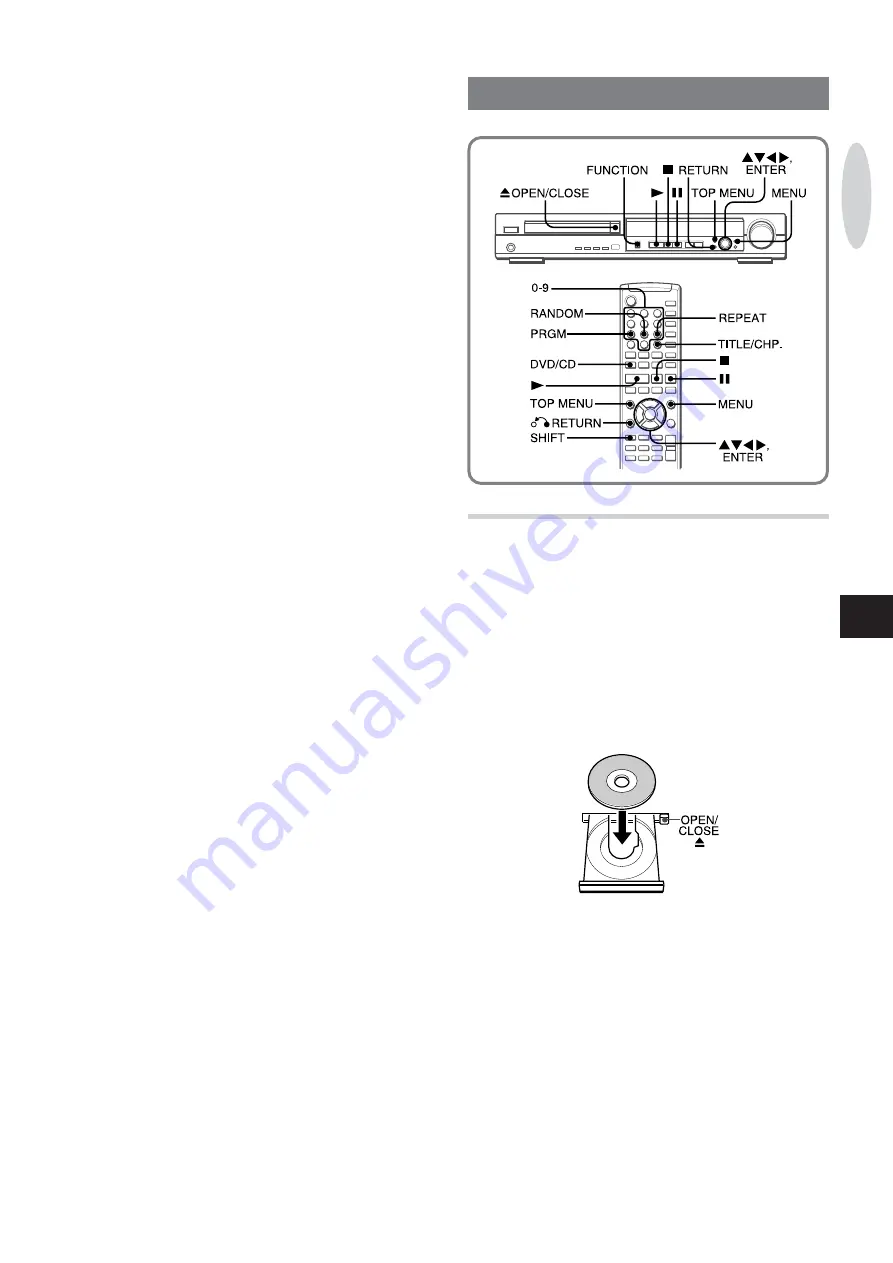
ENGLISH
15
En
BASIC OPERATIONS
PLAYING A DISC
1 To play a DVD, turn on the TV and select the proper
input.
On your TV, select the input from the VIDEO OUT jack (or the
S-VIDEO OUT jack, if you are using S-video) of this unit.
2 Select DVD/CD function.
Press FUNCTION repeatedly on the main unit or press
DVD/
CD on the remote control.
3 Press
z
OPEN/CLOSE to open the disc tray.
4 Place a disc with the labeled side up.
5 Press
z
OPEN/CLOSE again to close the disc tray.
“LOADING” is displayed while the player loads the disc.
If the disc is not placed correctly
, “NO DISC” or “DISC ERR”
appears on the unit’ s display .
• File extension
A 3-character string added to a file name under W
indows or
DOS environment is called “file extension”.
A file extension is
used mainly to identify types of files. File extension for MP3
files is “.mp3”.
Notes on creating MP3 discs
• When converting audio data to MP3
To enjoy high sound quality
, we recommend storing MP3 files
with a sampling frequency of 44.1 kHz and a fixed bit rate of
128 kbps.
• When creating MP3 discs
Do not store more than 512 folders and files in a disc.
• To play files in the order they were recorded
1. Use a writing software capable of recording MP3 files in
numerical and alphabetical order
. For details on using the
software, refer to the operating instructions supplied with
the software.
2. Use only one folder . (Do not create a sub-folder within a
folder .)
3. Include a two- or three- digit number at the beginning of
each folder or file name so that the folders and files are
played in order .
<example of recommended names>
01XXXXX.mp3
02XXXXX.mp3
03XXXXX.mp3
04XXXXX.mp3
05XXXXX.mp3
<example of names not recommended>
1XXXXX.mp3
5XXXXX.mp3
10XXXXX.mp3
15XXXXX.mp3
20XXXXX.mp3
(Numbers at the beginning have dif
ferent digit number .
The tracks will not be played in this order but played in
the order of “1”, “10”, “15”, “20” and “5”.)
• Do not record other format (CDDA
etc.,) in MP3 disc. It may
not be played back properly
PLA
YING DVDS AND AUDIO CDS






























