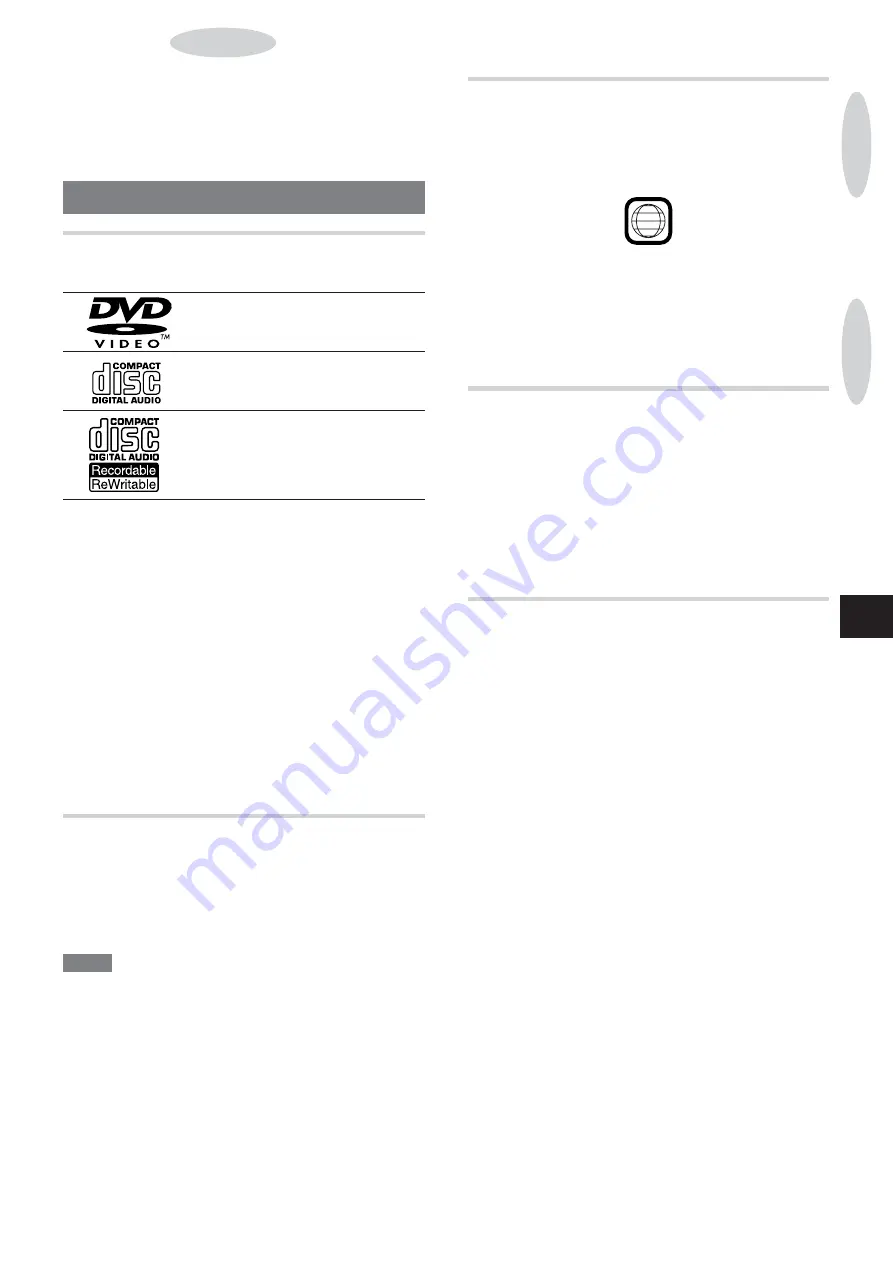
ENGLISH
13
En
This unit can play DVD and audio CDs.
The descriptions in this section apply to all types of discs that
can be played on this unit unless otherwise noted.
BEFORE USE
SUPPORTED DISC FORMATS
This unit can play discs with the following logos.
DVDs
(8 cm disc/12 cm disc)
Audio CDs (CDDA)
(8 cm disc/12 cm disc)
CD-R/RW
(8 cm disc/12 cm disc)
• This unit will play back an MP3-CD. See “DESCRIPTIONS OF
MP3”, page 14.
• This unit will play back a finalized CD-R/R
W disc.
However , it may not play a CD-R/R W disc that is recorded on
personal computers or some kinds of CD-R/R
W recorders
because of dif ferences in recording platforms.
• Do not load an unrecorded CD-R/R W disc. It will take over 30
seconds to read the disc. The disc may be damaged if you
open the disc compartment while the disc is being loaded.
• Do not attach any seal or label to either side (the recordable
side or the labeled side) of a CD-R/R W disc. It may cause
malfunction.
• This unit cannot play other types of discs such as DVD-ROMs,
CD-Is, CD-ROMs, PHOTO CDs or Aluminum-lined discs.
• Do not use irregular shaped CDs such as heart-shaped or
octagonal discs. It may damage both the unit and the disc.
COLOR SYSTEM SETTING
This unit is designed for the PAL and NTSC color system.
For the setting of color system, refer to “TV
TYPE”, page 31.
“ NTSC”: When connecting to a NTSC system
TV. (Default)
“ PAL”: When connecting to a P AL system TV.
“ MULTI”: When connecting to a multi color system
TV.
NOTE
• This unit is designed for the NTSC and P
AL systems only .
Systems other than NTSC or P AL, for example NTSC 4.43 or
SECAM are not suitable for this unit.
• If the color is abnormal or the picture is distorted in MUL
TI
mode, switch to NTSC or P AL.
• If the disc of the NTSC (P AL) color system is played in P
AL
(NTSC) setting, sometimes the picture is distorted.
This is
because of the dif ference between the P AL and the NTSC
format.
PLAYING DVDS AND AUDIO CDS
REGION CODE OF THE DISC PLAYER AND
DVDS
This DVD player is designed and manufactured for playback of
region “1” encoded DVD software. Region code appears on most
DVD labels to indicate which type of player can play the disc.
1
A DVD without a “1” or “ALL” on its disc label cannot be played on
this player . If you try to play such a disc, “WRONG REGION” on
the TV screen and “DISC ERR” on the unit’
s display will appear .
Some DVDs may not be properly labeled with a region code,
although they may be region encoded and thus be limited in its
playback area.
SOFTWARE DEPENDENT FEATURES OF
DVDS
Some playback operations of DVDs may be intentionally fixed by
software manufacturers. As this unit plays DVDs according to
the design of the software manufacturer
, some playback features
of this player may not be available, while other functions may be
added.
Refer to the instructions supplied with the DVDs. Some DVDs
made for business purposes may not be played on this player
.
DISC-RELATED TERMS
Title (DVD only)
A title is the largest sub-division of a DVD; a movie for video
software, or an album for audio software.
Each title is assigned a title number
, enabling you to locate the
title you want.
Chapter (DVD only)
Chapters are sections in a picture or a musical title on a DVD.
A title is usually composed of several chapters. Each chapter is
assigned a chapter number , enabling you to locate the chapter
you want.
Some discs, however , may not have chapters recorded.
Track (audio CD only)
Tracks are sections of a picture or a musical piece on an audio
CD.
Each track is assigned a track number
, enabling you to locate
the track you want.
PREP
ARA
TIONS
PLA
YING DVDS AND AUDIO CDS














































