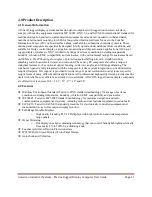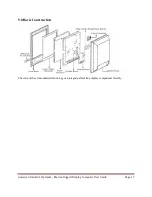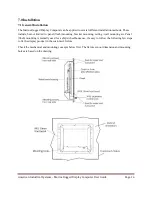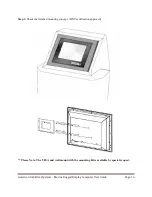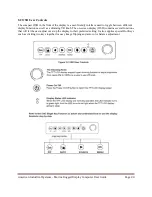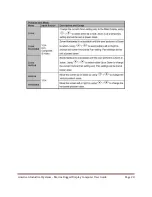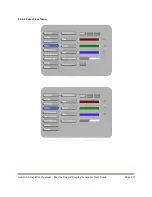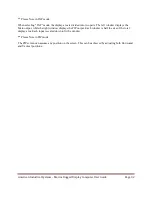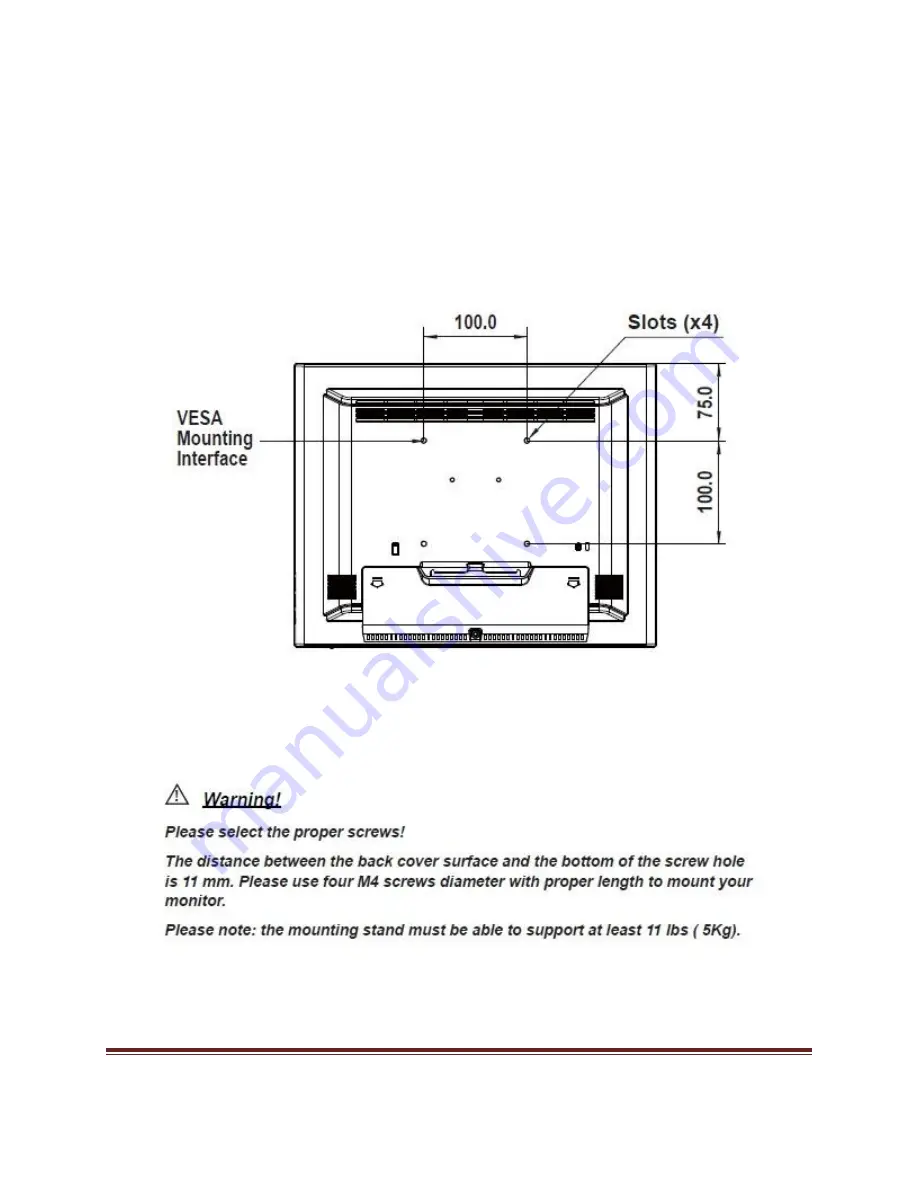
American Industrial Systems – Marine Rugged Display Computer User Guide
Page 17
7.2 VESA Wall Mount Installation
This monitor conforms to the VESA Flat Panel Mounting Physical Mounting Interface standard which
defines a physical mounting interface for flat panel monitors. It also corresponds with the standards of flat
panel monitor mounting devices, such as walls and table arms. The VESA mounting interface is located
on the back of your monitor.
To mount the monitor on an UL-listed certified swing arm or other mounting fixture, follow the
instructions included with the mounting fixture to be used.
Содержание DNVMR10ID3S-M2-5RT
Страница 23: ...American Industrial Systems Marine Rugged Display Computer User Guide Page 23 8 2 4 1 Display Item Menu ...
Страница 24: ...American Industrial Systems Marine Rugged Display Computer User Guide Page 24 8 2 4 2 Image Item Menu ...
Страница 25: ...American Industrial Systems Marine Rugged Display Computer User Guide Page 25 ...
Страница 27: ...American Industrial Systems Marine Rugged Display Computer User Guide Page 27 8 2 4 3 Position Item Menu ...
Страница 28: ...American Industrial Systems Marine Rugged Display Computer User Guide Page 28 ...
Страница 29: ...American Industrial Systems Marine Rugged Display Computer User Guide Page 29 8 2 4 4 Color Item Menu ...
Страница 30: ...American Industrial Systems Marine Rugged Display Computer User Guide Page 30 ...
Страница 31: ...American Industrial Systems Marine Rugged Display Computer User Guide Page 31 8 2 4 5 PIP Control Item Menu ...
Страница 35: ...American Industrial Systems Marine Rugged Display Computer User Guide Page 35 8 2 4 8 Audio Item Menu ...
Страница 36: ...American Industrial Systems Marine Rugged Display Computer User Guide Page 36 8 2 4 9 Reset Item Menu ...
Страница 40: ...American Industrial Systems Marine Rugged Display Computer User Guide Page 40 9 3 Supported Modes ...