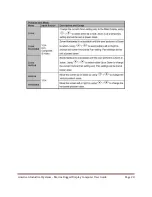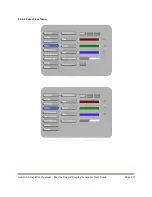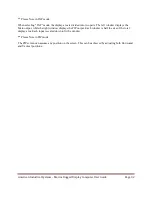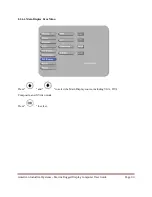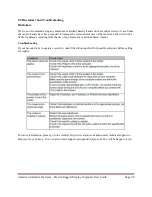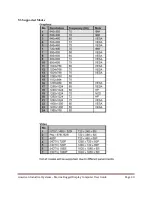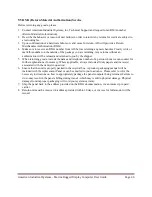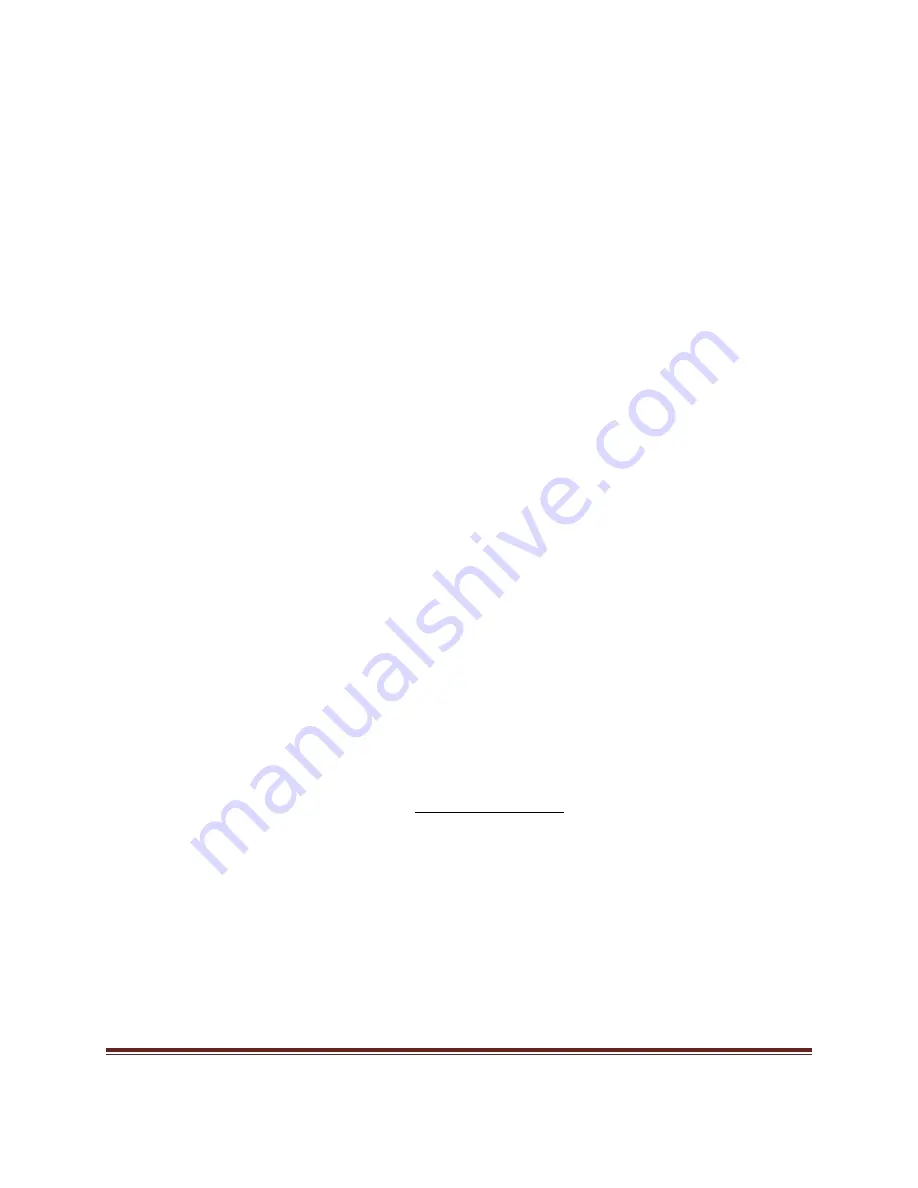
American Industrial Systems – Marine Rugged Display Computer User Guide
Page 37
8.3 Simple Troubleshooting Guide
1. What if the display has no power after you push the power button?
a.
Make sure your power resource is working and your power cord is securely connected
into the plug-in.
b. If you have a power switch, please check to make sure the switch is in the on position.
c.
Check all sources of power to make sure that they are properly installed and connected to
allow for proper electricity flow.
2. What if there are strange lines on my LCD monitor when I shut down the PC?
a.
You can use the auto-adjust function to adjust the horizontal/vertical phase and pixel
frequency in order to solve this kind of problem.
3. What if my LCD monitor screen keeps blinking?
a.
Please check you're VGA or DVI connector to make sure the connector is connected well.
b. You may also check your pins of the connector ensure that none are bent or missing.
4. Warning Signals:
a. If you see warning messages on your LCD screen, this means that the LCD
display cannot receive a clean signal from the computer graphics card. Below are
three kinds of Warning Signals. Please check the cable connections or contact
your local dealer or our service center for more information.
1. No Signal
a. This message means that the LCD display has been powered on
but it cannot receive any signal from the computer graphics card.
Check all the power switches, power cables, and VGA/DVI signal
cables.
2. Going to Sleep
b. The LCD display is under the power saving mode. The LCD
display will enter power saving mode when experiencing a sudden
signal disconnecting problem. The monitor can be activated by
pressing any keyboard, triggering the mouse or touching the screen.
3. Out of Range
c. This message means that the signal of the computer graphic card is
not compatible with the LCD display. When the signal is not
included in the “Video Modes” list we have liste
d in section 9.3 of
this manual, the LCD monitor will display this message.
For more information, please go to the website http://www.aispro.com and contact technical support to
help resolve your issue. We will be happy to help.
Содержание DNVMR10ID3S-M2-5RT
Страница 23: ...American Industrial Systems Marine Rugged Display Computer User Guide Page 23 8 2 4 1 Display Item Menu ...
Страница 24: ...American Industrial Systems Marine Rugged Display Computer User Guide Page 24 8 2 4 2 Image Item Menu ...
Страница 25: ...American Industrial Systems Marine Rugged Display Computer User Guide Page 25 ...
Страница 27: ...American Industrial Systems Marine Rugged Display Computer User Guide Page 27 8 2 4 3 Position Item Menu ...
Страница 28: ...American Industrial Systems Marine Rugged Display Computer User Guide Page 28 ...
Страница 29: ...American Industrial Systems Marine Rugged Display Computer User Guide Page 29 8 2 4 4 Color Item Menu ...
Страница 30: ...American Industrial Systems Marine Rugged Display Computer User Guide Page 30 ...
Страница 31: ...American Industrial Systems Marine Rugged Display Computer User Guide Page 31 8 2 4 5 PIP Control Item Menu ...
Страница 35: ...American Industrial Systems Marine Rugged Display Computer User Guide Page 35 8 2 4 8 Audio Item Menu ...
Страница 36: ...American Industrial Systems Marine Rugged Display Computer User Guide Page 36 8 2 4 9 Reset Item Menu ...
Страница 40: ...American Industrial Systems Marine Rugged Display Computer User Guide Page 40 9 3 Supported Modes ...