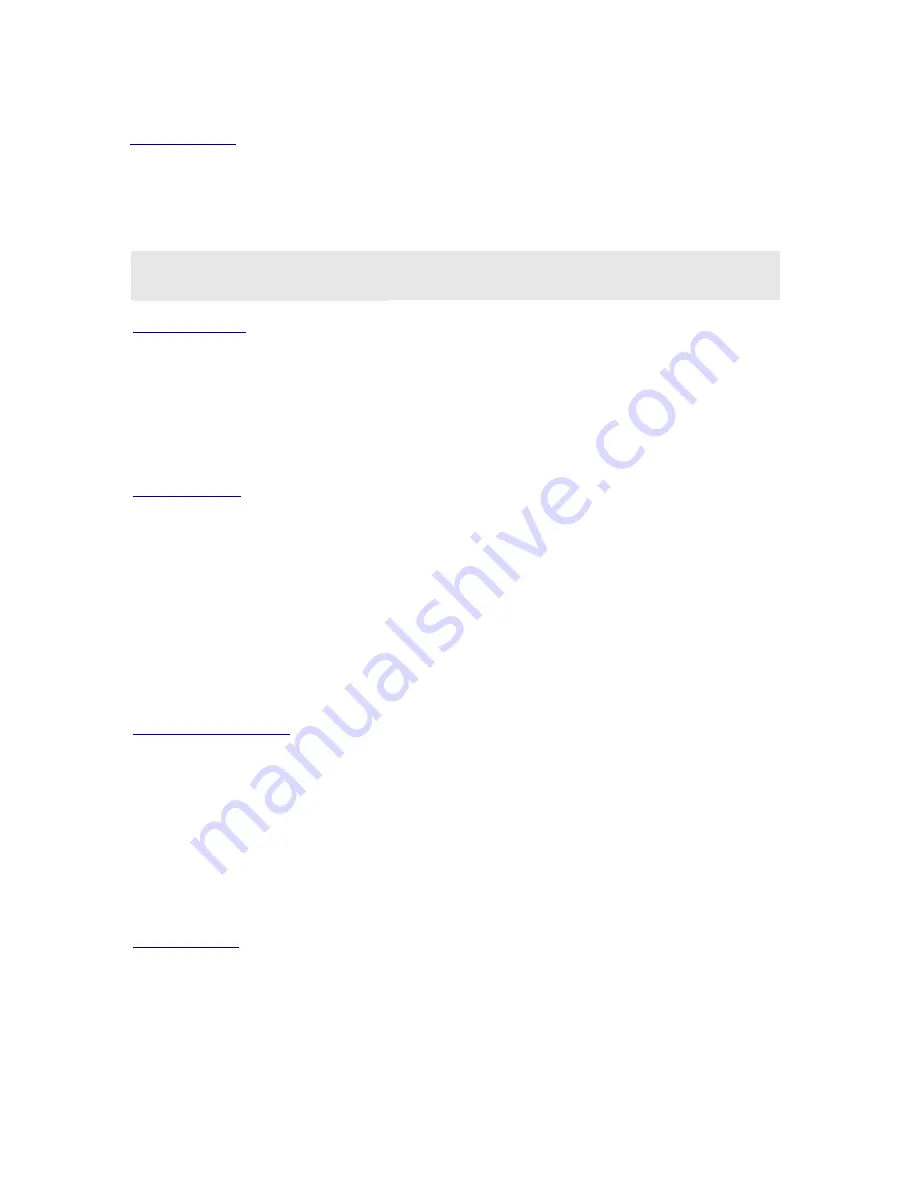
21
Profile Name
Enter texts in the
Profile Name
field to identify a new profile. After defining the configurations
below, click the
Apply
button to establish the profile. To switch between any existing profiles,
simply click the arrow button at the right of the
Profile Name
field to open the pull-down menu and
then select the intended one from it.
Note
: You will have at least one profile named
ANY
, which allows a link with an Access Point or a Wireless
LAN PC Card equipped computer at the given time. When you click the
Defaults
button under the tab, a
profile of the current connection is created.
Network Name
Network Name
, also known as SSID (Service Set Identifier), must be unique to distinguish itself
as a particular wireless network, while all wireless points in this network area share the same
SSID. Type the identical SSID in the
Network Name
field to associate with access points or
stations within the specified wireless LAN. To change the
Network Name
, highlight the name in
the box, edit a new SSID, and then click
Apply
to save the changes.
Network Type
Two network types are offered here:
Access Point
and
Peer-to-Peer
. Choose the intended type
from the two options. The
Access Point
mode, which is also known as the Infrastructure mode,
allows you to communicate with a wired network via an access point. If you attempt to operate this
mode, you must indicate the identical
Network Name
to make a communication with the intended
access point. On the other hand, the
Peer-to-Peer
mode provides you with the so-called Ad-Hoc
communication, which means each wireless-equipped computers within a group is able to
connect with each other as an independent wireless LAN without the use of an access point. Each
station within this Ad-Hoc network has to define the same
Network Name
.
Peer-to-Peer Channel
This command is only available while you are operating the
Peer-to-Peer
mode, the so-called
Ad-Hoc mode. Specify the operating radio frequency channel from the pull-down menu if
you are
the creator of the wireless network. If you are the joiner, just configure the SSID and click
Apply
.
Note that the available channels differ from country to country, and the channel number must be
the same between the entries/stations within the range, so that each can communicate with each
other. While in the
Access Point
mode, the channel number would be the same as the
associated access point. Thus, there’s no need to manually set up the value.
Transmit Rate
This command allows you to indicate the rate of transferring the data packet from the associated
access point or any nodes within the range. There are four options for you:
Auto 1 or 2 Mb
,
5.5
Mb
,
11 Mb
, and
Fully Automatic
. Specify the rate from the provided options according to the
speed of your wireless network, or you may simply choose
Fully Automatic
to set the best























