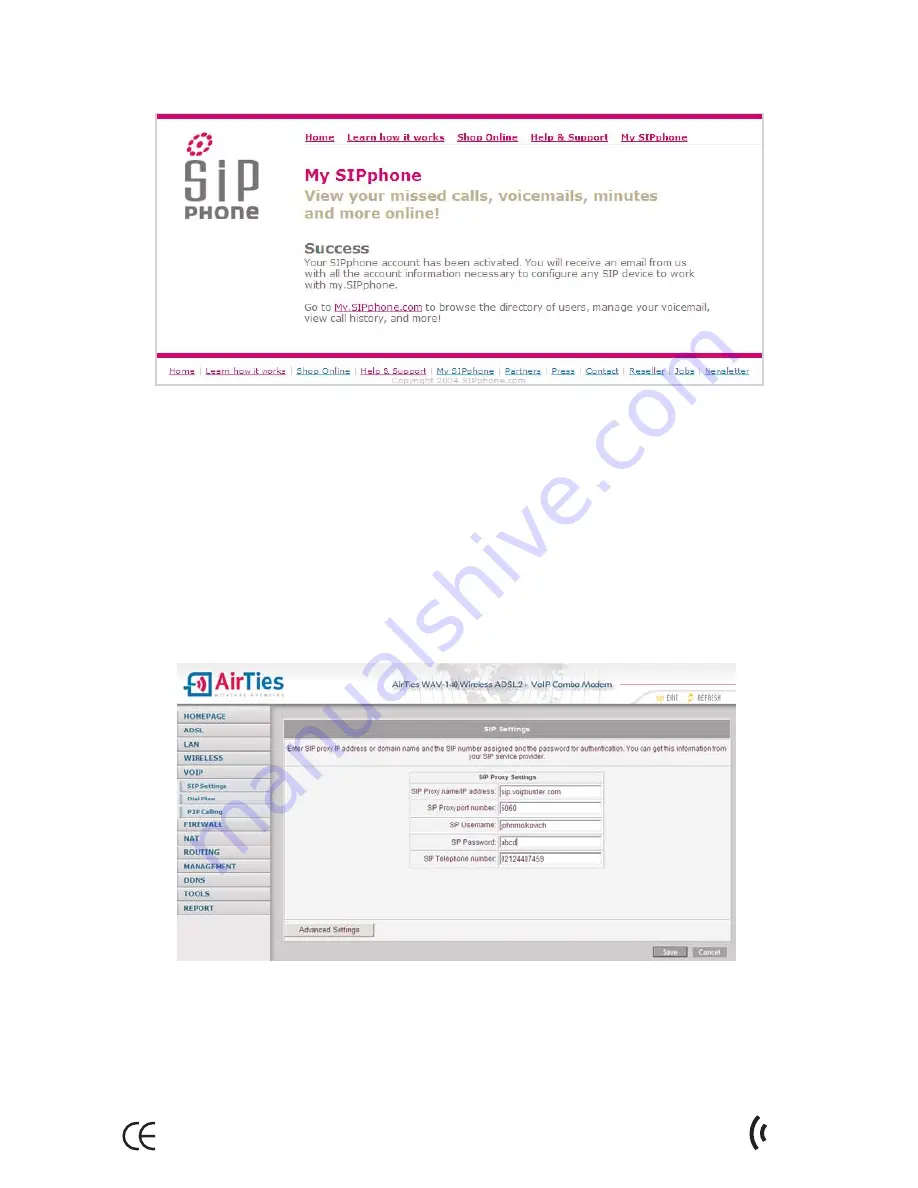
When you click on the confirmation link, you will see the message that your account has been activated
and that the account information to configure your VoIP device will be emailed to you.
The second email you receive from SIPPhone will include your account details. The information that
is needed in the WAV-180 configuration is as follows:
Username/SIP number (17476969696 in the example below)
Password (867867 in the example below)
SIP Proxy (proxy01.sipphone.com in the example below)
4.2.
SIP Settings
In this section, how to make the SIP settings is shown using the account information obtained in the
preceding SIPPhone registration example.
The account information (from the email) is entered in the SIP Settings window under the VoIP menu
of the WAV-180 Web interface.
After you click Save, you will be asked to confirm that you would like the information to be saved in
the device. After clicking OK, the VoIP LED on the front panel of the WAV-180 will turn on. In addition,
SIP Server Registration State will become Registered in the VoIP Service State window.
24
AirTies WAV-180 User Manual
Содержание WAV-180
Страница 1: ......
Страница 38: ...36 AirTies WAV 180 User Manual...
Страница 50: ...YM WR 180 UM EN D00REV13062007...






























