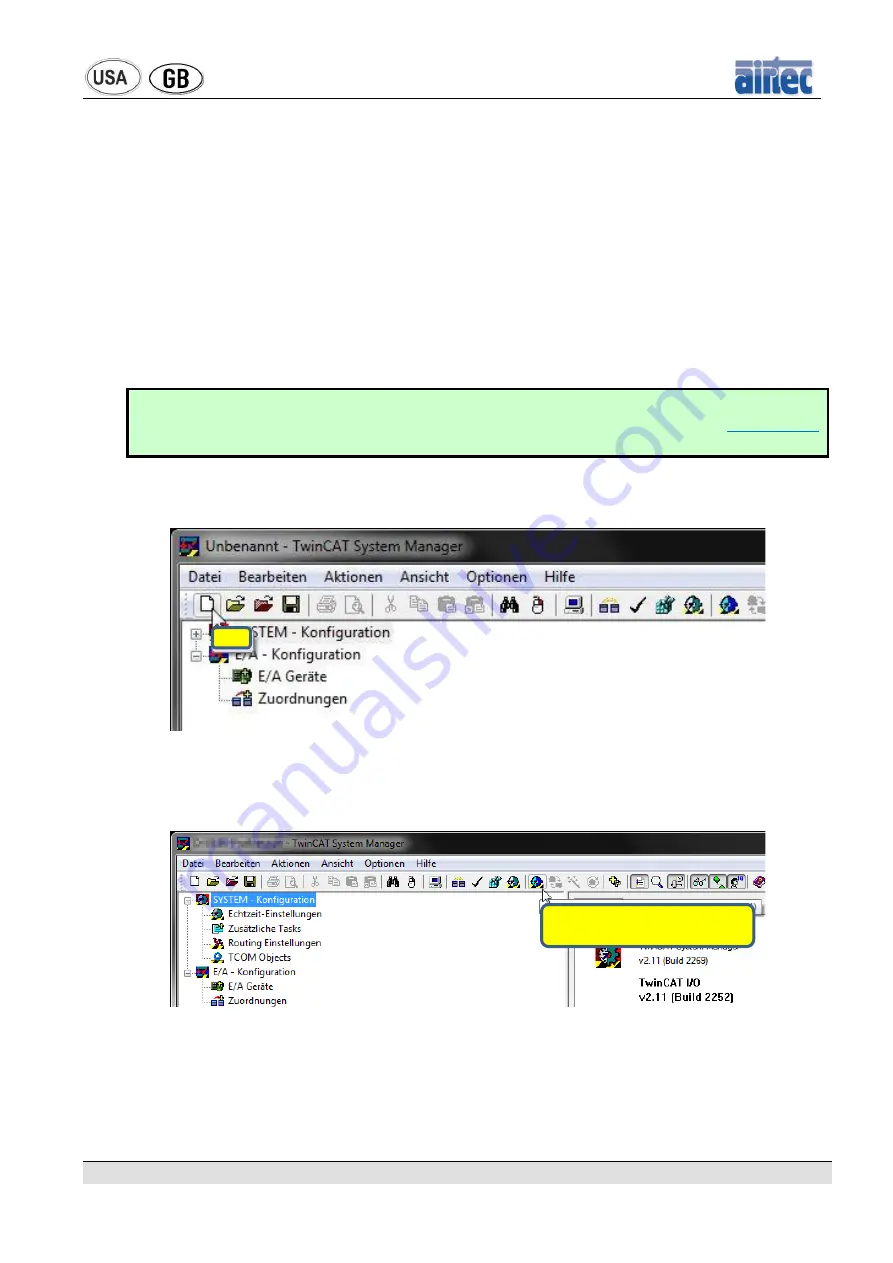
22
5.2 Commissioning the PROFINET Controller
Below you will find the steps to the commissioning of the RE-46 in combination
with the
TwinCAT
System Manager of
BECKHOFF
and
EL xxxx
PROFINET Con-
troller.
The PLC consists of a PROFINET Controller and is linked with an Industrial PC
(IPC) via EtherCAT.
The same procedure can be applied when using a standard PLC in combination
with an integrated or connected PROFINET Controller.
Please read the user manual of your IPC/PLC system to learn about the manufac-
turer specific procedures.
The steps should be similar but can differ in details and pictures.
HINT:
If your PROFINET Controller is up and running already you can skip to
chapter 5.3
immediately.
Step 1: Starting a new bus project
Picture 1 (Starting a project)
Type a name for the new project. If you have saved a bus project before, reload
this.
Picture 2 (Start TwinCat in configuration mode)
Click on the
configuration mode
symbol
New
Start TwinCAT in configuration
mode
Содержание RE-46
Страница 6: ...6...






























