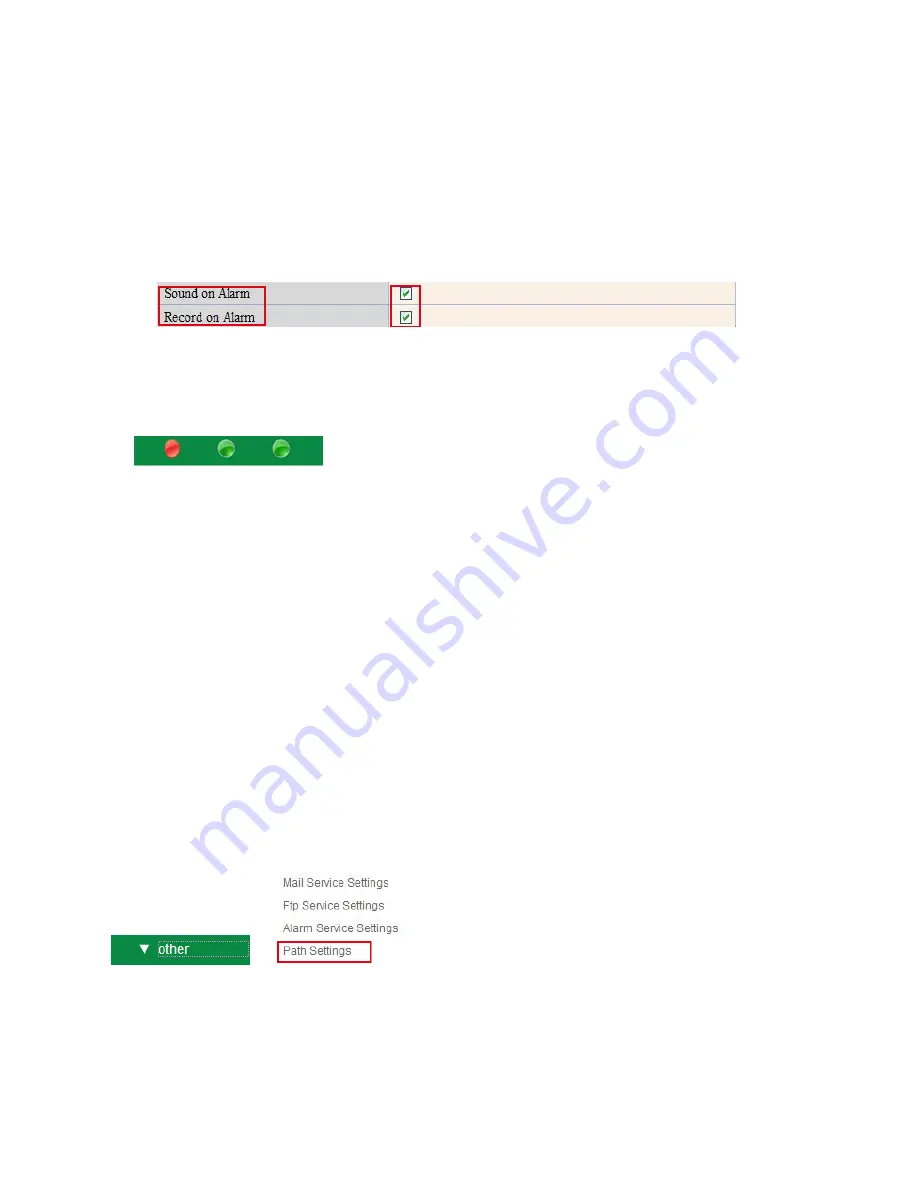
50
Sound on Alarm
When motion is detected, there will be a beep sound during the alarm, you can control this sound here.
If Enabled, there will be sound once alarmed.
If Canceled, there will be no sound once alarmed.
Record on Alarm
If you want the camera do recording for every alarm, choose Record on Alarm to enable it.
If you do not want the camera do recording once alarm triggered, cancel it here
.
Figure 10.4
Once an alarm has occurred, there will be indication as below:
1. The corresponding status light turns Red and keeps blinking.
Figure 10.5
2. If you set
Sound on Alarm
, you can hear a beep sound from your computer you use when alarmed. (Figure
10.4)
3. If you set
Record on Alarm,
the camera will record automatically for approx one minute. You can find the
record file in the folder which you set. (Figure 10.4).
4. If you set
Send Mail on Alarm
, you will receive e-mail alarm alert once motion is detected. (Figure 9.9).
5. You can also set
Scheduler
to enable the camera to send e-mails during a special time range you want.
(Figure 10.3).
6. If you set
Upload Image on Alarm
, it will upload images to the FTP Server you set already, once alarmed.
(Figure 10.2).
NOTE
: Each alarm only lasts for approx one minute, all the above functions for motion detection triggered only.
REC Automatically and Save to PC
When you enable motion detect and open the camera monitoring page on the PC, if there is an alarm triggered,
REC will start automatically for several seconds and save to the PC.
New Feature
: Start the motion detection compensation and Alarm notification by Http.
3.19 Path Settings
Figure 10.6
Here you can set record path and alarm record path for the camera
.























